1. Overview
The Change Password service is available to all the registered users in e-filing portal. This service enables you to change or update your existing password at e-Filing portal once you login to the portal.
2. Prerequisites for availing this service
- Registered user on the e-Filing portal with valid user ID and password
- Access to user ID and password
3. Step-by-Step Guide
Step 1: Log in to the e-Filing portal using your user ID and password.
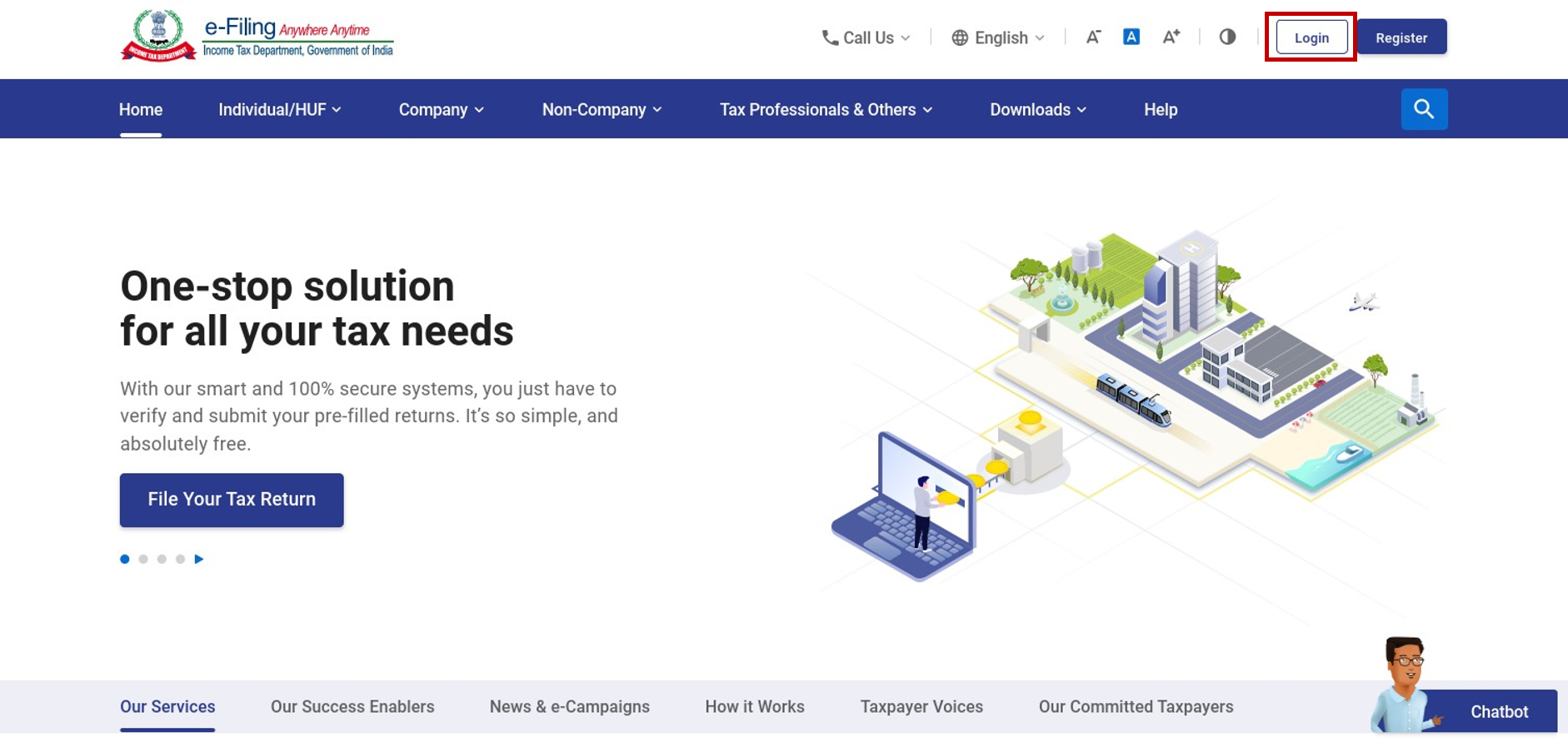
Step 2: On the top right corner of your Dashboard, click Change Password.
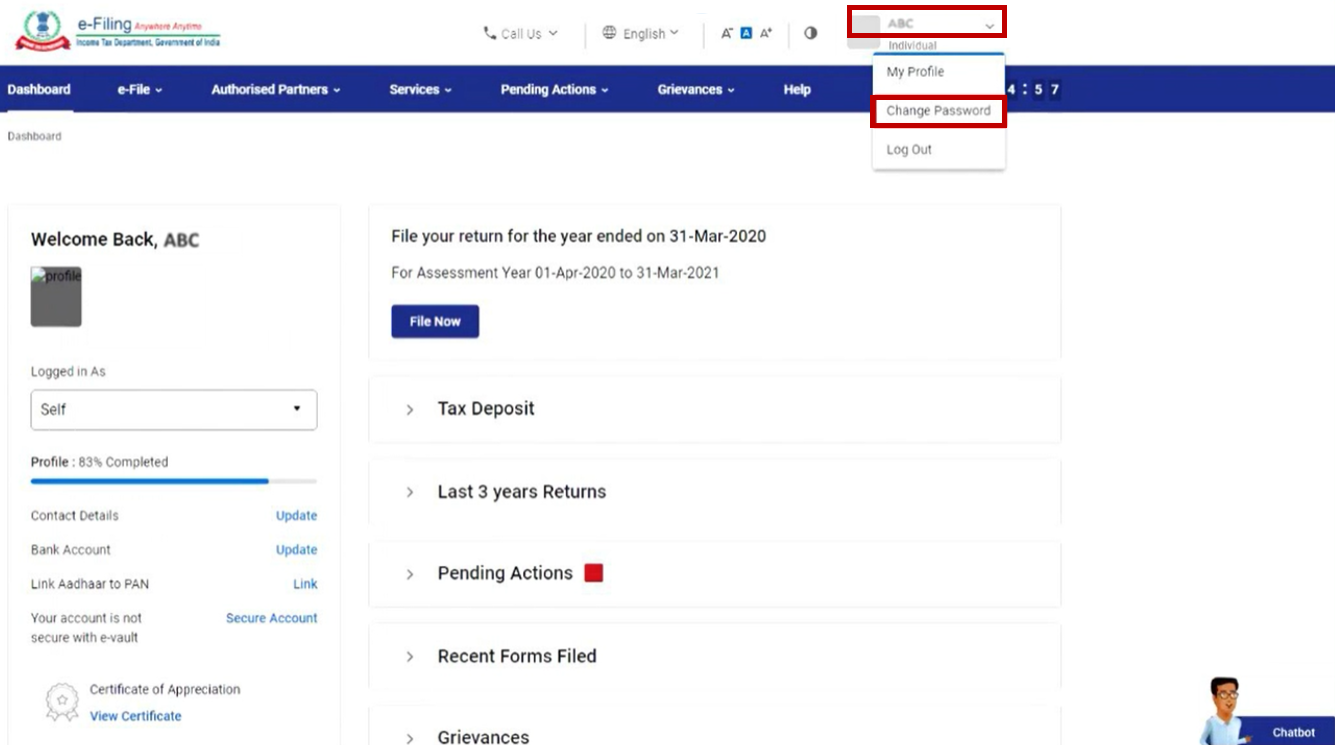
Step 3: On the Change Password page, enter your Current Password and New Password in the respective textboxes and confirm your new password in the Confirm Password textbox.
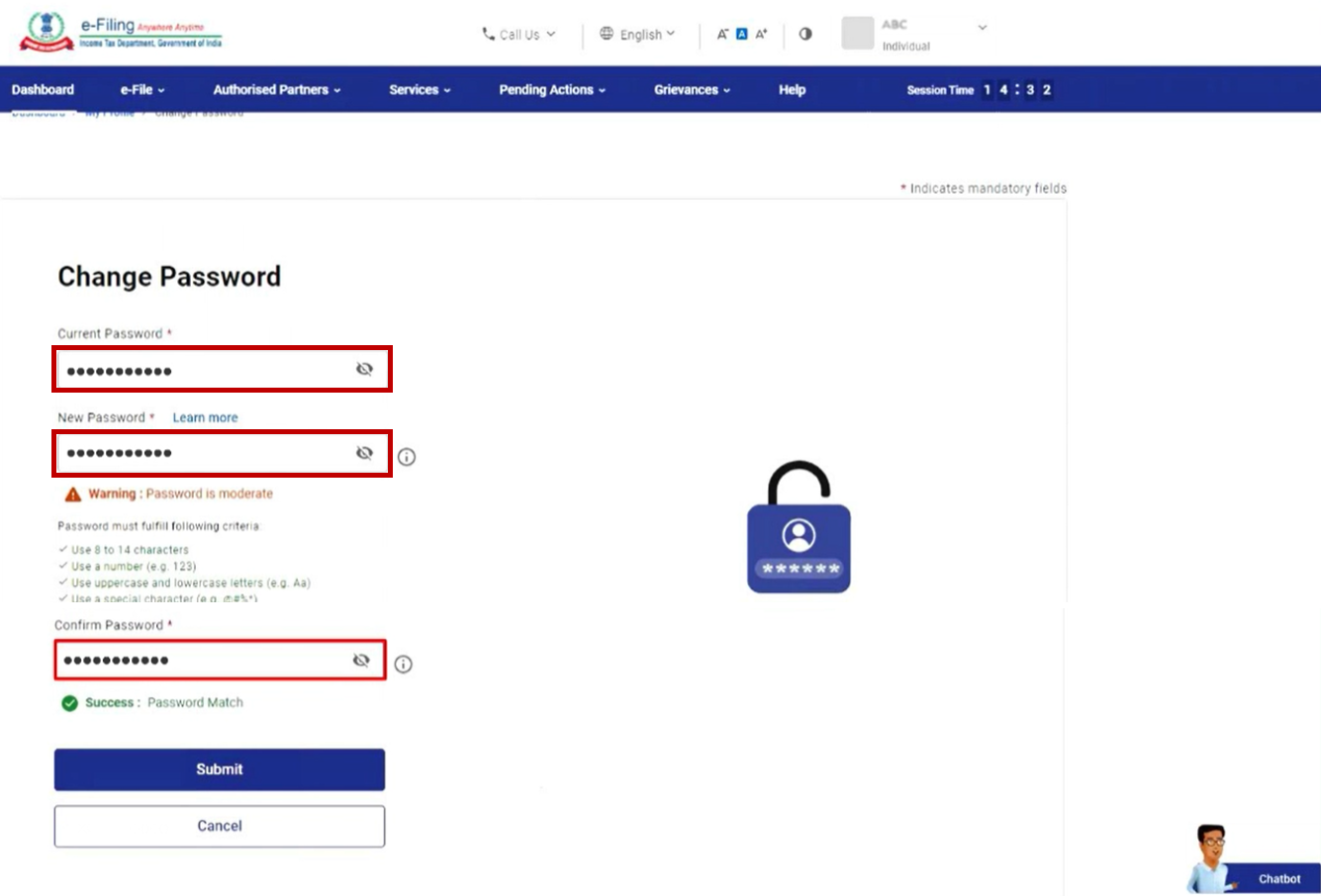
Note:
- Do not click Refresh or Back.
- While entering your new password, be careful of the password policy:
- It should be at least 8 characters and at most 14 characters.
- It should include both uppercase & lowercase letters.
- It should contain a number.
- It should have a special character (e.g. @#$%).
Step 4: Click Submit.
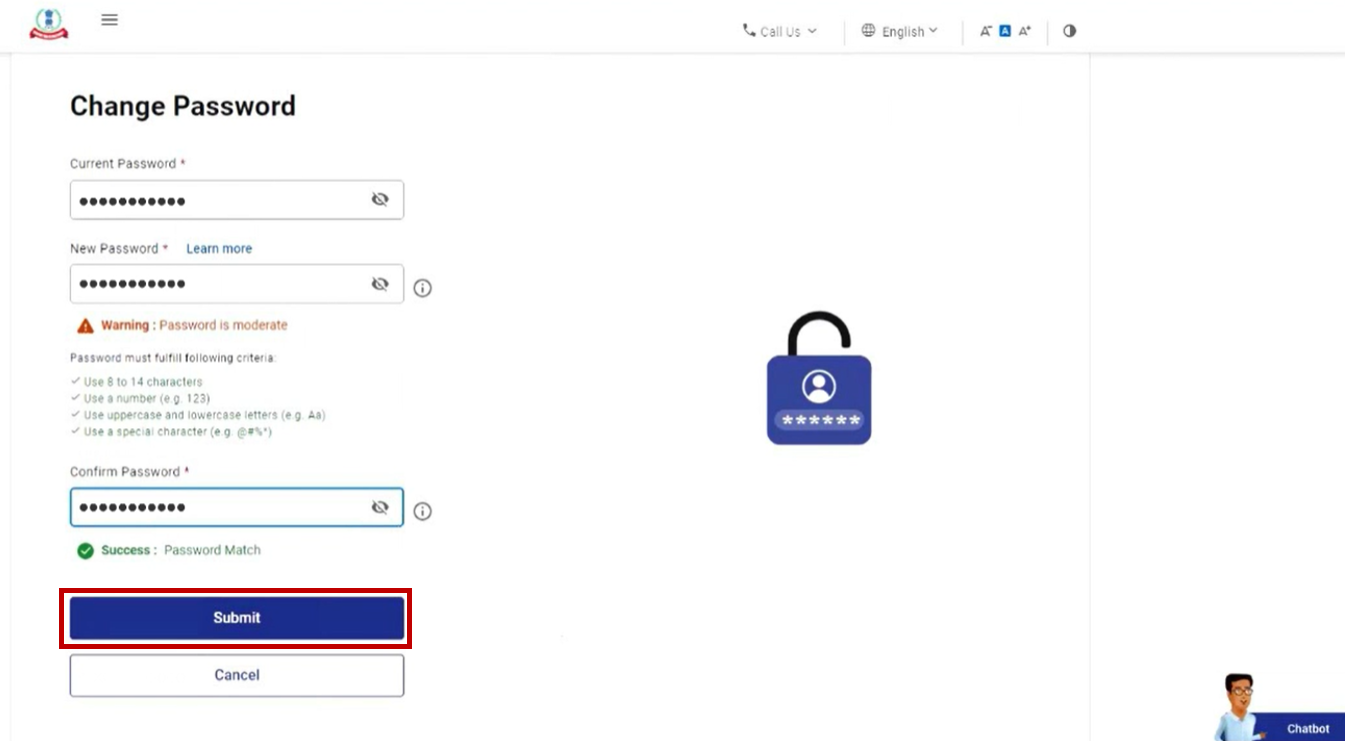
After submission of the details, you can come across either of the following 2 cases:
Case A: Password Changes Successfully
Step 1: Following success message along with Transaction ID is displayed. Please keep a note of the Transaction ID for future reference.
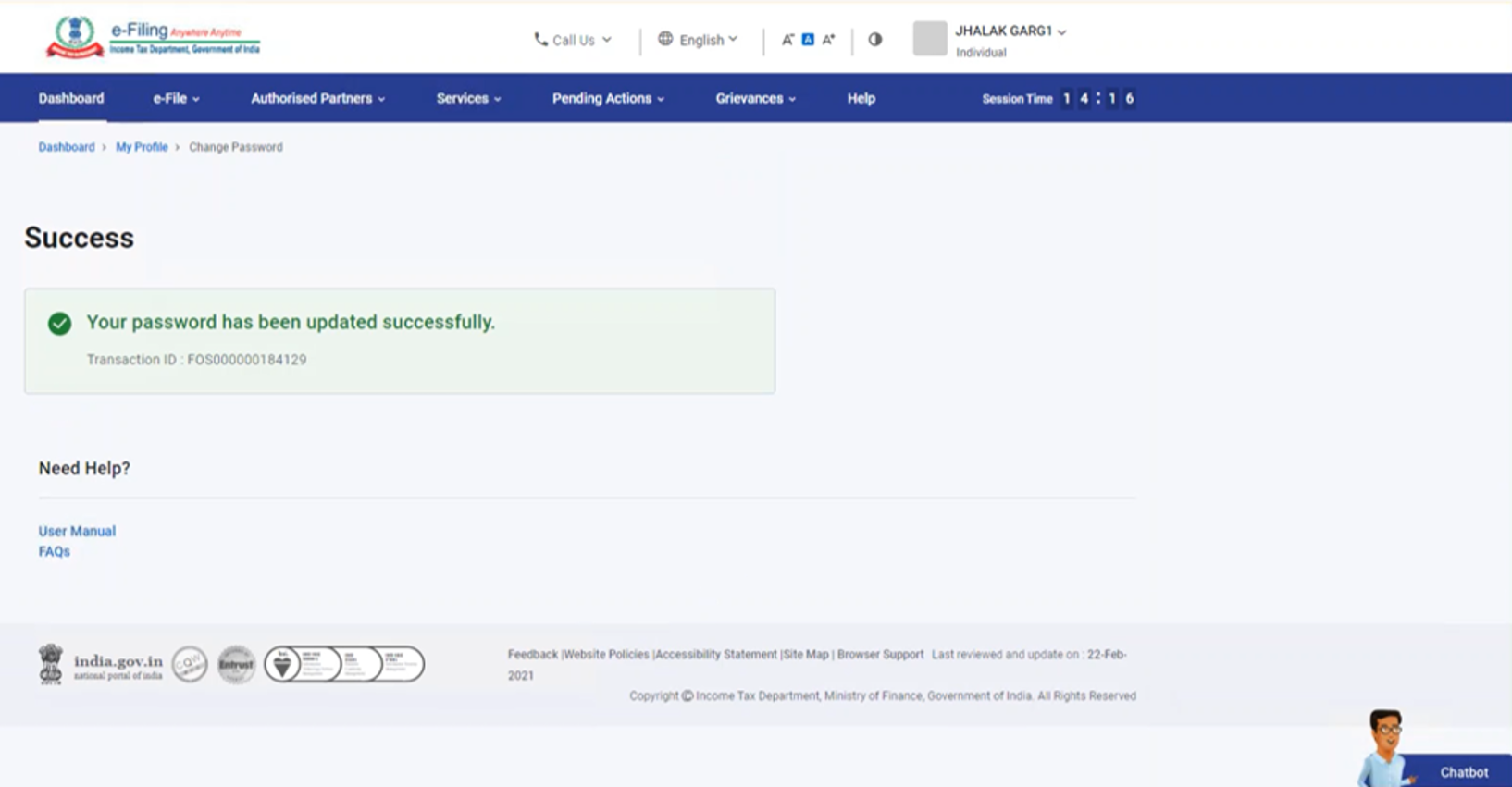
Step 2: Confirmation email and SMS are sent to your email ID and mobile number registered with e-Filing portal.
Case B: Password Change Failed
Step 1: Clear Temporary Files from your web browser.
(To clear Temporary Files: Go to Control Panel in your PC, search and click Internet Options. In the dialogue box, under the General tab, Browsing History option, click Delete, select the Temporary Internet files and website files and click Delete)
Step 2: Log in to the e-Filing portal and try again.


