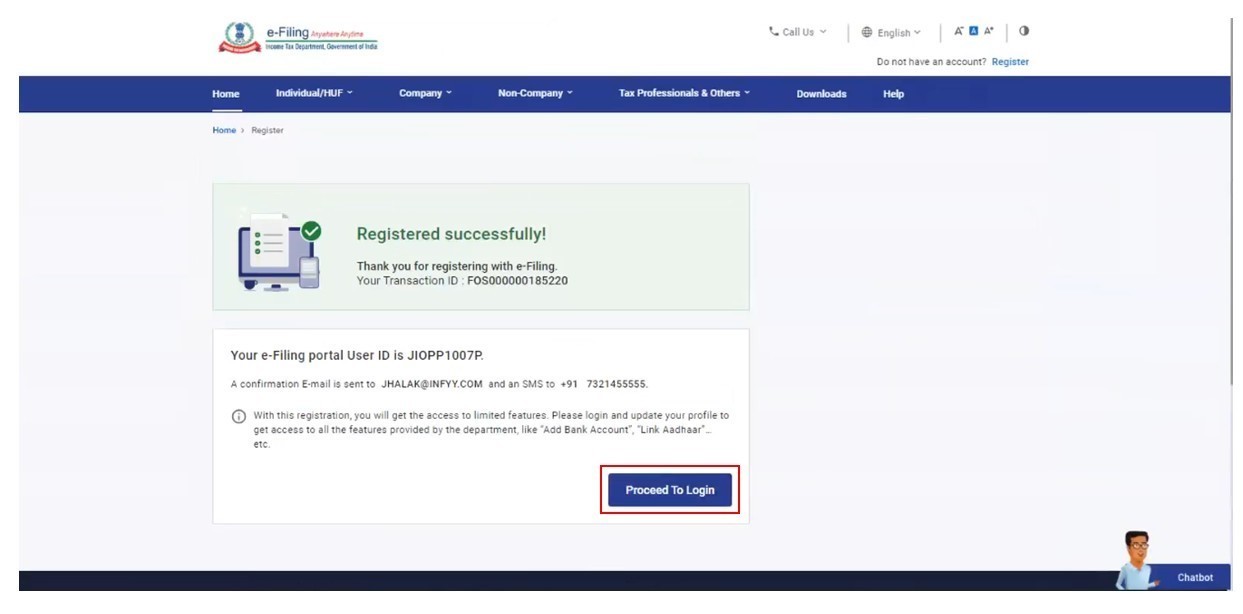Register on the e-Filing Portal: For CA
Step-by-Step Guide
Step 1: Go to the e-Filing portal homepage, click Register.
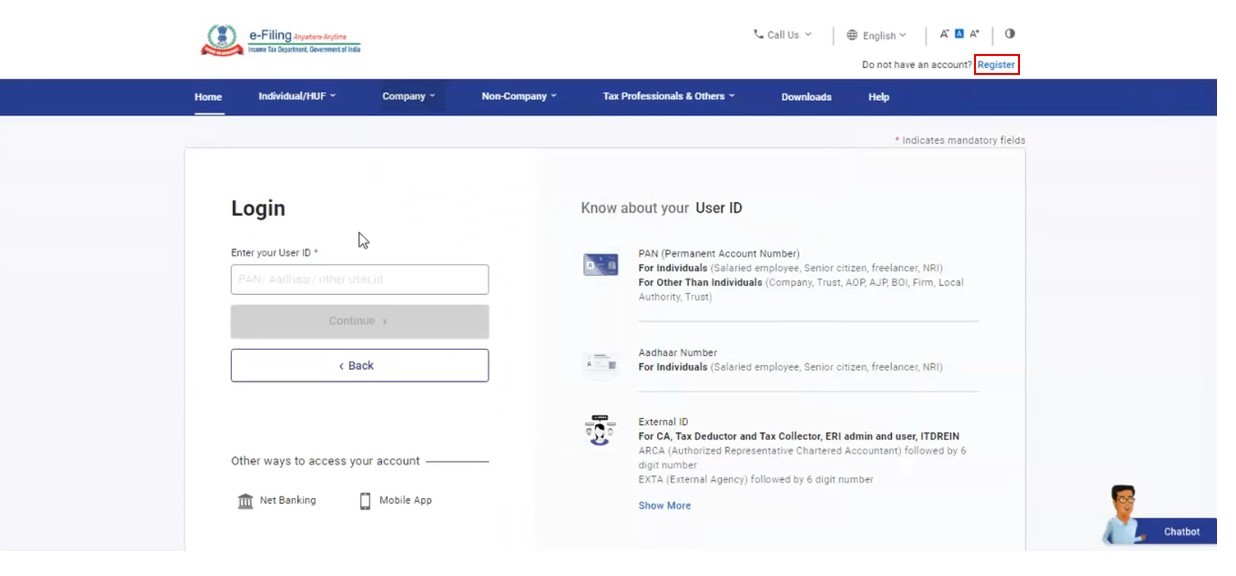
Step 2: Click Others and select category as Chartered Accountant and click Continue.
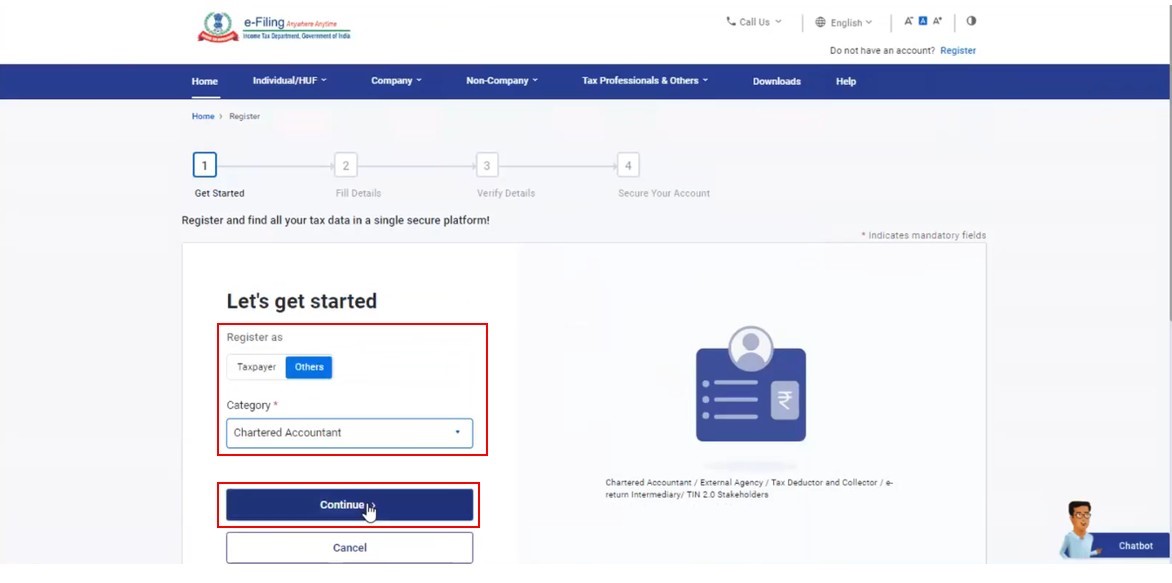
Step 3: Enter all the mandatory details like PAN, Name, DOB, Membership Number and Enrollment Date on the Basic Details page and click Continue.
Note:
- If your PAN is not registered on the e-Filing Portal, an error message is displayed. You can register as a CA only if your PAN is registered.
- At this stage, the system checks if DSC is linked to the specified PAN. If DSC is not registered or if DSC linked to the PAN has expired, an error message is displayed. Register/ Update your DSC to the PAN to proceed.
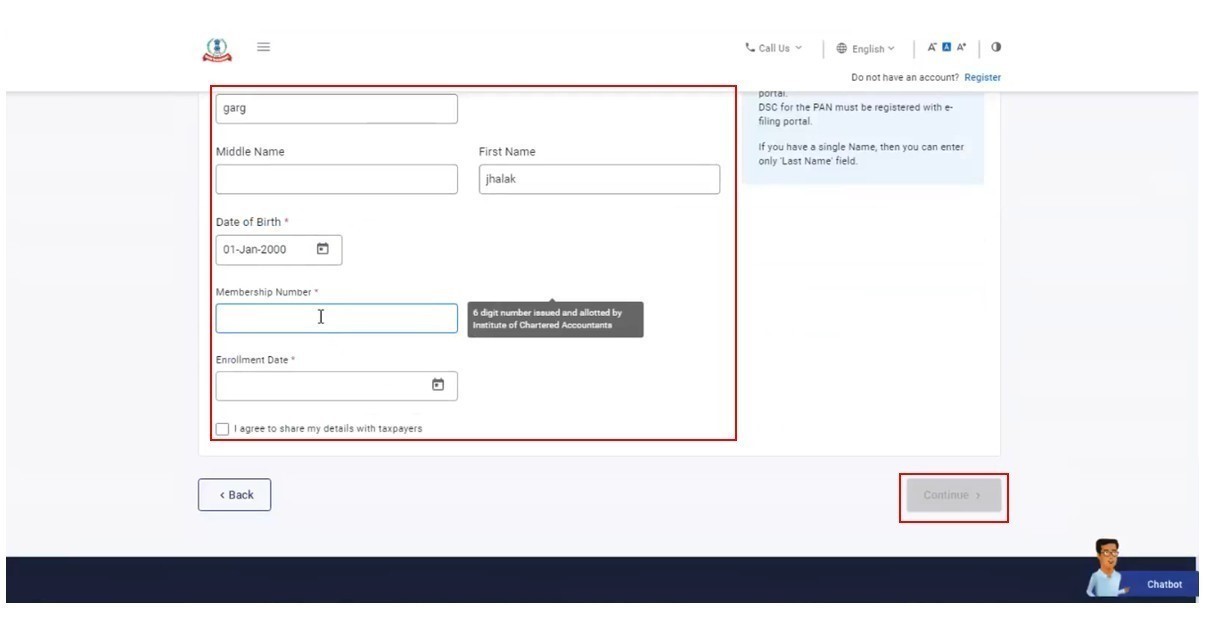
Step 4: On successful validation with the ICAI database, the Contact Details page appears. Enter all the mandatory details like Primary Mobile Number, Email ID and Address, and click Continue.
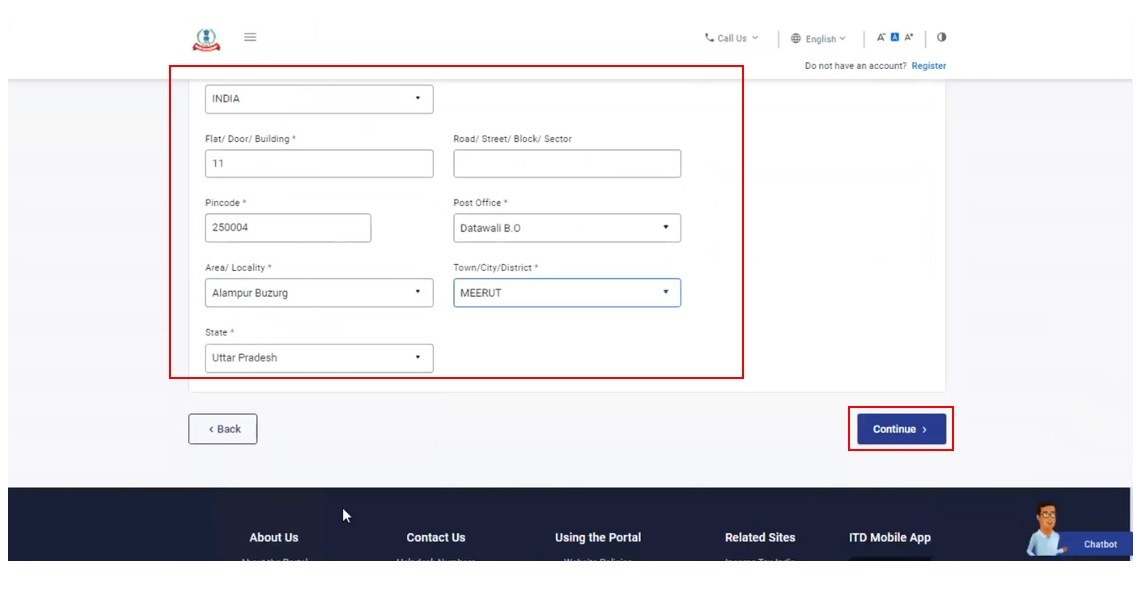
Step 5: Two separate OTPs are sent to your mobile number and email ID (entered in the step 4). Enter the 2 separate 6-digit OTPs received on your mobile number and email ID and click Continue.
Note:
- OTP will be valid for 15 minutes only
- You will have 3 attempts to enter the correct OTP
- The OTP expiry countdown timer on screen tells you when the OTP will expire
- On clicking Resend OTP, a new OTP will be generated and sent
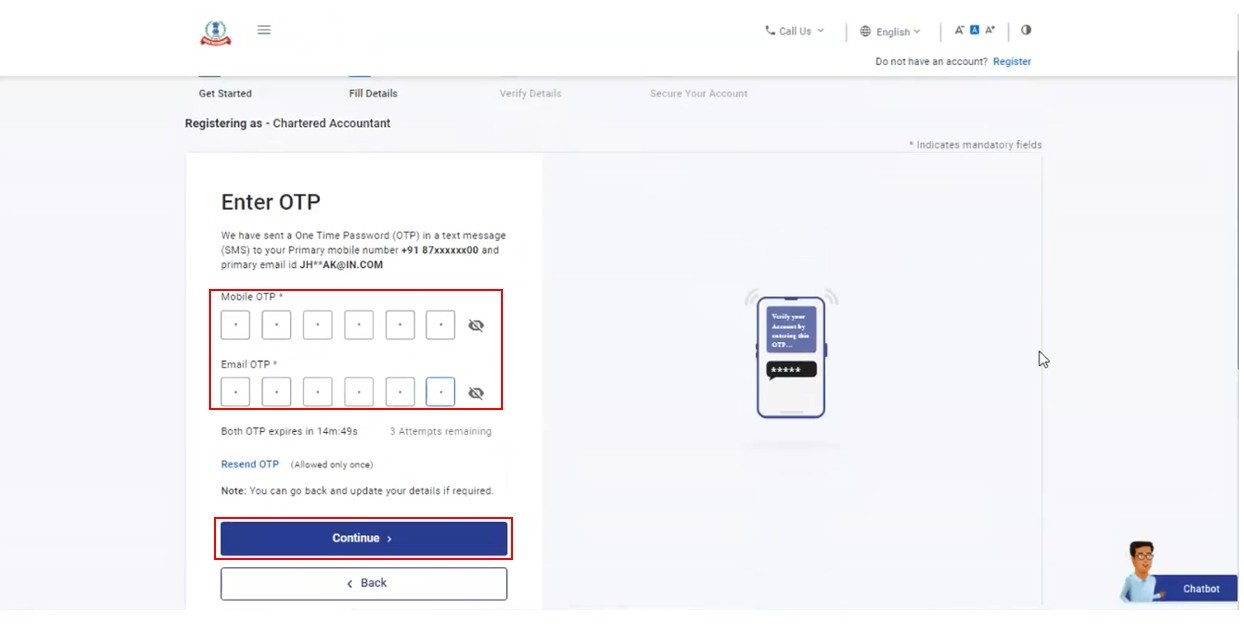
Step 6: Check if all the details entered are correct. Edit the details in the screen, if necessary, then click Confirm.
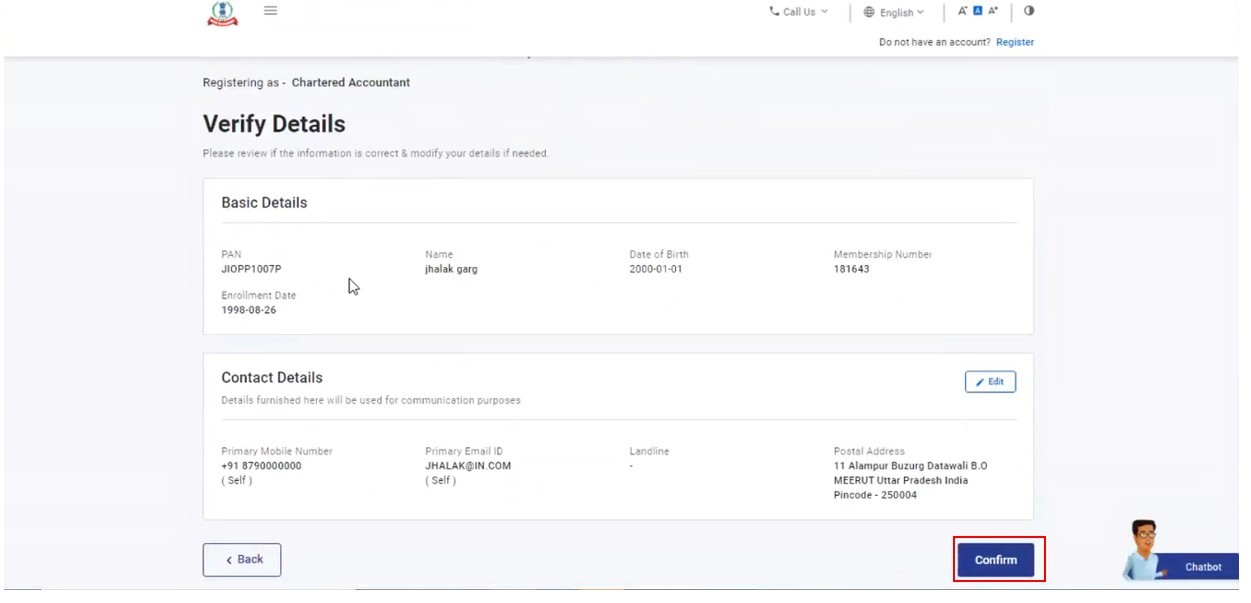
Step 7: On the Set Password page, enter your desired password in both the Set Password and Confirm Password textboxes, set your personalized message, and click Register.
Note:
Do not click Refresh or Back
While entering your new password, be careful of the password policy:
- It should be at least 8 characters and at most 14 characters
- It should include both uppercase and lowercase letters
- It should contain a number
- It should have a special character (e.g. @#$%)
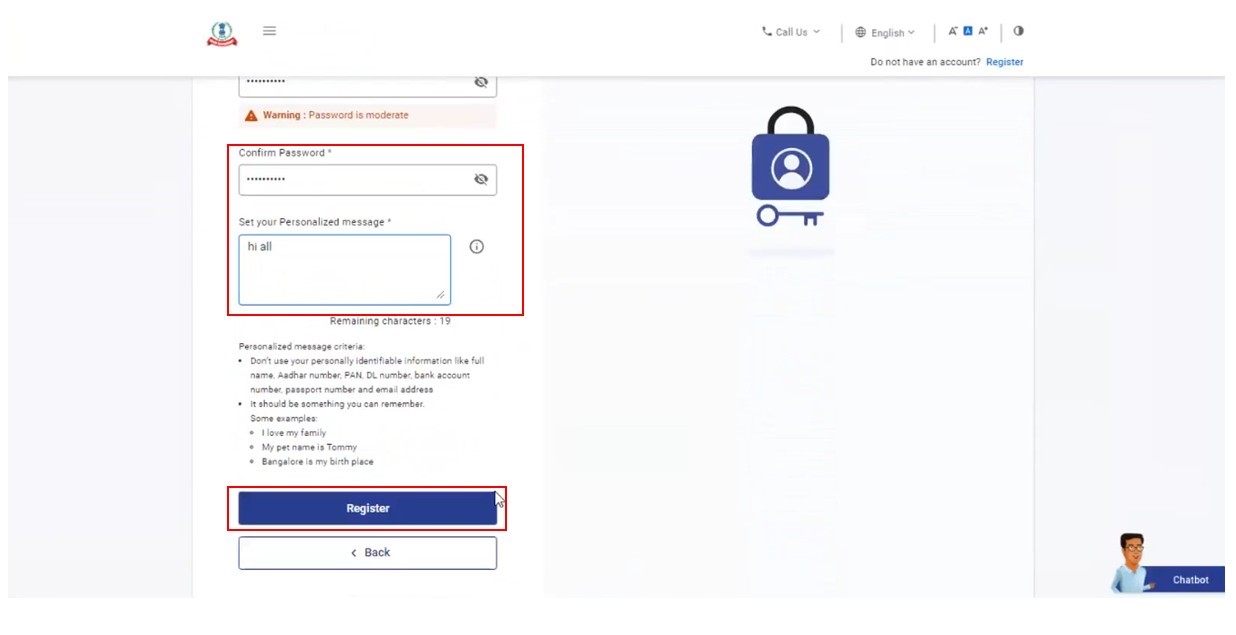
Step 8: Click Proceed to Login to begin the login process. Your login details will be emailed to your primary email ID.
Note: Log in and update your profile to access all the features available to you on the e-Filing Portal.