1. Overview
The Authenticate Notice / Order issued by ITD service is available to both registered and unregistered users of the e-Filing portal as a pre-login service to verify the authenticity of a Notice, Order, Summons, Letter or any correspondence issued by Income Tax Authorities.
2. Prerequisites to Avail This Service
- Access to the e-Filing portal
3.Step-by-Step Guide
Step 1: Go to the e-Filing portal homepage.
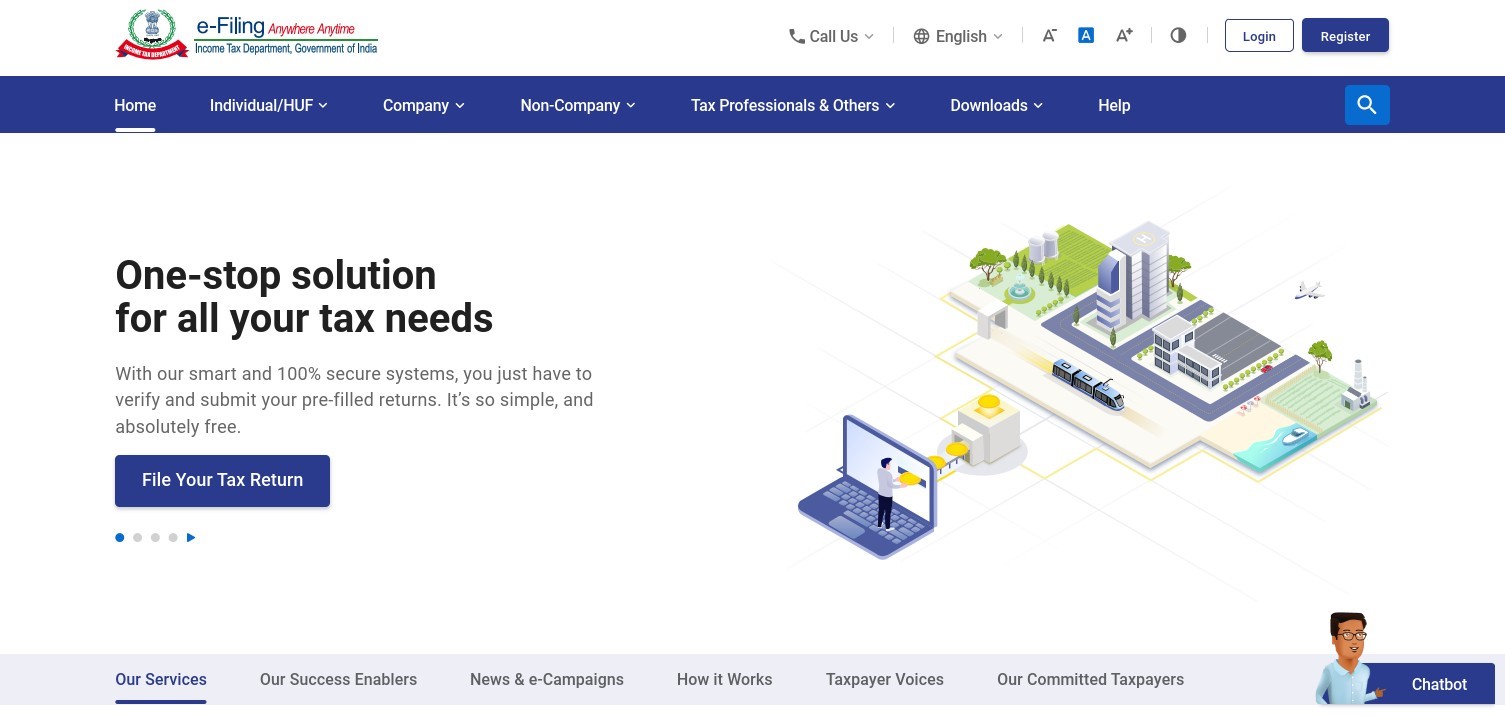
Step 2: Click Authenticate Notice / Order issued by ITD.
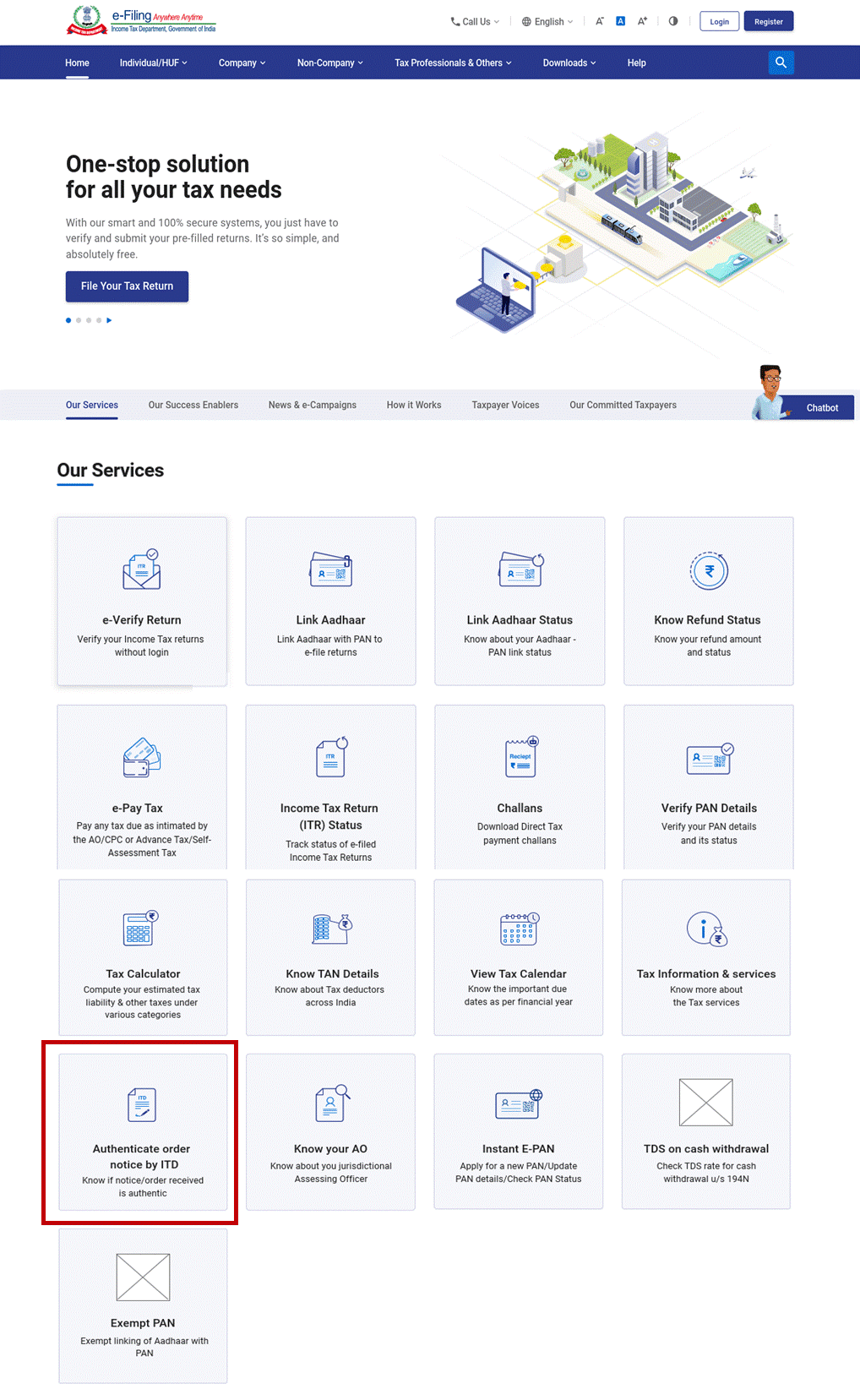
Step 3: Select either of the following options to authenticate the notice / order -
| PAN, Document type, Assessment Year, Date of Issue and Mobile Number | Refer to Section 3.1 |
| Document Identification Number and Mobile Number | Refer to Section 3.2 |
3.1 If you select the option – PAN, Document Type, Date of Issue and Mobile Number
Step 1: Select PAN, Document type, Assessment Year, Date of Issue and Mobile Number.
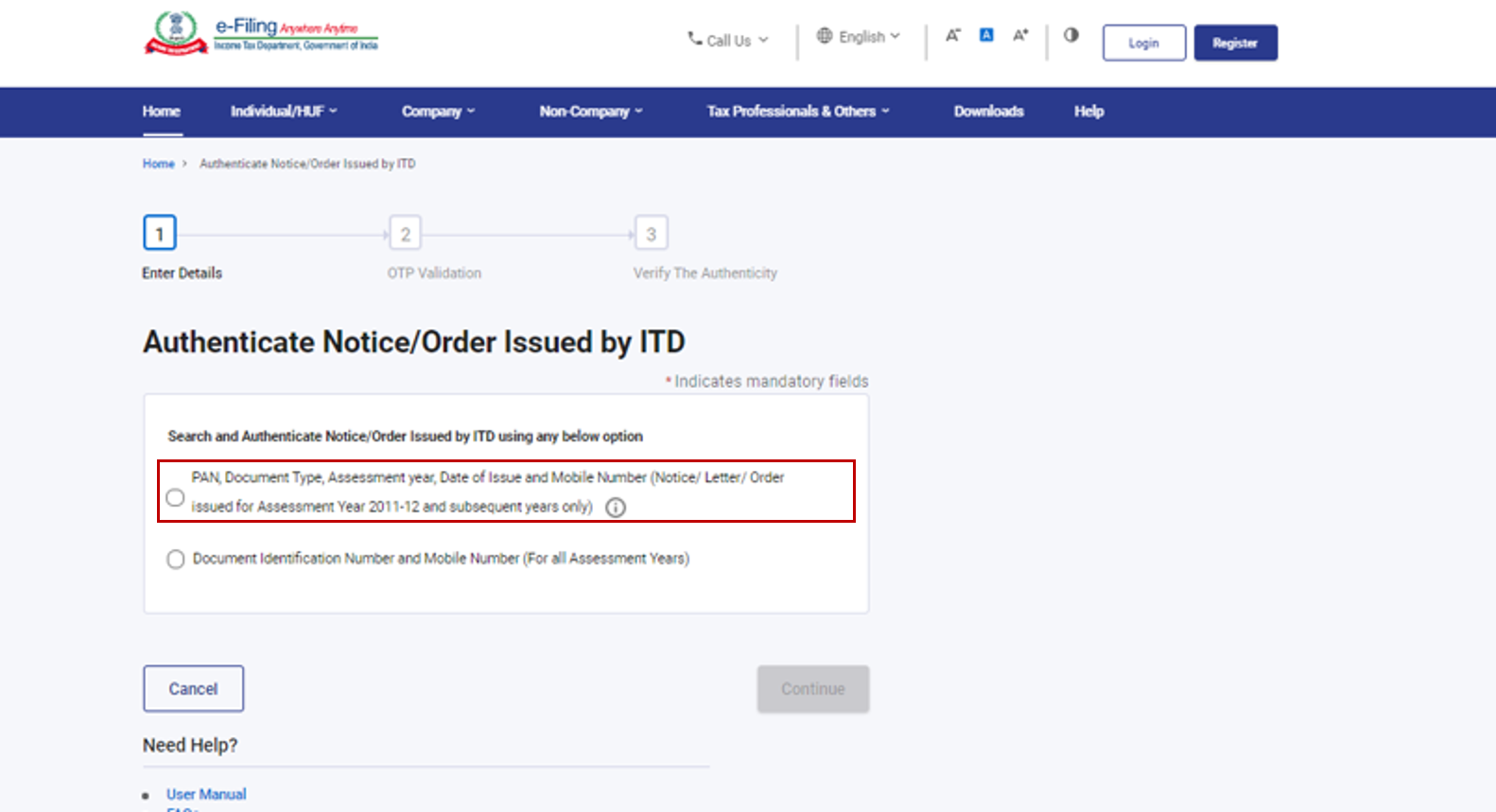
Step 2: Enter PAN, select Document Type and Assessment Year, enter Mobile Number and Date of Issuance and click Continue.
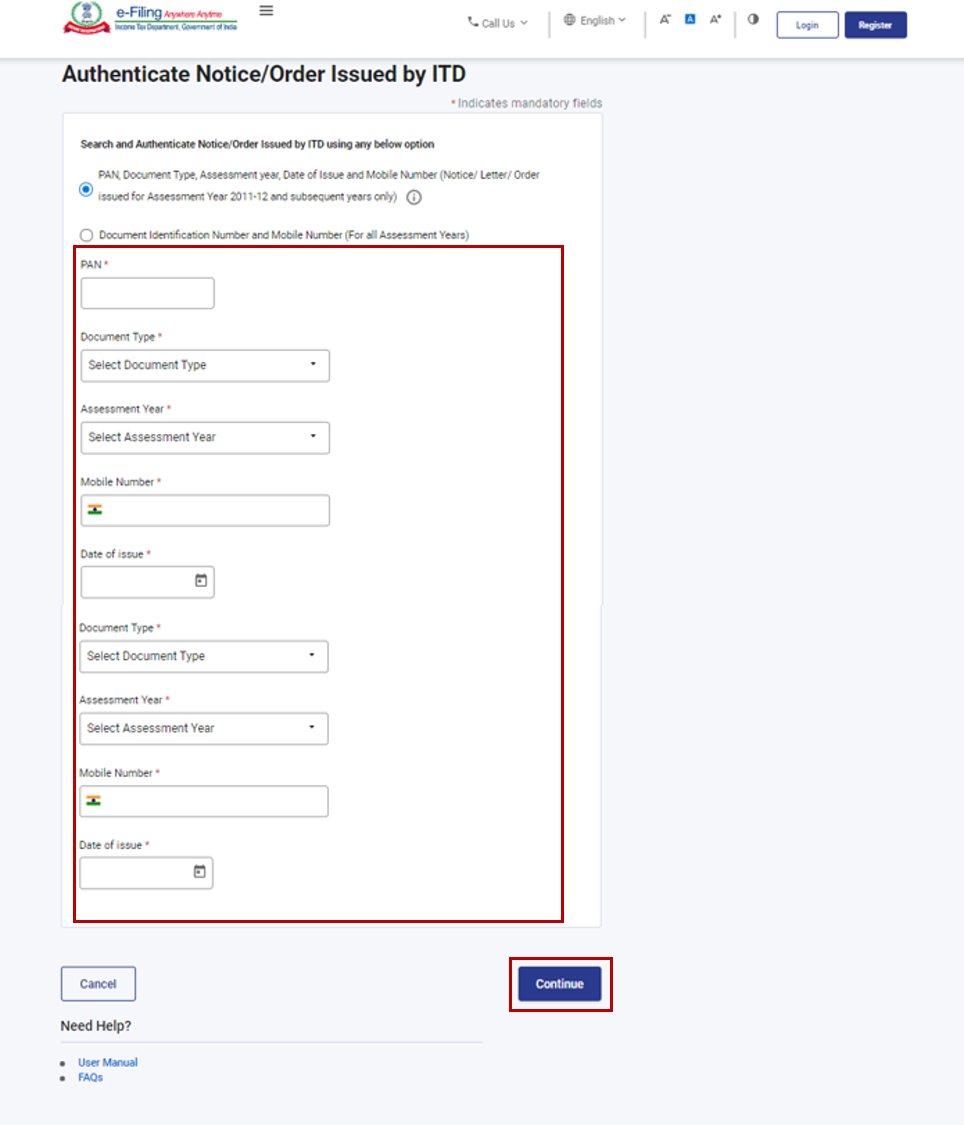
Step 3: Enter the 6-digit OTP received on the mobile number entered by you in Step 2 and click Continue.
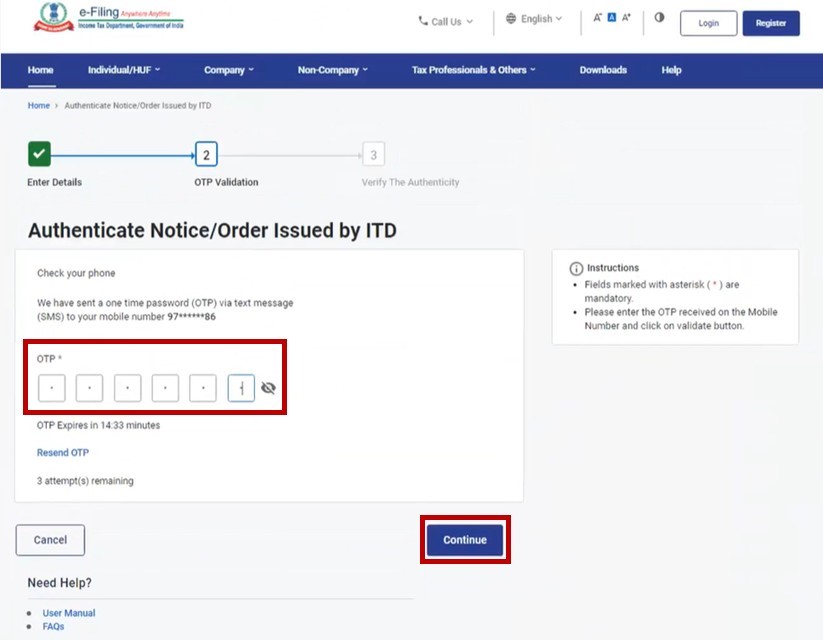
Note:
- OTP will be valid for 15 minutes only.
- You have 3 attempts to enter the correct OTP.
- The OTP expiry countdown timer on screen tells you when the OTP will expire.
- On clicking Resend OTP, a new OTP will be generated and sent.
Once the OTP is validated, the document number of the notice issued along with the date of issue of the notice will be displayed.
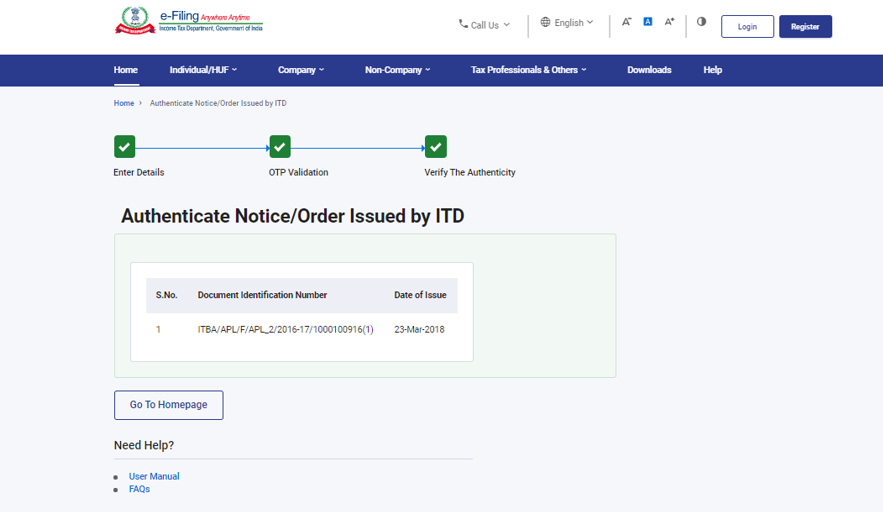
Note: In case no notice was issued by ITD, it will display a message – No record found for the given criteria.
3.2: If you select the option – Document Identification Number and Mobile Number
Step 1: Select Document Identification Number and Mobile Number.
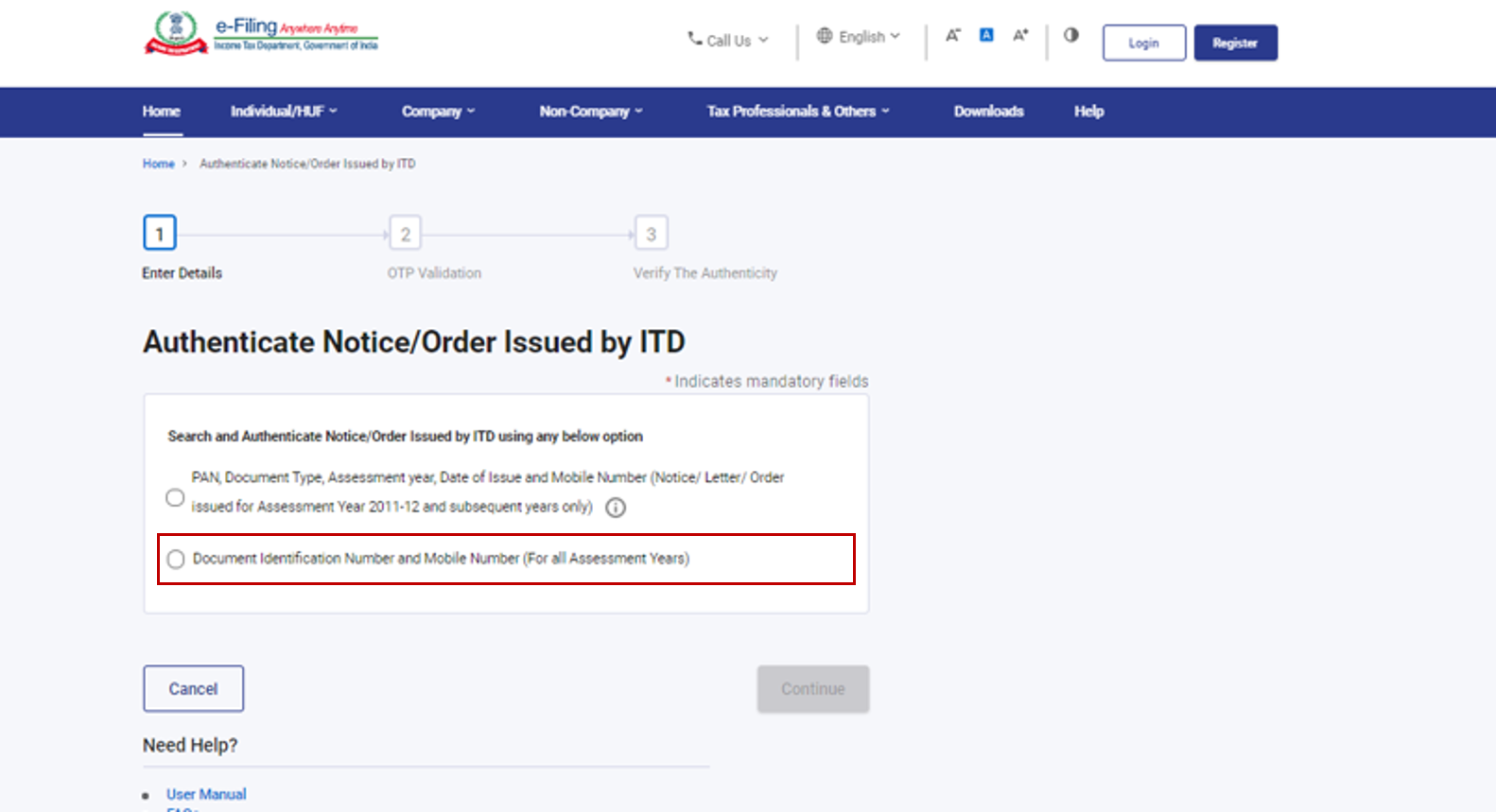
Step 2: Enter Document Identification Number and Mobile Number and click Continue.
Step 3: Enter the 6-digit OTP received on the mobile number entered by you in Step 2 and click Continue.
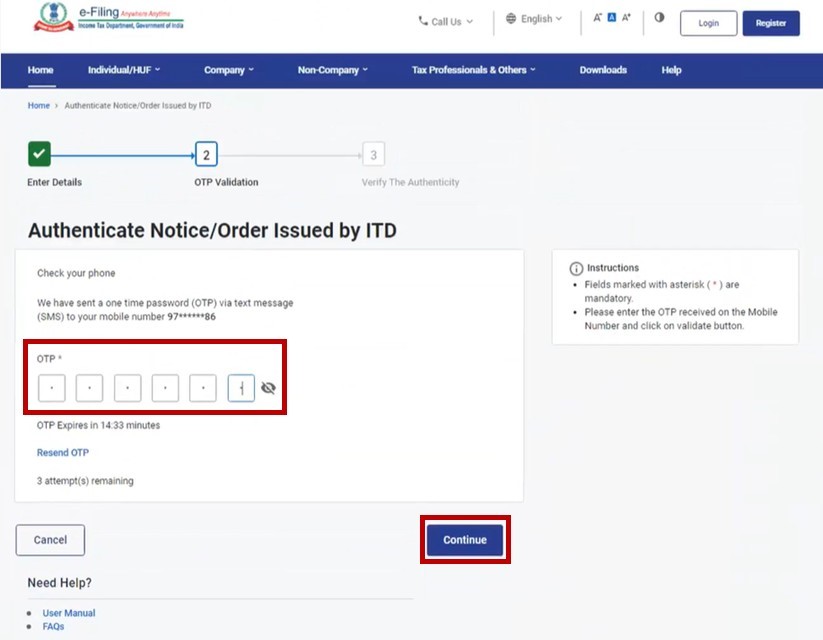
Note:
- OTP will be valid for 15 minutes only.
- You have 3 attempts to enter the correct OTP.
- The OTP expiry countdown timer on screen tells you when the OTP will expire.
- On clicking Resend OTP, a new OTP will be generated and sent.
Once the OTP is validated, a success message will be displayed.
Note: In case no notice was issued by ITD, it will display a message – No record found for the given Document Number.


