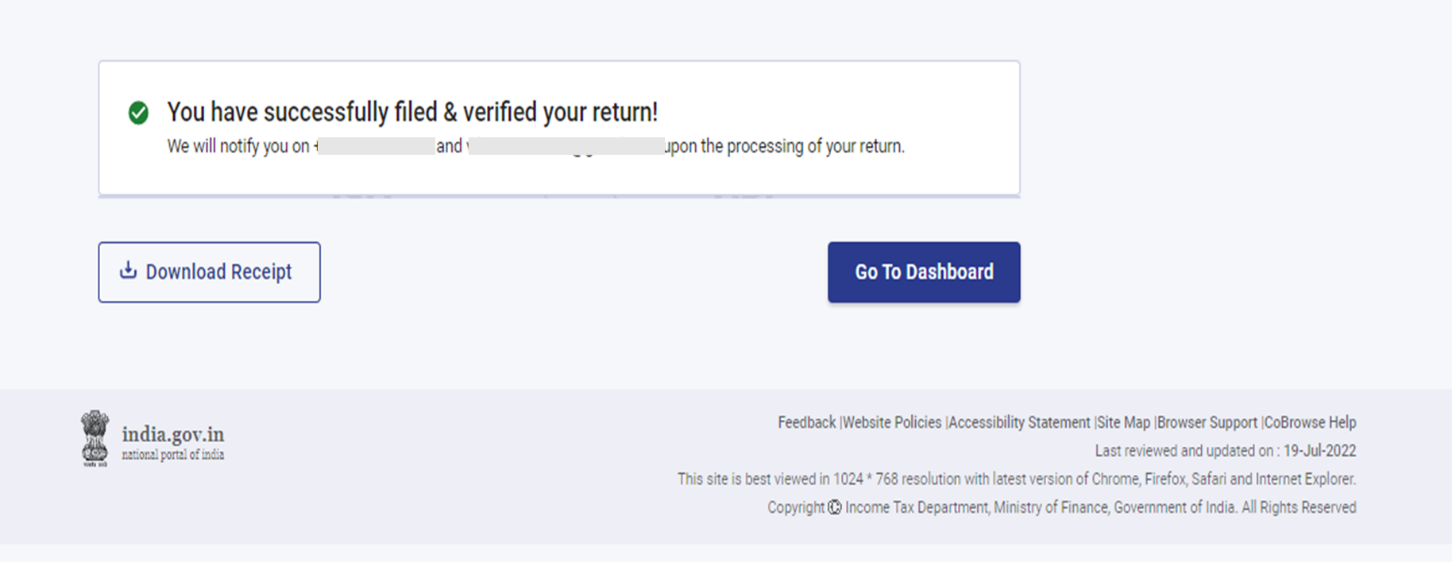1. Overview
The pre-filling and filing of ITR-4 service is available to registered users on the e-Filing portal and through accessing the offline utility. This service enables individual taxpayers, HUFs, and firms (other than LLPs) to file ITR-4 online through the e-Filing portal.
This user manual covers the process for filing ITR-4 through the online mode.
2. Prerequisites for availing this service
| General |
|
| Others |
Please note: If your PAN is not linked with your Aadhaar, your PAN is made inoperative. In that case you will get a ticker message “Your PAN is made inoperative as it is not linked with Aadhaar. Some of the accesses may be limited. You can link and make your PAN operative after payment u/s 234H.”
|
3. About the Form
3.1 Purpose
Income Tax Return is the form in which taxpayer files information about income and tax thereon to the Income Tax Department on annual basis. Form ITR-4 can be used by Resident Individuals, HUFs, and firms (other than LLPs) fulfilling criteria as per 3.2 below for filing their Income Tax Return in old or new tax regime.
3.1 Who can use it?
ITR-4 can be filed by a Resident individuals /HUF/Partnership firm who fulfill the following conditions:
- Having Business or Professional Income
- Income from business income calculated under Section 44AD or 44AE
- Income from profession calculated under Section 44ADA
- Long-term capital gains u/s 112 A up to Rs. 1.25 lakhs (having no brought-forward or carry-forward capital loss)
- Should not have income from more than one house property
4. Form at a Glance
ITR-4 has six sections that you need to fill before submitting the form in online mode and a preview page where you can validate all your details filled. The sections are as follows:
- Personal Information
- Gross Total Income
- Disclosures and Exempt Income
- Total Deductions
- Long term Capital Gains u/s 112 A
- Taxes Paid
- Total Tax Liability
Here is a quick tour of the various sections of ITR-4:
4.1 Personal Information
In the Personal Information section of the ITR, you need to verify the data which is auto-filled from your e-Filing profile. You will not be able to edit some of your personal data directly in the form. However, you can make the necessary changes by going to your e-Filing profile. You can edit your contact details, filing type details, authorized representative, partner details (if applicable), and bank details in your e-Filing profile.
Contact Details

Filing Type Details

Please Note:
The Finance (No. 2) Act, 2024 has inserted Section 115BAC(1A) to make new tax regime the default tax regime for the assessee being an Individual, HUF, AOP(other than co-operative society), BOI whether incorporated or not, or an artificial judicial person. If an assessee does not want to pay tax according to the New tax regime, it will have to explicitly opt out of it and choose to be taxed under the old tax regime.
An assessee having income from a business or profession can opt out of the new tax regime and switch to the old tax regime for a relevant year. However, with business or profession income, assessee will not be eligible to choose between the two regimes every year. Once assessee has opted out of new tax regime after filing Form 10-IEA, then there is only one chance to re-enter into the new tax regime in next year Once assessee switch back to the new regime, then again changing tax regimes options will not be available for any succeeding years
However, it has to exercise this option of opting out in Form No. 10-IEA on or before the due date for filing the return of income under Section 139(1).
- If you have opt out of New Tax Regime in Assessment year 2024-25: Select “Yes” and Enter the Date of filing and acknowledgement No. of Form 10-IEA filed.
- Select “No” if you haven’t opted out of New Tax Regime in Assessment year 2024-25
- In case this question is not applicable to you due to any reason like return not filed previously or ITR 1 or 2 was filed previously; please select “Not Applicable”.
- If you have opted out of New Tax Regime in 2024-25 and wish to continue to opt out of new tax regime in AY 2025-26 then select question “Do you wish to continue to opt out of new Tax regime for current Assessment Year” response as ‘Yes’ in the ITRIf you have opted out of New Tax Regime in 2024-25 and do not wish to continue to opt out of new tax regime in AY 2025-26 then select question “Do you wish to continue to opt out of new Tax regime for current Assessment Year” response as ‘No’ and file Form 10-IEA again to re-enter into the new tax regime in 2025-26
- If you have selected the opt out of New Tax Regime in AY 2024-25 as No or NA and want to opt out of New Tax Regime for Current Assessment year 2025-26: Select “Yes”, or “No”. If Yes is selected for this option then Enter the Date of filing and acknowledgement No. of Form 10-IEA filed in AY 2025-26. Form 10-IEA is required to file within the due date of filing the return u/s 139(1) of Income Tax Act, 1961
Bank Details

4.2 Gross Total Income
In the Gross Total Income section, you need to review the pre-filled information and verify your income source details from salary / pension, house property, business or profession and other sources (such as interest income, family pension, etc.). You will also be required to enter the remaining / additional details if any.
Income From Salary

Additional Information for claiming HRA exemption u/s 10(13A)

Income From Business or Profession:

Income from one House Property and details of interest on borrowed capital



Income from Other Sources

4.3 Disclosures and Exempt Income
In the Disclosures and Exempt Income section, you need to provide details of financial particulars related to business, information regarding gross receipts reported for GST (Optional) and exempt income.

4.4 Long Term capital gains u/s 112A:

4.5 Total Deductions
In the Total Deductions section, you need to add and verify any deductions you need to claim under Chapter VI-A of the Income Tax Act.

Note: From AY 2025-26 you need to provide some additional information for claiming deductions.
Section 80C


Section 80 D

Section 80DD

Section 80U

Section 80E

Section 80GG

Please Note:
1. If you have not opted for Old Tax Regime, only Deductions under Section 80CCD (2)- Employers Contribution to Tier-1 NPS Account and Section 80CCH- amount deposited in the Agniveer Corpus Fund will be enabled.
2. If taxpayer is opting old Tax regime and claiming deduction for autism, cerebral palsy or multiple disabilities u/s 80DD or 80U then its Mandatory to file form 10-IA before filing of return.
3. If taxpayer is opting old Tax regime and claiming deduction for u/s 80GG then its Mandatory to file form 10BA before filing of return.
4. PRAN is mandatorily required to claim deduction under 80CCD(1) and 80CCD(1B)
4.6 Taxes Paid
In the Taxes Paid section, you need to verify taxes paid by you in the previous year. Tax details include TDS from Salary / Other than Salary as furnished by the Payer, TCS, Advance Tax, and Self-Assessment Tax.

4.7 Total Tax Liability
In the Total Tax Liability section, you will be able to view your computation of income, computation of tax, and total tax, cess and interest. You need to check your tax liability details as per the sections you filled previously in the computation of tax section.

5. How to Access and Submit ITR 4
You can file and submit your ITR through following methods:
- Online Mode – through e-Filing portal
- Offline Mode – through offline Utility or Excel Utility
Follow the steps below to file and submit the ITR through online mode:
Step 1: Log in to the e-Filing portal using your user ID and password.
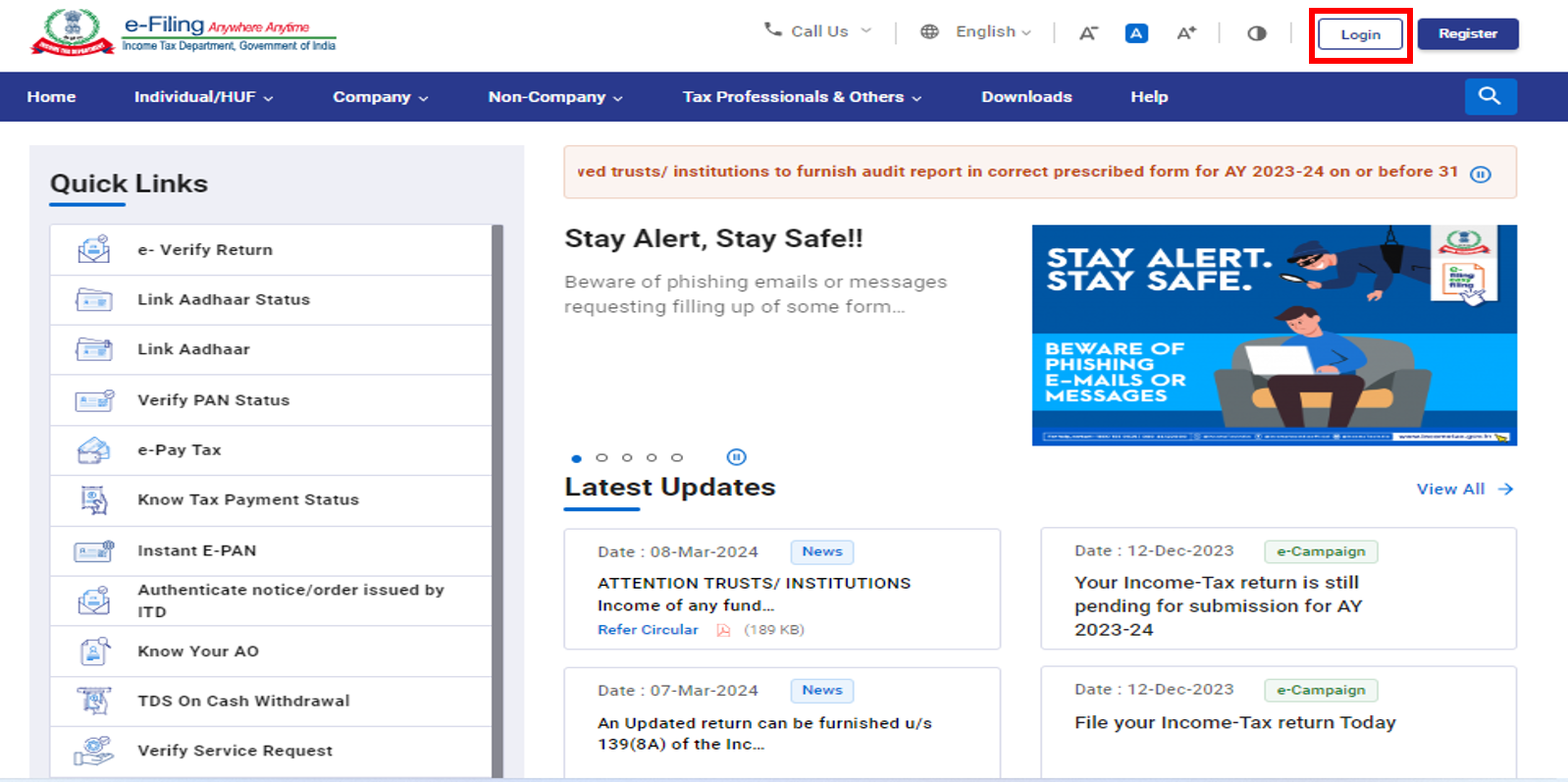
Step 2: On your Dashboard, click e-File > Income Tax Returns > File Income Tax Return.
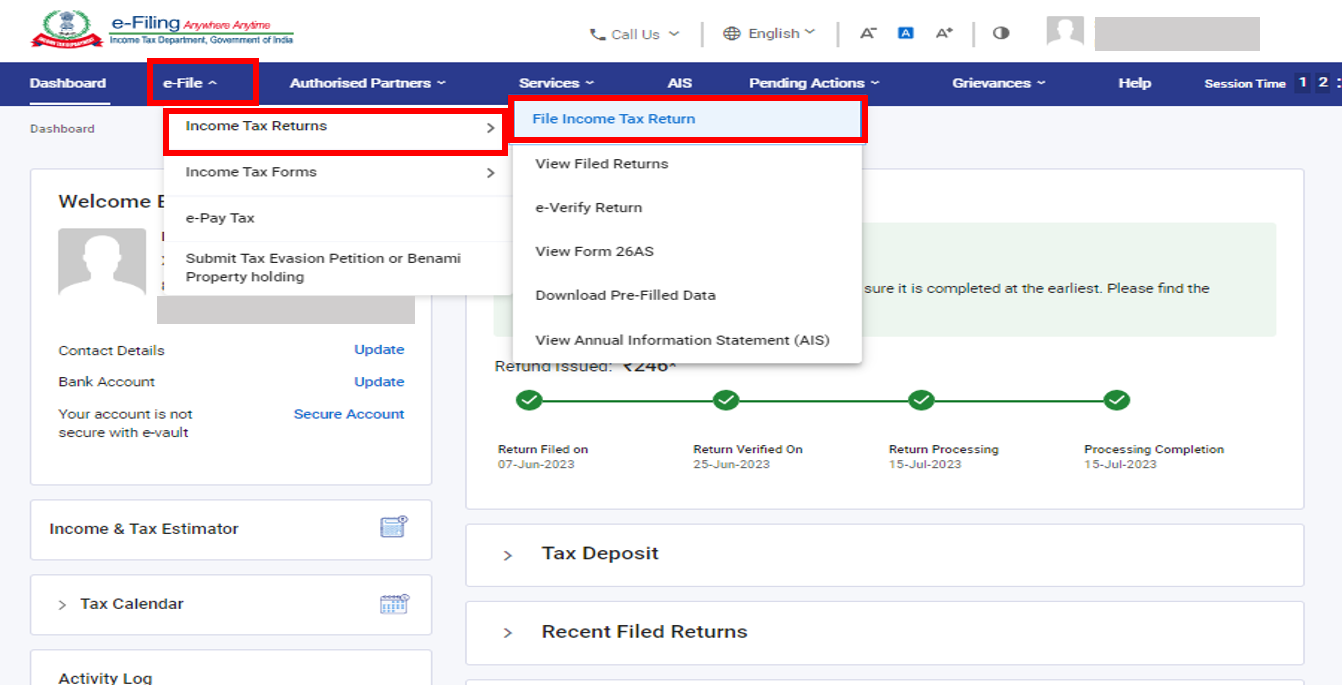
Step 3: Select the Assessment Year as 2025-26 and Mode of Filing as online and click continue.

Step 4: In case you have already filled the Income Tax Return and it is pending for submission, click Resume Filing. In case you wish to discard the saved return and start preparing the return afresh click Start New Filing.

Step 5: Select Status as applicable to you and click Continue to proceed further.

Step 6: Select the applicable Income Tax Return from the dropdown and click Proceed with ITR-4.

Step 7: Once you have selected the ITR applicable to you, note the list of documents needed and click Let’s Get Started.


Step 8: Select the checkbox applicable to you regarding reason for filing ITR and click Continue.

Step 9: Review your pre-filled data and edit it if necessary. Enter the remaining / additional data (if required) and click Confirm at the end of each section.

Please Note:
The Finance (No. 2) Act, 2024 has inserted Section 115BAC(1A) to make new tax regime the default tax regime for the assessee being an Individual, HUF, AOP(other than co-operative society), BOI whether incorporated or not, or an artificial judicial person. If an assessee does not want to pay tax according to the New tax regime, it will have to explicitly opt out of it and choose to be taxed under the old tax regime.
An assessee having income from a business or profession can opt out of the new tax regime and switch to the old tax regime for a relevant year. However, it has to exercise this option in Form No. 10-IEA on or before the due date for filing the return of income under Section 139(1).

Please Note:
- If you have opt out of New Tax Regime in Assessment year 2024-25: Select “Yes, No or Not Applicable”. If yes is selected, then Enter the Date of filing and acknowledgement No. of Form 10-IEA filed.
- If you have selected No or NA for AY 2024-25 and want to opt out of New Tax Regime for Current Assessment year 2025-26: Select “Yes”, otherwise select “No”. If yes is selected, then Enter the Date of filing and acknowledgement No. of Form 10-IEA filed.
Step 10: Enter your income and deduction details in the different sections. After completing and confirming all the sections of the form, click Proceed.

Step 11: In case there is a tax liability
You will be shown a summary of your tax computation based on the details you provided. If there is tax liability payable based on the computation, you will get the Pay Now and Pay Later options at the bottom of the page. It is recommended to use pay Now option.


Step 11a(i) : If you click on “Pay Now” you will be redirected to e-pay Tax service. Click Continue.

- Note: You will be taken to e-Pay Tax page on the portal for making tax payment after you click Continue. Refer to e-Pay Tax user manuals to learn more.
Step 11a(ii): After successful payment through e-Filing portal, a success message is displayed. Click Back to Return Filing to complete filing of ITR.

- If you opt to Pay Later, you can make the payment after filing your Income Tax Return, but there is a risk of being considered as an assessee in default, and liability to pay interest on tax payable may arise.
Step 12: In case there is no tax liability (No Demand / No Refund) or if you are eligible for refund
Click Preview Return. If there is no tax liability payable, or if there is a refund based on tax computation, you will be taken to the Preview and Submit your Return page.


Step 13: On click of Preview and Submit Your Return page, Place , name and other details will be auto populated then select the declaration checkbox and click Proceed to Validation

Note: If you have not involved a tax return preparer or TRP in preparing your return, you can leave the textboxes related to TRP blank.
Step 14: Once Internal validation is successful, , click on Preview.

Note: If you are shown a list of errors in your return, you need to go back to the form to correct the errors. If there are no errors, you can proceed to Preview your return.
Step 15: On Preview of Return page click proceed to validation.

Step 16: Once validated, click Proceed to Verification.

Note: You will be shown a list of validation errors in your return, if any. You need to go back to the form to correct the errors. If there are no errors, you can proceed to e-Verify your return by clicking Proceed to Verification.
Step 17: On the Complete your Verification page, select your preferred option and click Continue.
It is mandatory to verify your return, and e-Verification (recommended option – e-Verify Now) is the easiest way to verify your ITR – it is quick, paperless, and safer than sending a signed physical ITR-V to CPC by speed post.


Note: In case you select e-Verify Later, you can submit your return, however, you will be required to verify your return within 30 days of filing of your ITR.
Step 18: On the E-Verify page, select the option through which you want to e-Verify the return and click Continue.
Note:
- Refer to How to e-Verify user manual to learn more.
- If you select Verify via ITR-V, you need to send a signed physical copy of your ITR-V to Centralized Processing Center, Income Tax Department, Bengaluru 560500 by speed post within 30 days.
- Please make sure you have pre-validated your bank account so that any refunds due maybe credited to your bank account.
- Refer to My Bank Account user manual to learn more.
Please Note: As per Notification No. 2 of 2024 dated 31/03/2024-
- Where the return of income is uploaded and e-verification/lTRV is submitted within 30 days of uploading – In such cases the date of uploading the return of income shall be considered as the date of furnishing the return of income.
- Where the return of income is uploaded but e-verification or ITR-V is submitted after 30 days of uploading – In such cases the date of e-verification/ITR-V submission shall be treated as the date of furnishing the return of income and all consequences of late filing of return under the Act shall follow, as applicable.
- The duly verified ITR-V in prescribed format and in the prescribed manner shall be sent either through ordinary or speed post or in any other mode to the following address only:
Centralised Processing Centre, Income Tax Department, Bengaluru - 560500, Karnataka.
- The date on which the duly verified ITR-V is received at CPC shall be considered for the purpose of determination of the 30 days period from the date of uploading of return of income.
- It is further clarified that where the return of income is not verified after uploading within the specified time limit such return shall be treated as invalid.
Once you e-Verify your return, a success message is displayed along with the Transaction ID and Acknowledgment Number. You will also receive a confirmation message on your mobile number and email ID registered on the e-Filing portal.