1. Overview
The Tax Payment using “Pay at Bank Counter” is available to all taxpayers on the e-Filing portal www.incometax.gov.in (in pre-login or post-login mode). With this service, you can make tax payment by paying over the counter of the Bank selected by you while generating the Challan Form (CRN) (through Cash / Cheque / Demand Draft).
2. Prerequisites for availing this service
You can make Tax Payment using “Pay at Bank Counter” in Pre-login (before logging in the e-Filing portal) or Post-login (after logging in the e-Filing portal) mode.
This option cannot be used by a taxpayer being a Company or a person (other than a company) to whom provisions of section 44AB are applicable as per Notification 34/2008 of CBDT.
Taxpayer can avail this mode to pay taxes at the counter of Authorized banks.
- Signed copy of Challan Form along with payment instrument (cash, cheque or demand draft) needs to be presented before the branch of the selected Authorised Bank to make payment.
- Tax Payment of more than Rs. 10,000/- (Rupees Ten Thousand Only) in cash is not allowed under this mode.
- No transaction charge/fee is applicable for making tax payment through this mode.
|
Option |
Prerequisites |
|
Pre-Login |
|
|
Post-login |
|
Important Note:
- As of now, the tax payment on e-Filing Portal (e-Pay Tax service) through Over the Counter (OTC) mode is available through Authorized Banks namely Axis Bank, Bandhan Bank, Bank Of Baroda, Bank Of India, , Canara Bank, Central Bank Of India, City Union Bank Limited, DCB Bank, Federal Bank, HDFC Bank, ICICI Bank, IDBI Bank, Indian Bank, Indian Overseas Bank, IndusInd Bank, Jammu And Kashmir Bank Limited, Karur Vysya Bank, Kotak Mahindra Bank, Bank Of Maharashtra, Punjab National Bank, Punjab & Sindh Bank, RBI, RBL Bank Ltd., South Indian Bank, State Bank of India, UCO Bank, and Union Bank of India. .
- This facility needs to be availed only after generating a CRN using e-Pay Tax service on e-Filing portal.
- The taxpayer needs to take challan form to the bank counter to make payment using OTC mode of these two banks.
- Please Note: The above bank list is dynamic in nature, Banks can be added or removed in future dates. This information is as on 25th July,2023.
3. Step-by-Step Guide
3.1. Pay after generating a New Challan Form (CRN) – Post-Login Service. To pay TDS, follow step 1 to 4 of this para and then refer to steps 5-10 of para 3.3.
Step 1: Log in to the e-Filing portal with your User ID and Password.
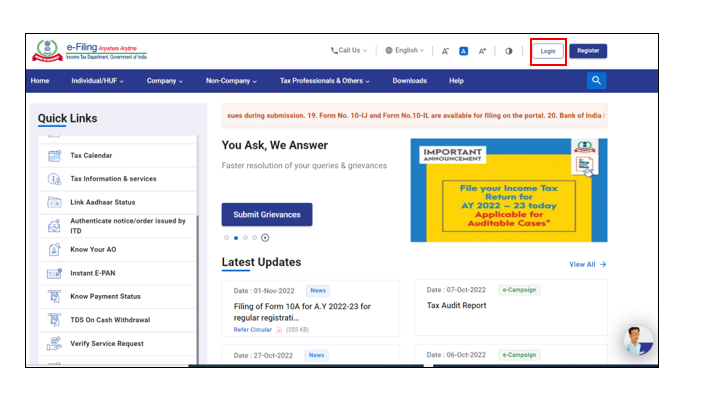
Step 2: On the Dashboard, click e-File > e-Pay Tax. You will be navigated to the e-Pay Tax.
Step 3: On the e-Pay Tax page, click the New Payment option to initiate the online tax payment.
Note: Making tax payment through this mode is currently available through Authorized Banks namely Axis Bank, Bandhan Bank, Bank Of Baroda, Bank Of India, , Canara Bank, Central Bank Of India, City Union Bank Limited, DCB Bank, Federal Bank, HDFC Bank, ICICI Bank, IDBI Bank, Indian Bank, Indian Overseas Bank, IndusInd Bank, Jammu And Kashmir Bank Limited, Karur Vysya Bank, Kotak Mahindra Bank, Bank Of Maharashtra, Punjab National Bank, Punjab & Sindh Bank, RBI, RBL Bank Ltd., South Indian Bank, State Bank of India, UCO Bank, and Union Bank of India.
Please note that the above bank list is dynamic in nature, Banks can be added or removed in future dates. This information is as on 25th July,2023.
Step 4: On the New Payment page, click Proceed on a tax payment tile applicable to you.
Step 5: After selecting the applicable Tax Payment tile, select Assessment Year, Minor head, other details (as applicable) and click Continue.
Step 6: On the Add Tax Breakup Details page, add the breakup of total amount of tax payment and click Continue.
Step 7: In the Select Payment Mode page, select the Pay at Bank Counter mode and select payment through cheque, cash or demand draft and then, select the Bank Name from the options and click Continue.
Step 8: In the Preview and Download Challan Form page, verify the details and tax break up details and click Continue.
Step 9: The Challan Form will be generated successfully. Print the Challan Form (CRN) and visit any branch of the selected Bank for making the payment.
Note: After successful payment, you will receive a confirmation e-Mail and an SMS on the e-Mail ID and Mobile number registered with the e-Filing portal. Once the payment is successful, details of payment and Challan Receipt are available under Payment History tab on the e-Pay Tax page.
3.2. Pay Tax without logging in to the e-Filing portal – Pre-Login Service. To pay TDS, follow step 1 to 4 of this para and then refer to steps 5-10 of para 3.3.
Step 1: Go to the e-Filing portal www.incometax.gov.in and click e-Pay Tax.
Step 2: On the e-Pay Tax page, fill the required details and click Continue.
Step 3: On the OTP Verification page, enter the 6-digit OTP received on the mobile number entered in Step 2 and click Continue.
Step 4: After OTP verification, a success message with your PAN/TAN and masked name will be displayed. Click Continue to proceed.
Step 5: On the e-Pay Tax page, click Proceed on a tax payment category that applies to you. To pay TDS, refer to steps 5-10 of para 3.2.
Step 6: After selecting the applicable Tax Payment tile, select Assessment Year, Minor head, other details (as applicable) and click Continue.
Step 7: On the Add Tax Breakup Details page, add the breakup of total amount of tax payment and click Continue.
Step 8: In the Select Payment Mode page, select the Pay at Bank Counter mode and select payment through cheque, cash or demand draft and then, select the Bank Name from the options and click Continue.
Step 9: In the Preview and Download Challan Form page, verify the details and tax break up details and click Continue.
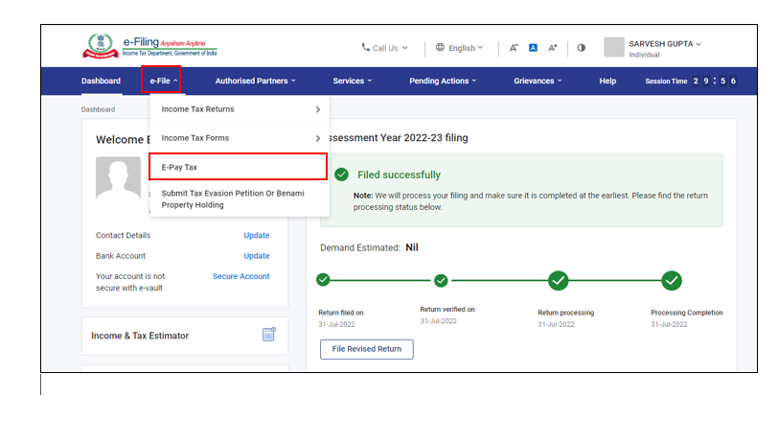
Step 10: The Challan Form will be generated successfully. Print the Challan Form (CRN) and visit any branch of the selected Bank for making the payment.
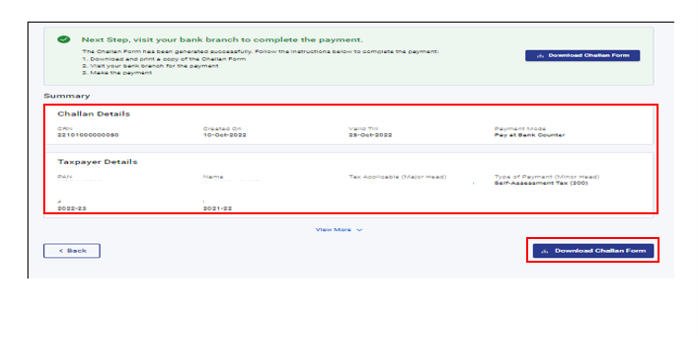
Note: After successful payment, you will receive a confirmation e-Mail and an SMS on the e-Mail ID and Mobile number registered with the e-Filing portal. Once the payment is successful, Challan Receipt may be downloaded for future references. The details of payment and Challan Receipt are also available under Payment History tab on the e-Pay Tax page post-login.
3.3 Pay TDS using Pay at Bank Counter
Step 5: On the e-Pay Tax page, click Proceed on a tax payment category that applies to you.
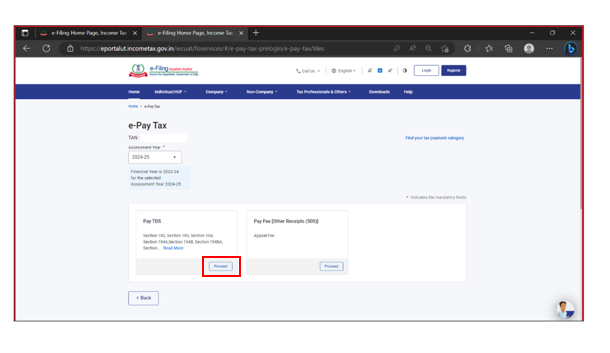
Step 6: After selecting the Assessment Year and Pay TDS tile, select Minor head (as applicable) and click Continue.
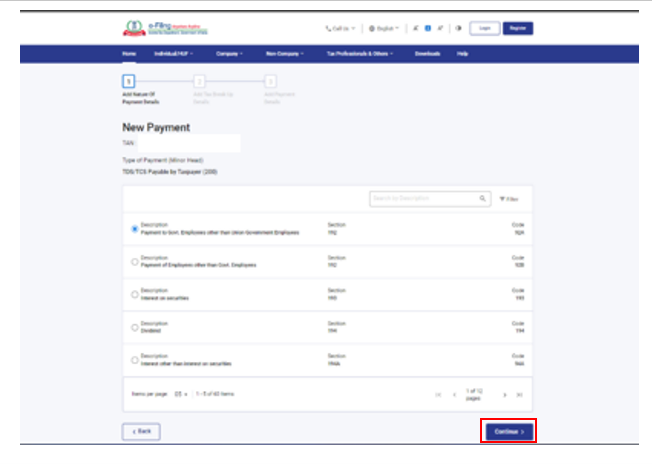
Step 7: On the Add Tax Breakup Details page, add the breakup of total amount of tax payment and click Continue.
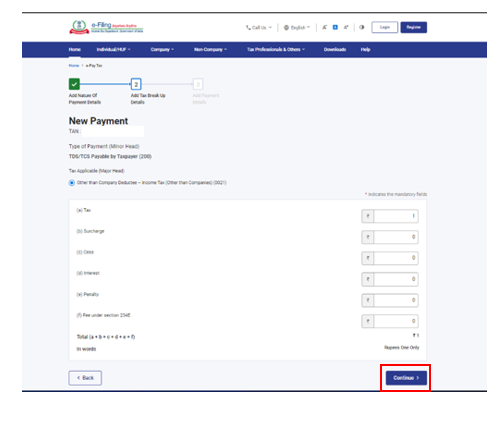
Step 8: In the Select Payment Mode page, select the Pay at Bank Counter mode and select payment through cheque, cash, demand draft or Internal Transfer (applicable only for RBI) and then, select the Bank Name from the options and click Continue.

Step 9: In the Preview and Download Challan Form page, verify the details and tax break up details and click Continue.
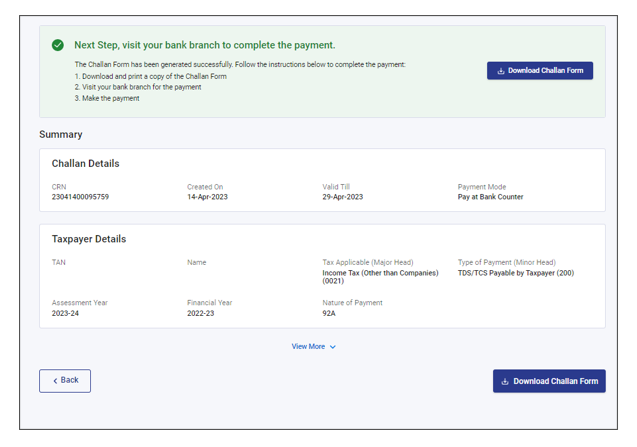
Step 10: The Challan Form will be generated successfully. Print the Challan Form (CRN) and visit any branch of the selected Bank for making the payment.
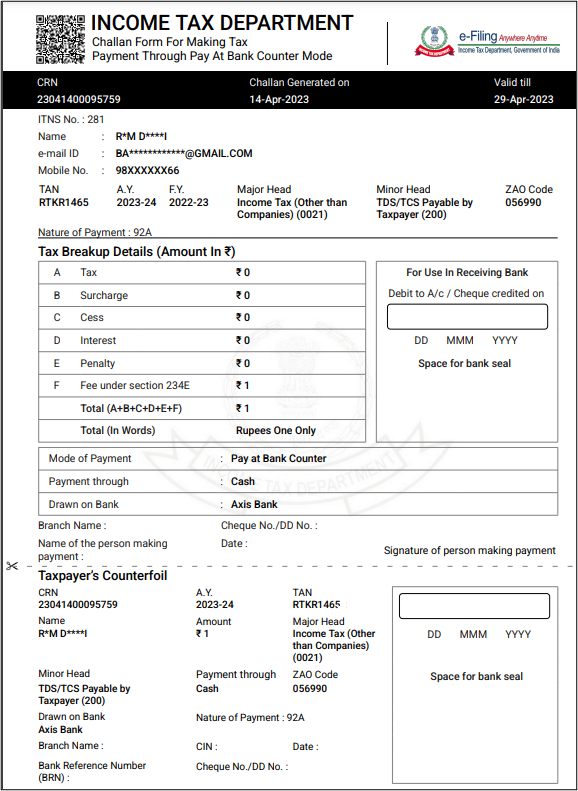
Note: After successful payment, you will receive a confirmation e-Mail and an SMS on the e-Mail ID and Mobile number registered with the e-Filing portal. Once the payment is successful, Challan Receipt may be downloaded for future references. The details of payment and Challan Receipt are also available under Payment History tab on the e-Pay Tax page post-login.


