1. Overview
The Login service enables a registered user of the e-Filing portal to access the e-Filing portal and all the services provided within the portal. There are various methods to login to the e-Filing portal. All the login methods along with credentials to be entered are listed below:
|
Note: The e-Filing Vault Higher Security options provide multi-factor authentication for login and password reset. The process to login when higher security options are chosen, is also provided in this user manual.
The new e-filing portal mandates two factor authentication i.e. in addition to username and password, another authentication through OTP received on e-filing registered primary mobile number / email ID or Aadhaar linked mobile needs to be entered. In order to avoid any hassle for taxpayers, who may not have access to such mobile number/email, the two factor authentication will be disabled during the initial period. During this period, taxpayers are requested to update their personal mobile number and email ID as primary mobile / email in their profile to ensure smooth login, once two-factor authentication is enabled.
2. Prerequisites for availing this service
- General Prerequisites
- Registered user on the e-Filing portal.
- Valid User ID and Password of e-Filing portal.
- Using Net Banking
- You should have linked your PAN with your bank account to login through Net Banking (only Individual users) and you should be registered on e-filing portal.
- Using DSC
- Valid and active DSC and DSc should be registered on e-filing portal
- You should have installed emsigner and it should be running on the system.
- Plugged in DSC USB token in the machine.
- DSC procured from a Certifying Authority provider of India.
- DSC USB token should be a Class 2 or Class 3 certificate.
3. Step-by-Step Guide
Refer to the table below for the required method of login:
| Login using e-Filing Password | Refer to section 3.1 |
| Login using Aadhaar OTP (including the case where e-Filing Vault Higher Security option is enabled) | Refer to section 3.2 |
| Login using net banking (Including the case where e-Filing Vault Higher Security option is enabled | Refer to section 3.3 |
| Login using Bank Account / Demat Account EVC (when e-Filing Vault Higher Security option is enabled) | Refer to section 3.4 |
| Login using DSC (when e-Filing Vault Higher Security option is enabled) | Refer to section 3.5 |
| Login for other than taxpayers (CA, ERI, External Agency, TAN users, ITDREIN users) | Refer to section 3.6 |
3.1 Log in using e-Filing Password
Step 1: Go to the e-Filing Portal homepage and click Login.
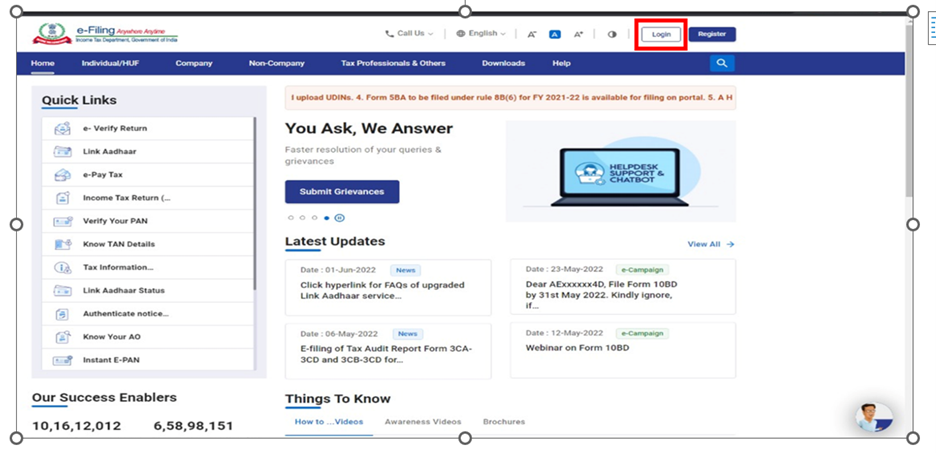
Step 2: Enter your PAN in the Enter your User ID textbox and click Continue.
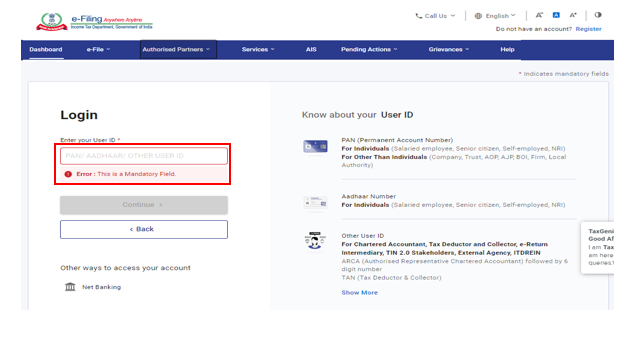
Step 3: Confirm your Secure Access Message. Enter your password and click Continue.
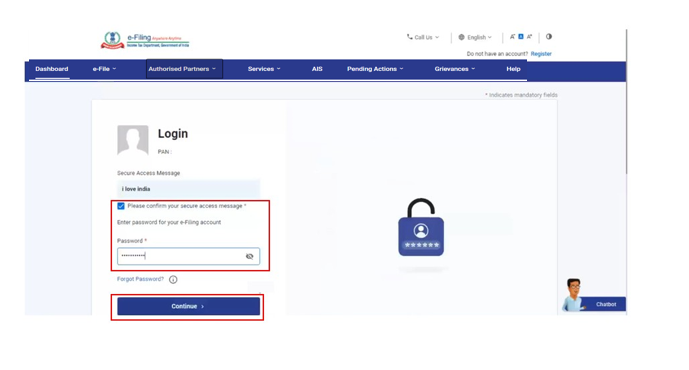
On successful validation, the e-Filing Dashboard is displayed.
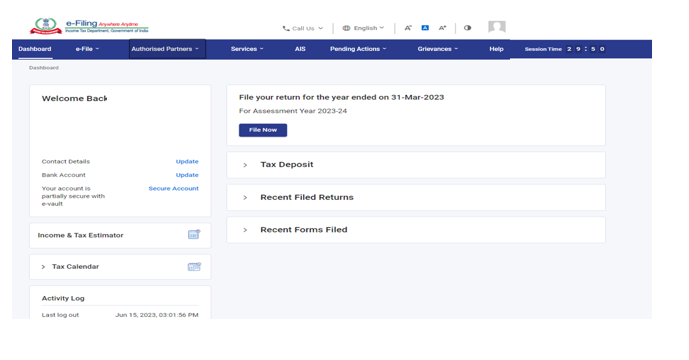
For individual users, if PAN is not linked with the Aadhaar, you will see a pop-up message that your PAN is made inoperative as it is not linked with your Aadhaar.
To link the PAN with Aadhaar, click on Link Now button, else click Continue.
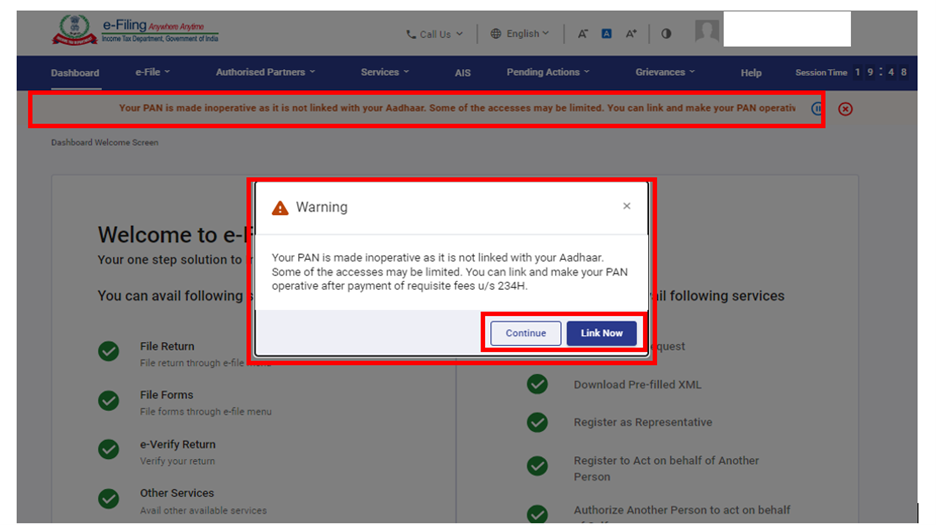
3.2 Log in using Aadhaar OTP (including the case where e-Filing Vault Option is enabled)
Step 1: Go to the e-Filing portal homepage and click Login.
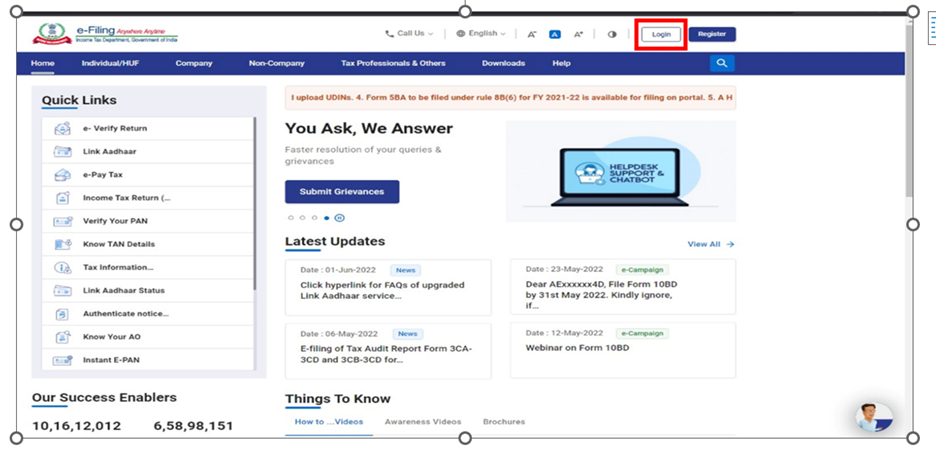
Step 2: Enter your PAN in the Enter your User ID textbox and click Continue.
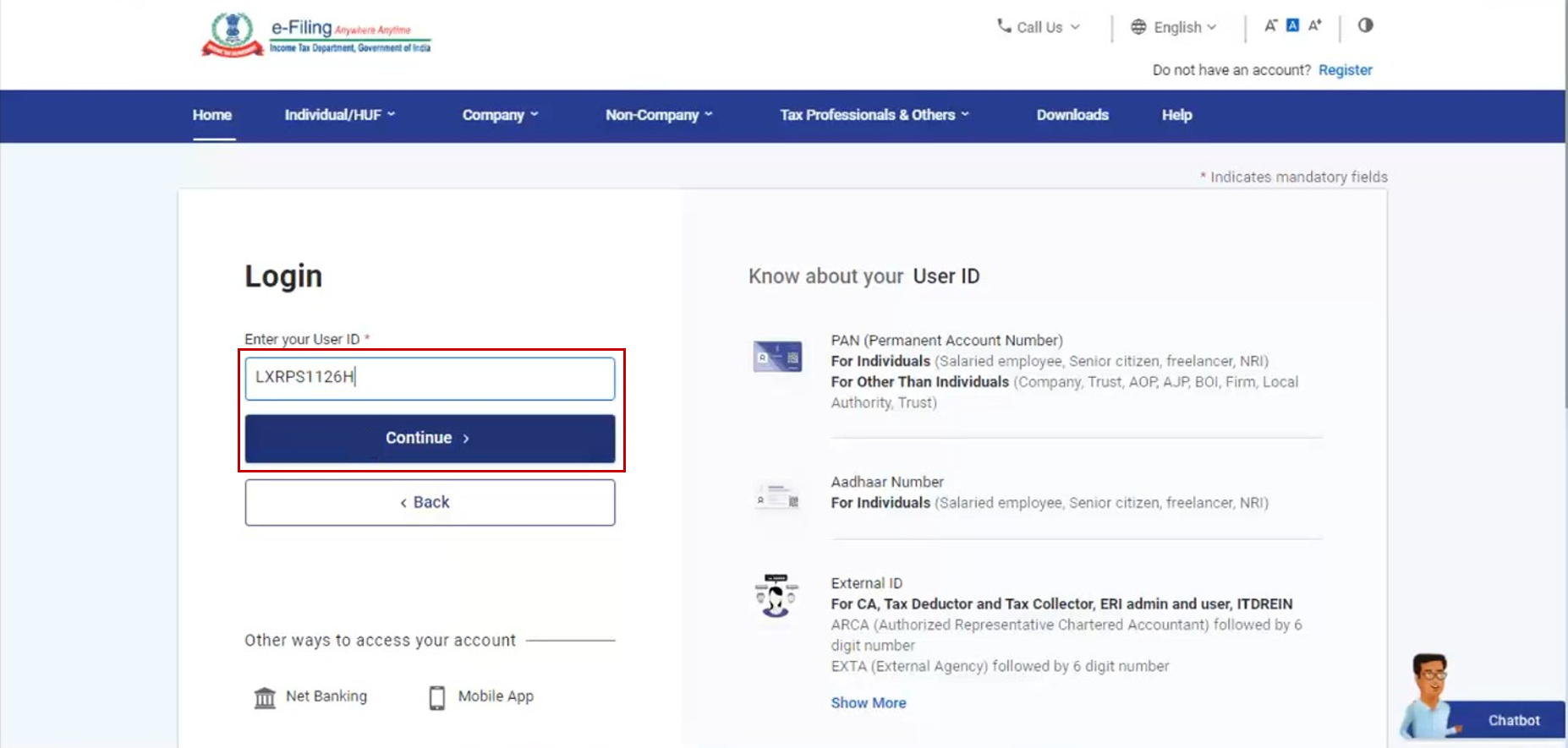
Step 3: Confirm your Secure Access Message. Enter your password and click Continue.
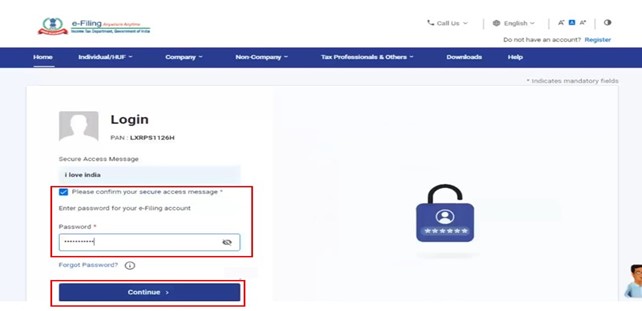
Step 4: If you already have OTP, select I already have OTP on mobile number registered with Aadhaar and go to Step 5. If valid OTP is not available, click Generate OTP and click Continue.
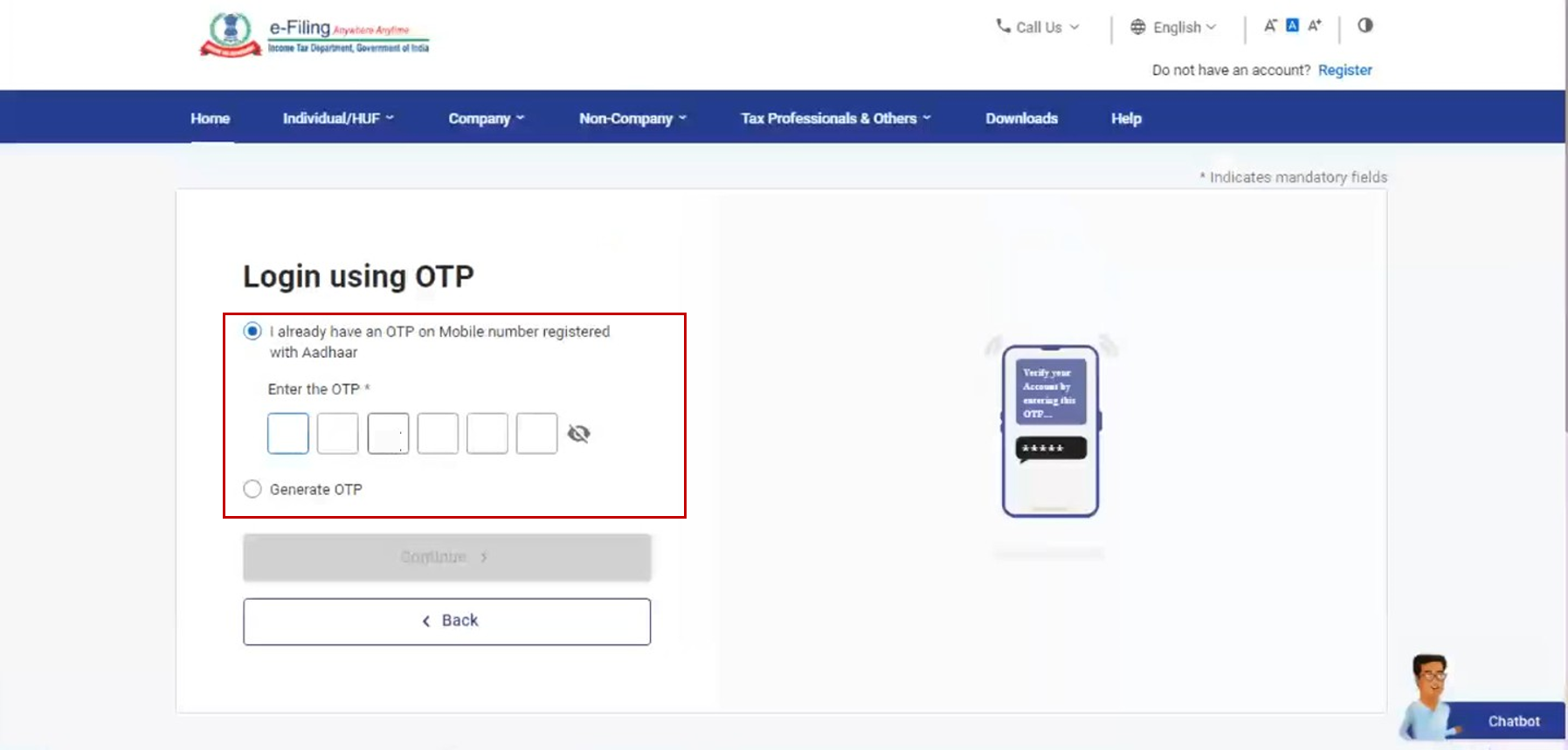
Step 5: On the Verify, it's you page, click I Agree to validate my Aadhaar Details > Generate Aadhaar OTP.
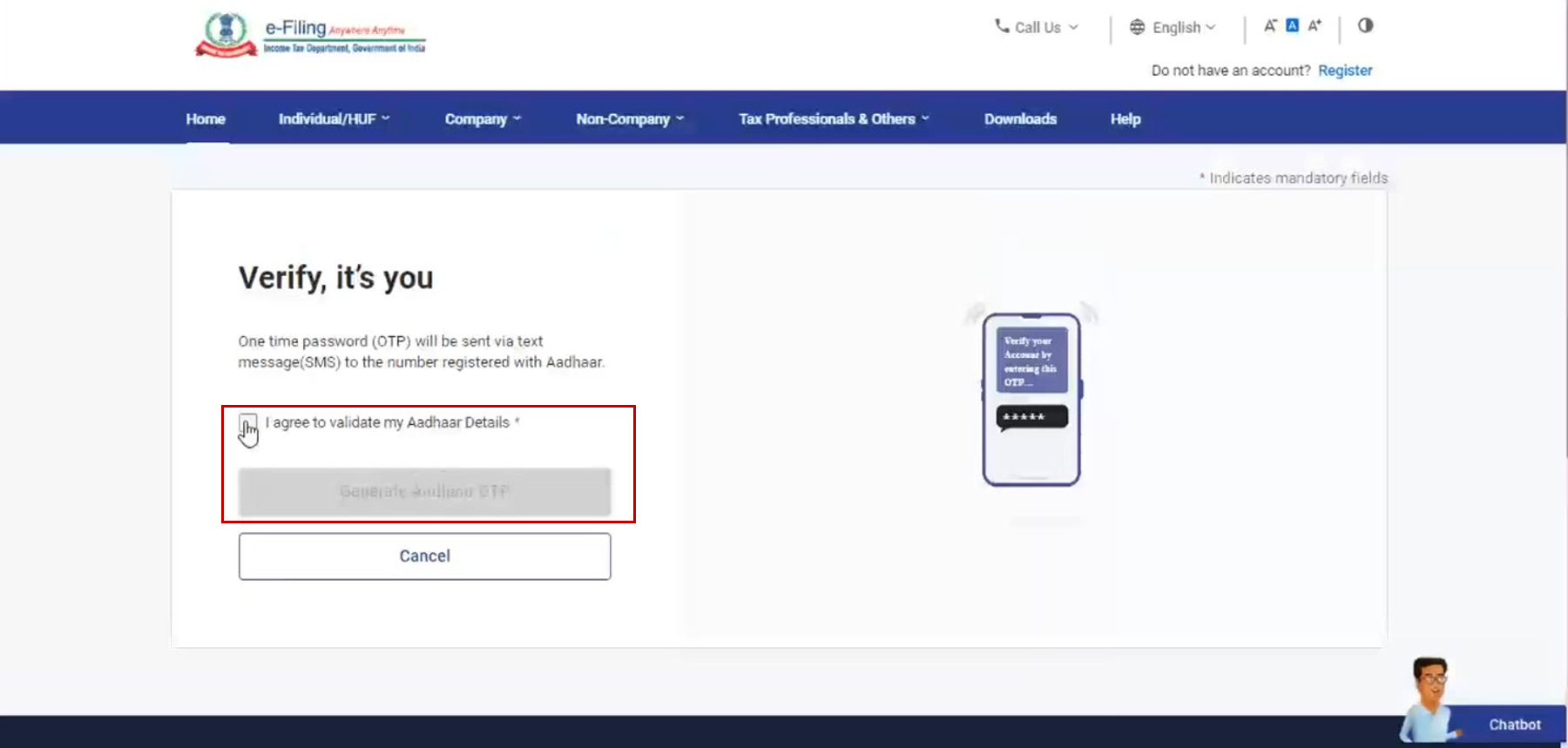
Step 6: Enter your 6-digit OTP received on your mobile number registered with Aadhaar and click Login.
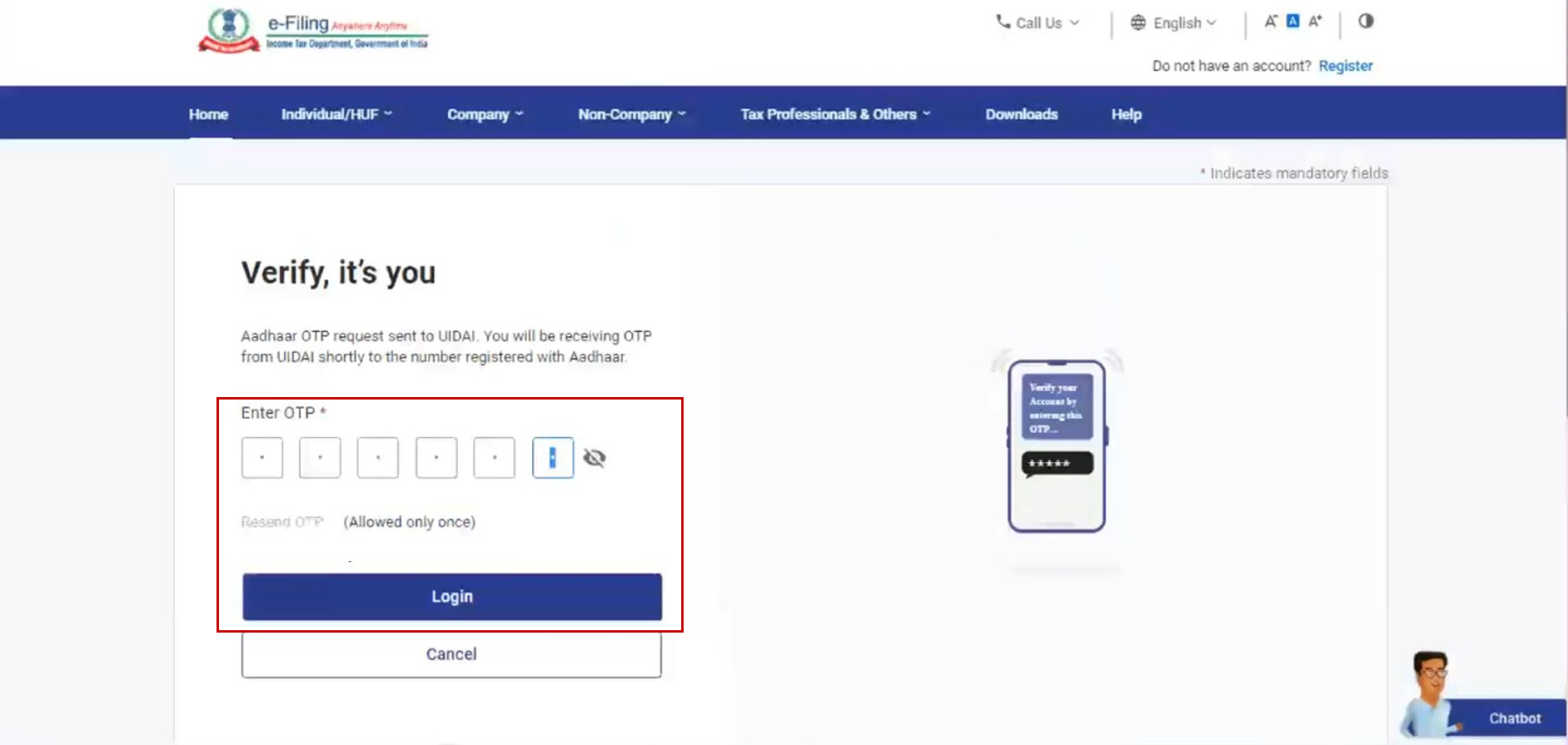
Post successful validation, you will be taken to the e-Filing Dashboard.
If your PAN is not linked with the Aadhaar, you will see a pop-up message that your PAN is made inoperative as it is not linked with your Aadhaar.
To link the PAN with Aadhaar, click on Link Now button, else click Continue.
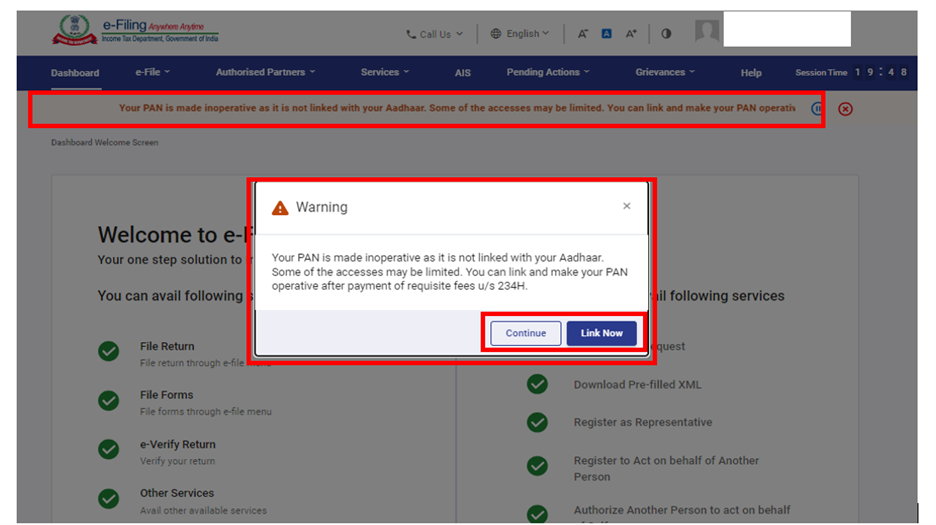
3.3 Log in using Net Banking (including the case where e-Filing vault option is enabled)
Step 1: Go to the e-Filing portal homepage and click Login. In case of using Net Banking as a higher security option, enter your user ID, password and click Through Net Banking on the Higher Security Options page and go to Step 3.
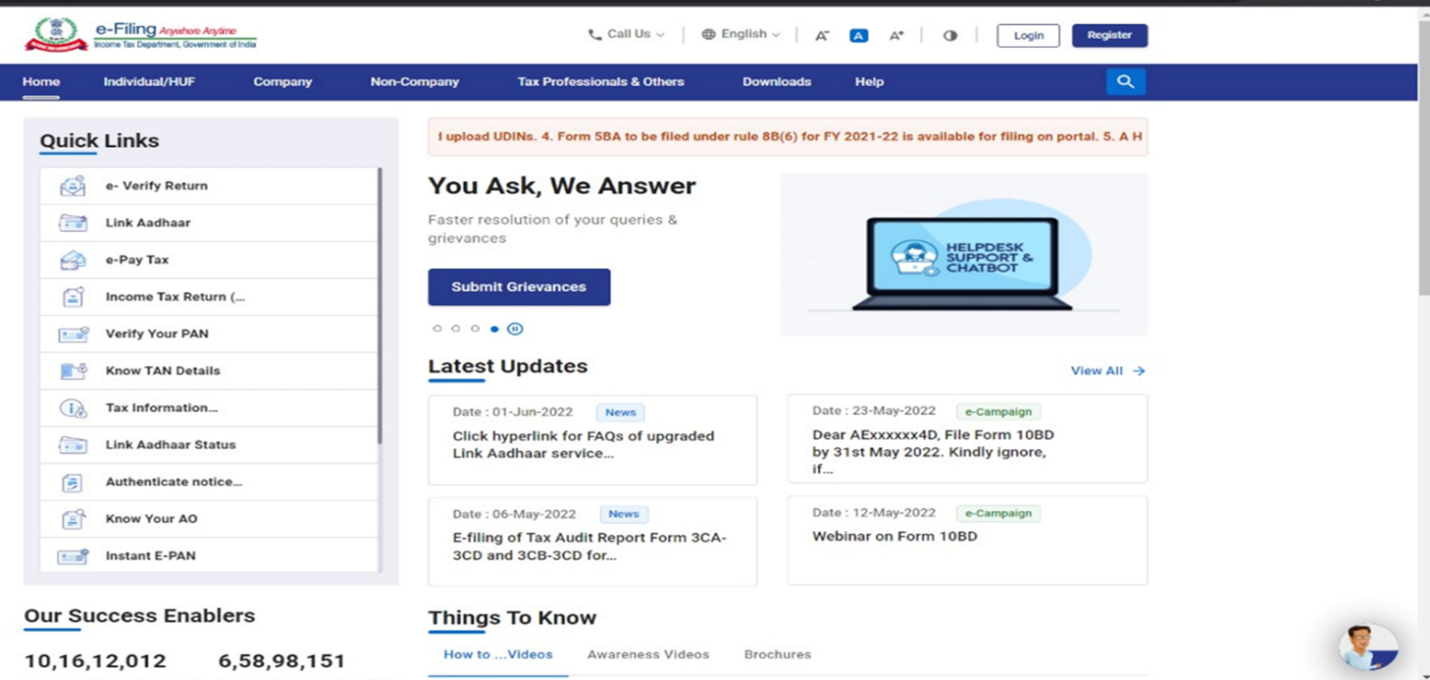
Step 2: If you have not opted for the e-Filing Vault Higher Security option, click the Net Banking option found at the bottom of the page under Other Ways to Access Your Account.
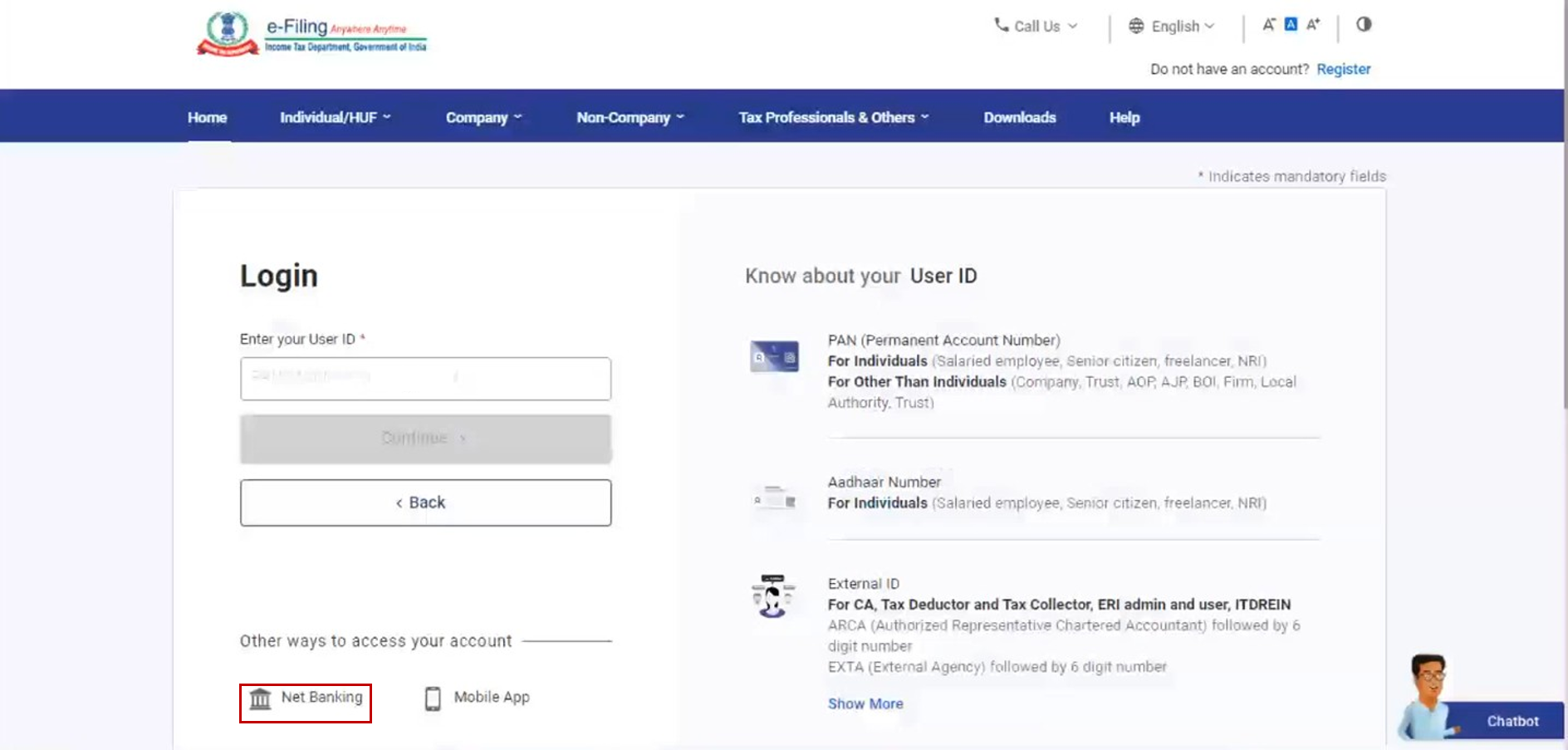
Step 3: Choose the preferred bank and click on Continue.
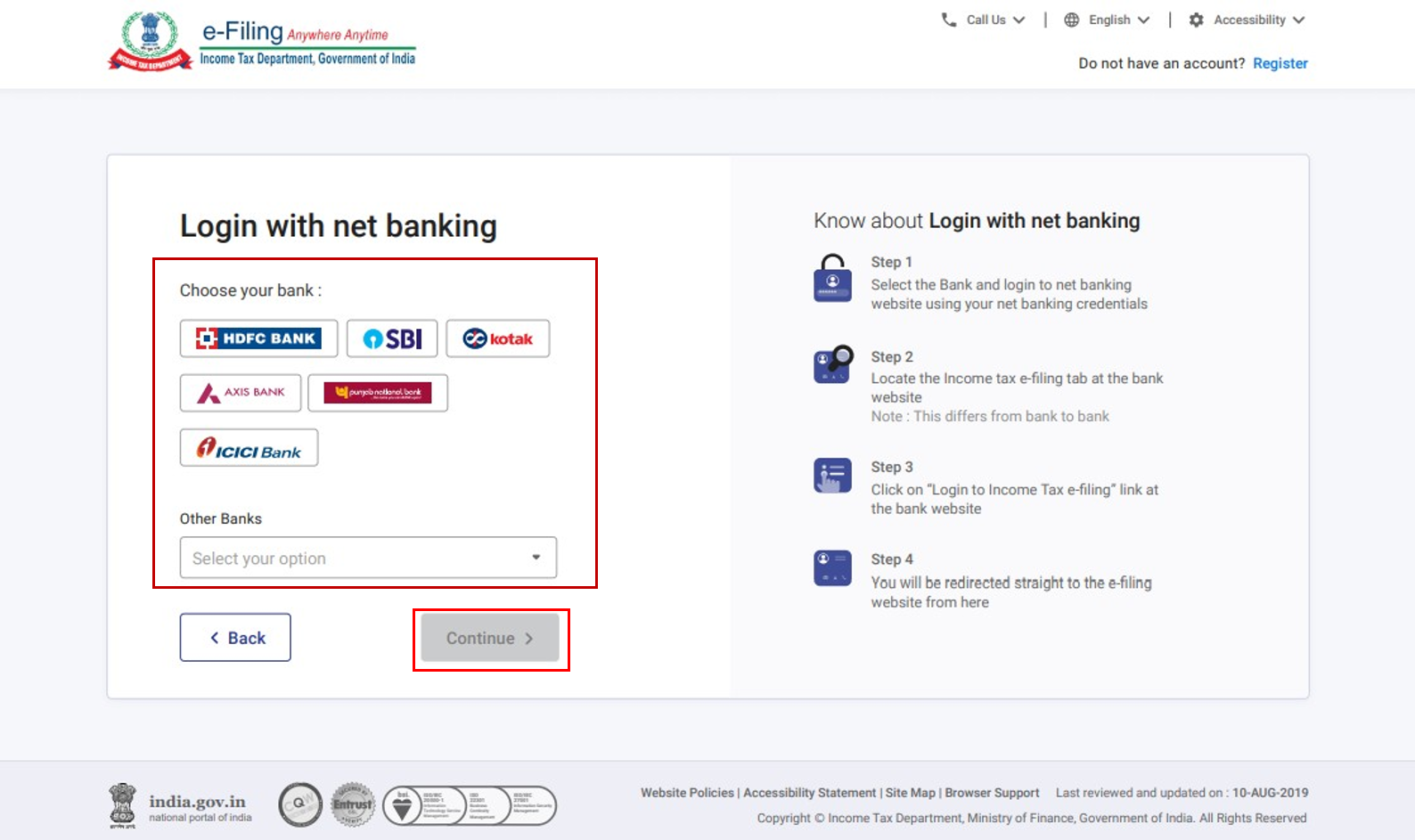
Step 4: Read and understand the disclaimer. Click Continue.
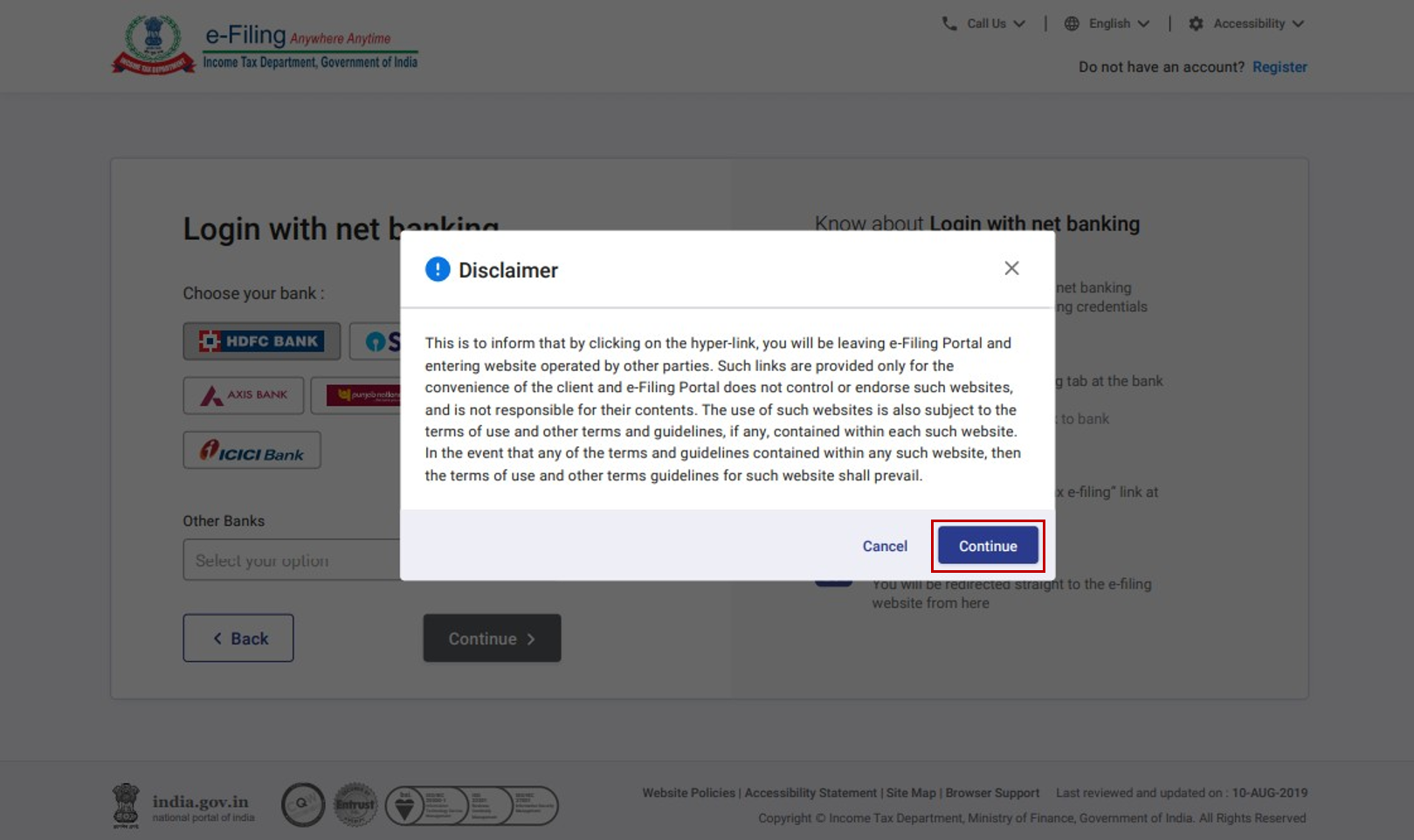
Step 5: Log in to your Net Banking account using your Net Banking user ID and password.
Step 6: Post login, select the link to the e-Filing portal on the bank's website. You will be taken to the e-Filing Dashboard.
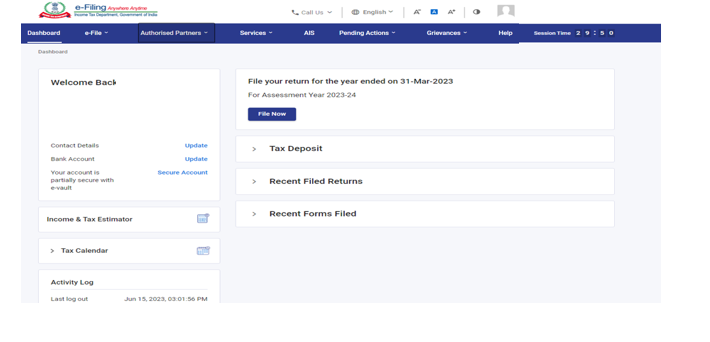
For Individual users, if PAN is not linked with the Aadhaart, you will see a pop-up message that your PAN is made inoperative as it is not linked with your Aadhaar.
To link the PAN with Aadhaar click on Link Now button, else click Continue.
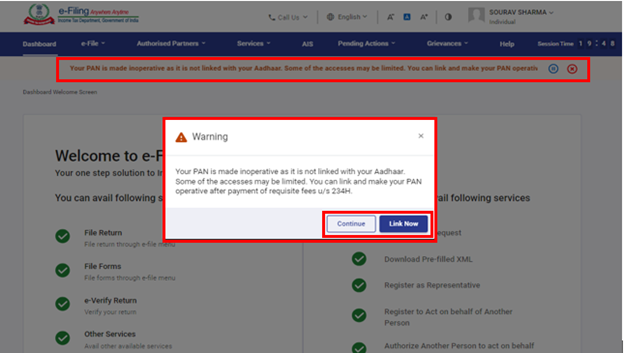
3.4 Log in using Bank Account / Demat Account EVC (when e-Filing Vault Higher Security option is enabled)
Step 1: Go to the e-Filing portal homepage and click Login.
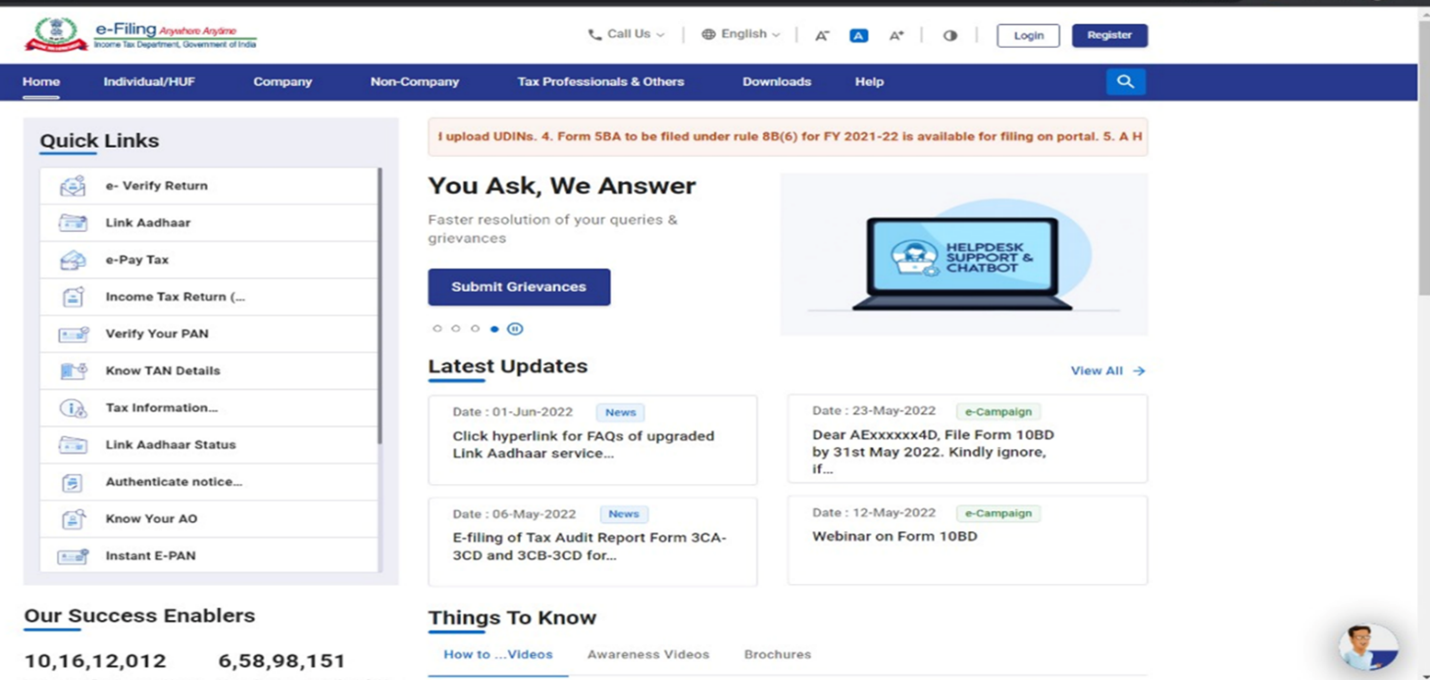
Step 2: Enter your PAN in the Enter your User ID textbox and click Continue.
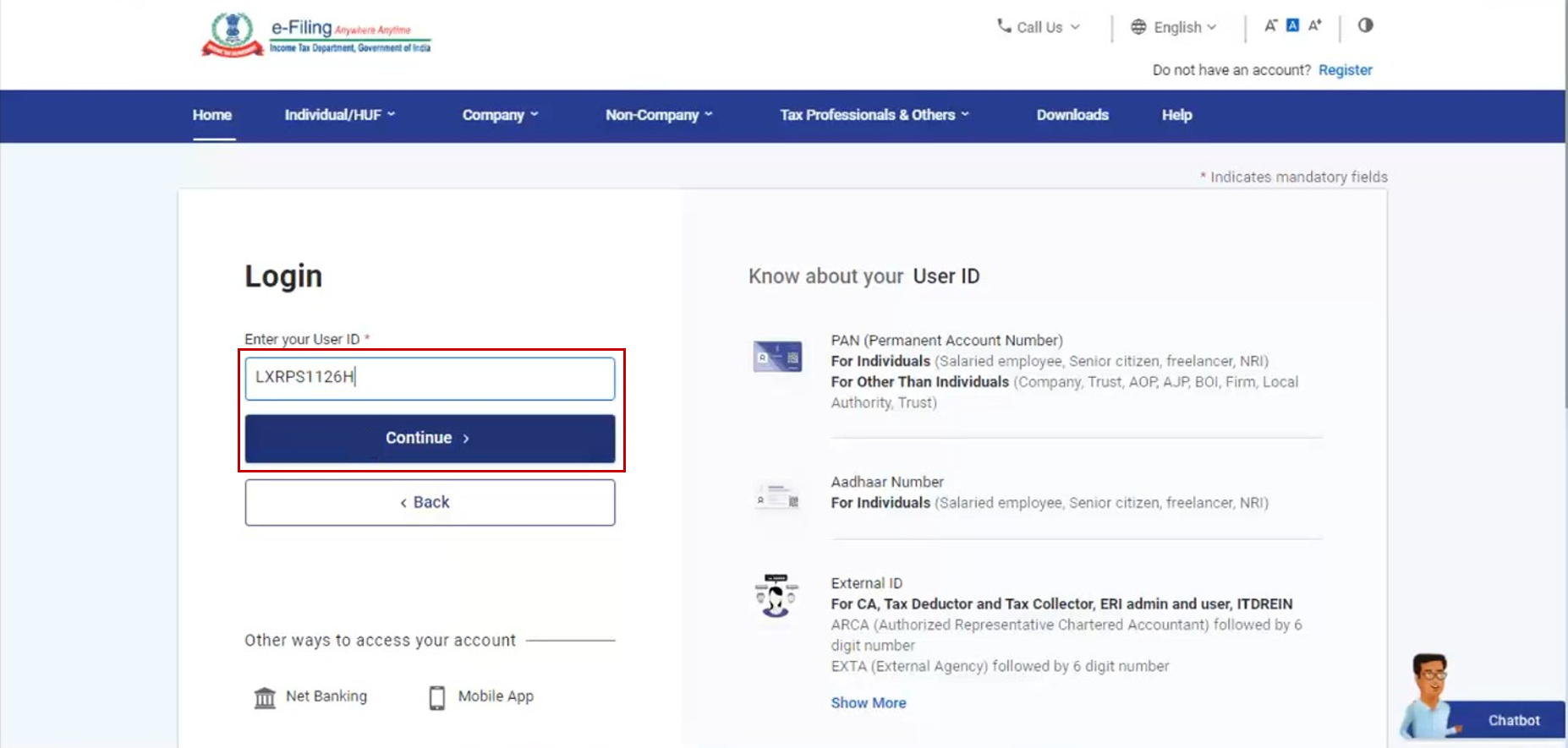
Step 3: Confirm your Secure Access Message. Enter your password and click Continue.
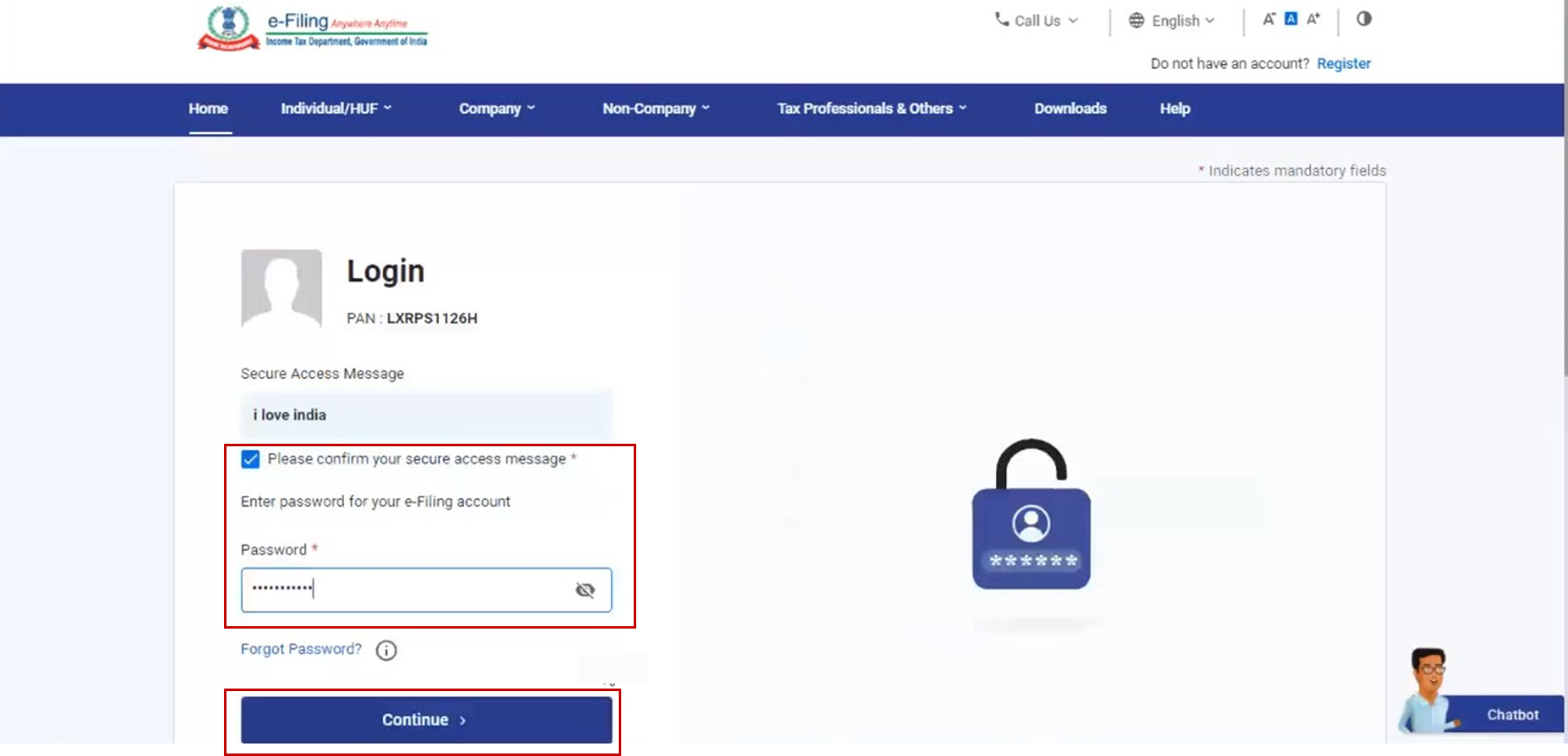
Step 4: Select Bank Account EVC / Demat Account EVC and click Continue.
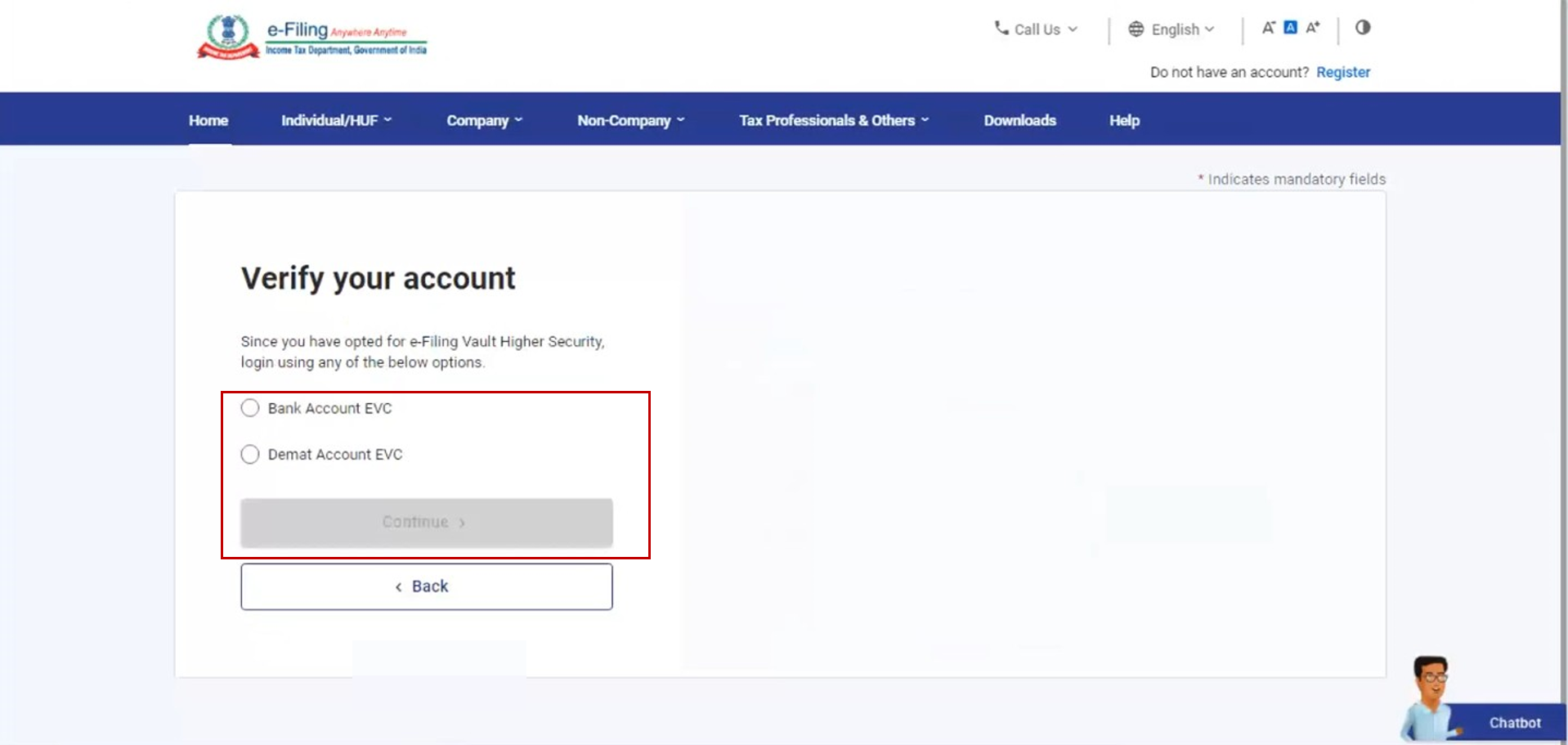
Step 5: If you do not have an EVC, click Generate EVC. You will receive the EVC on your mobile number registered with your bank / demat account.
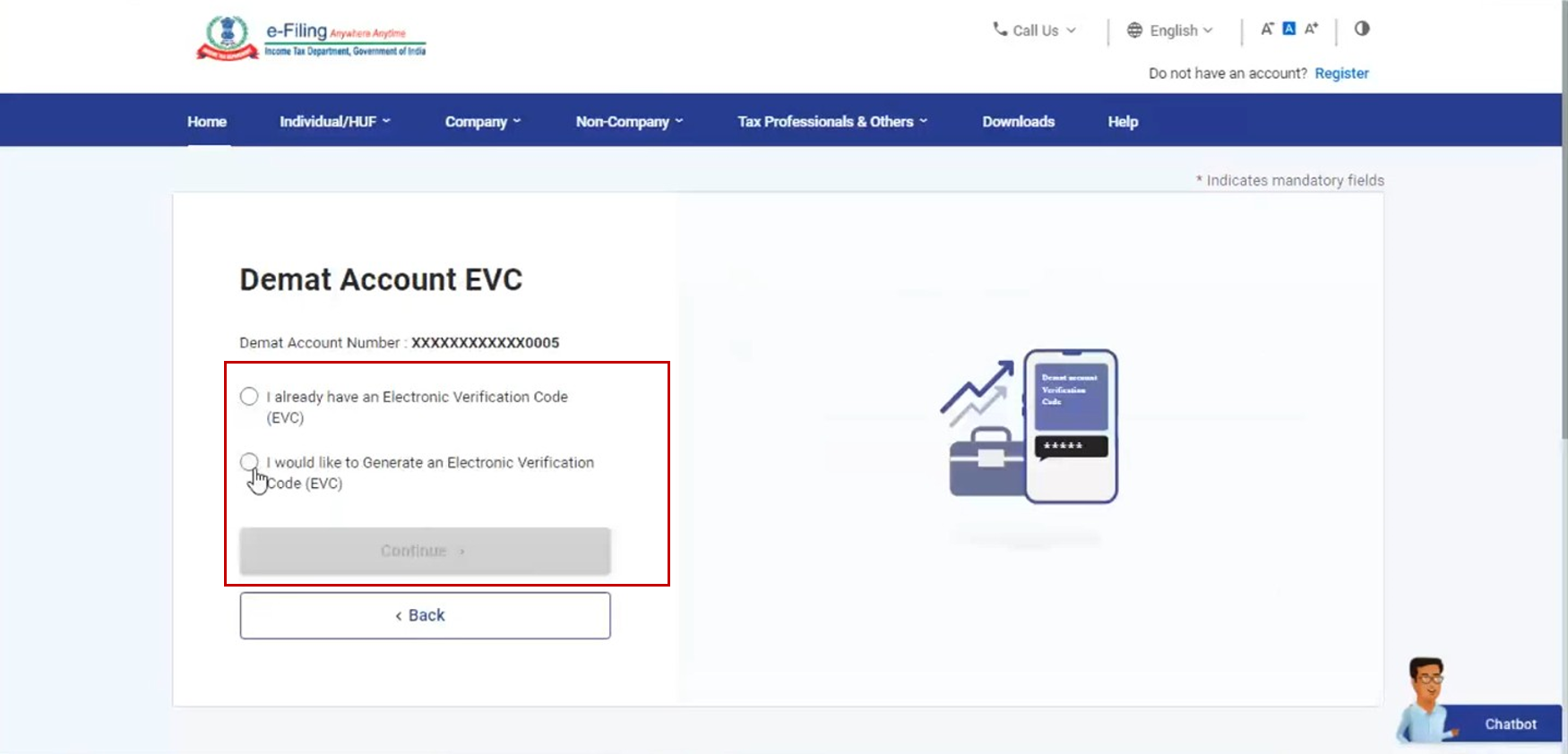
Note: In case you already have an EVC, select I already have an EVC.
Step 6: Enter the EVC and click Login.
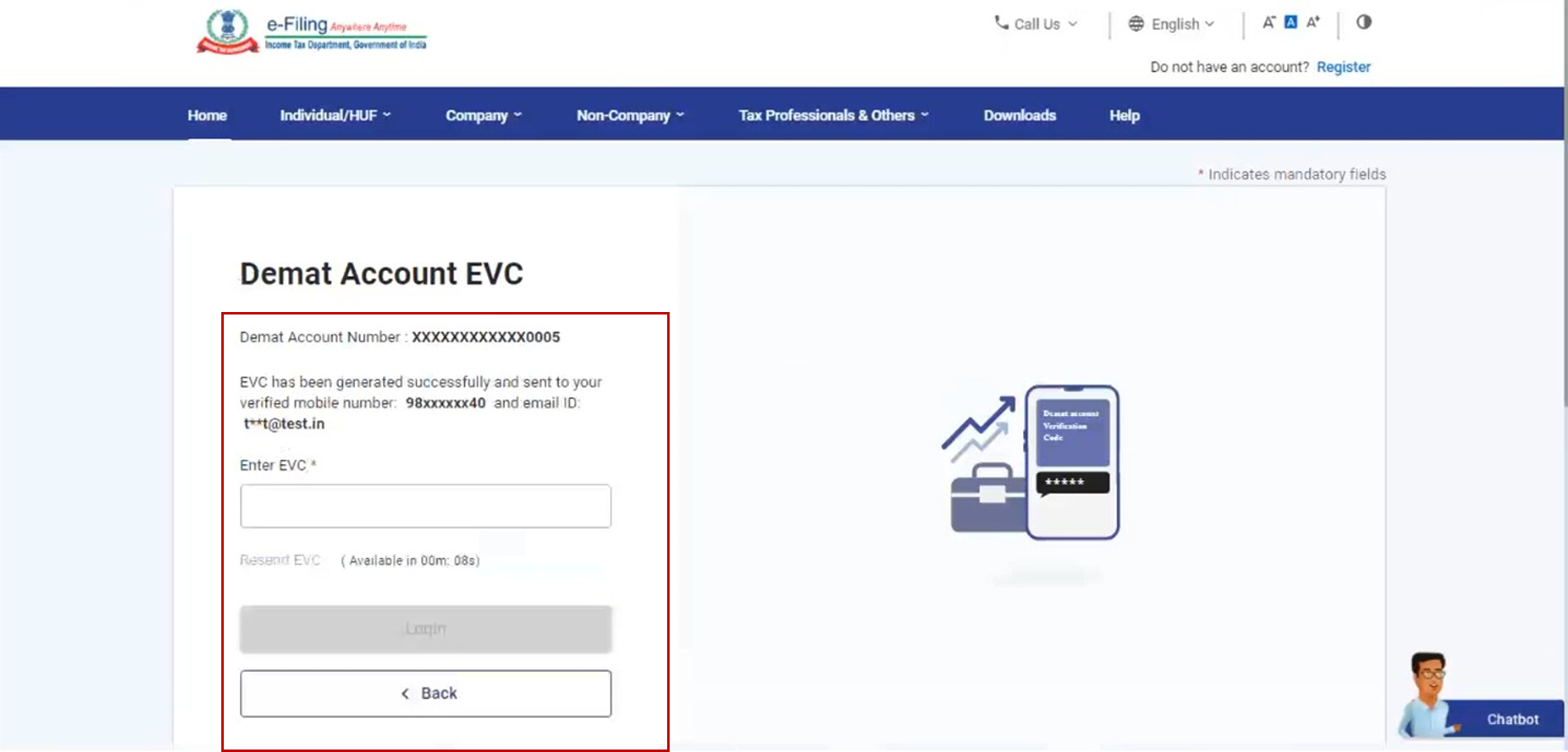
Post successful validation, you will be taken to the e-Filing Dashboard.
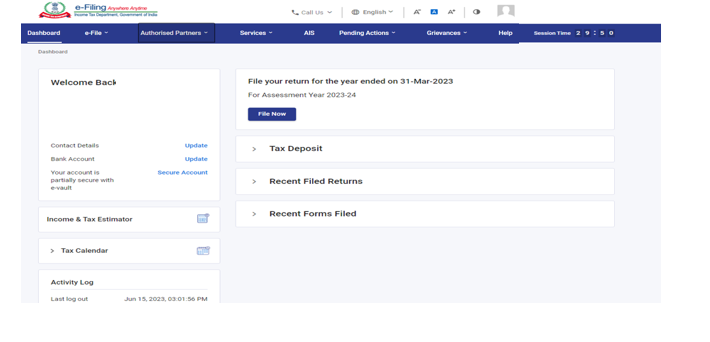
For Individual users, if PAN is not linked with the Aadhaar, you will see a pop-up message that your PAN is made inoperative as it is not linked with your Aadhaar.
To link the PAN with Aadhaar, click on Link Now button else click Continue.
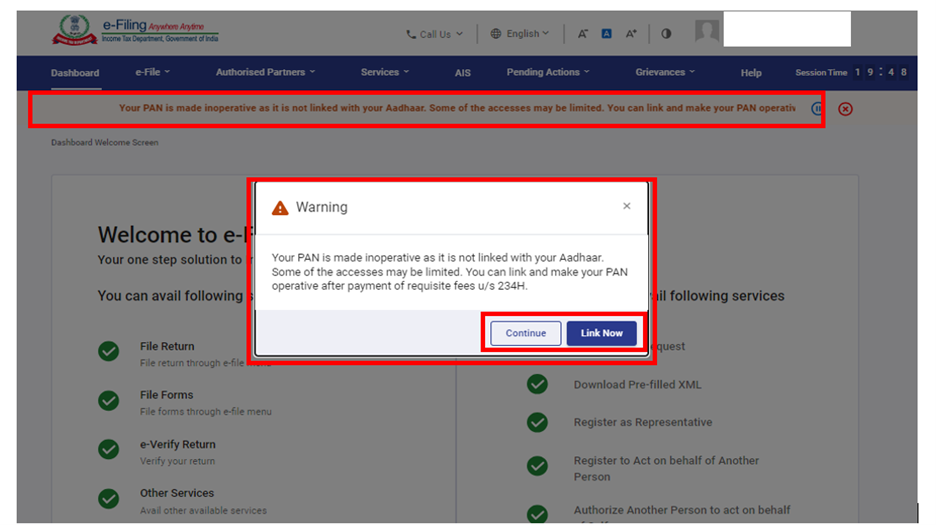
3.5 Log in using DSC (when e-Filing Vault Higher Security option is enabled)
Step 1: Go to the e-Filing portal homepage and click Login.
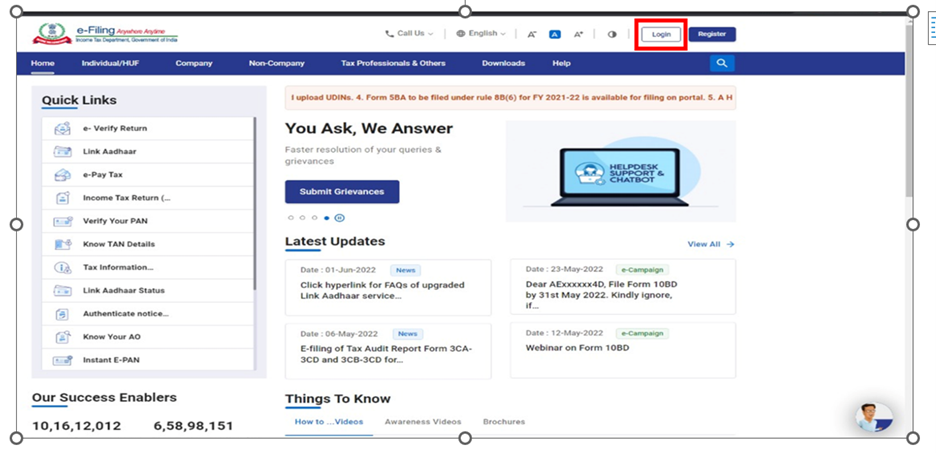
Step 2: Enter your PAN in the Enter your User ID textbox and click Continue.
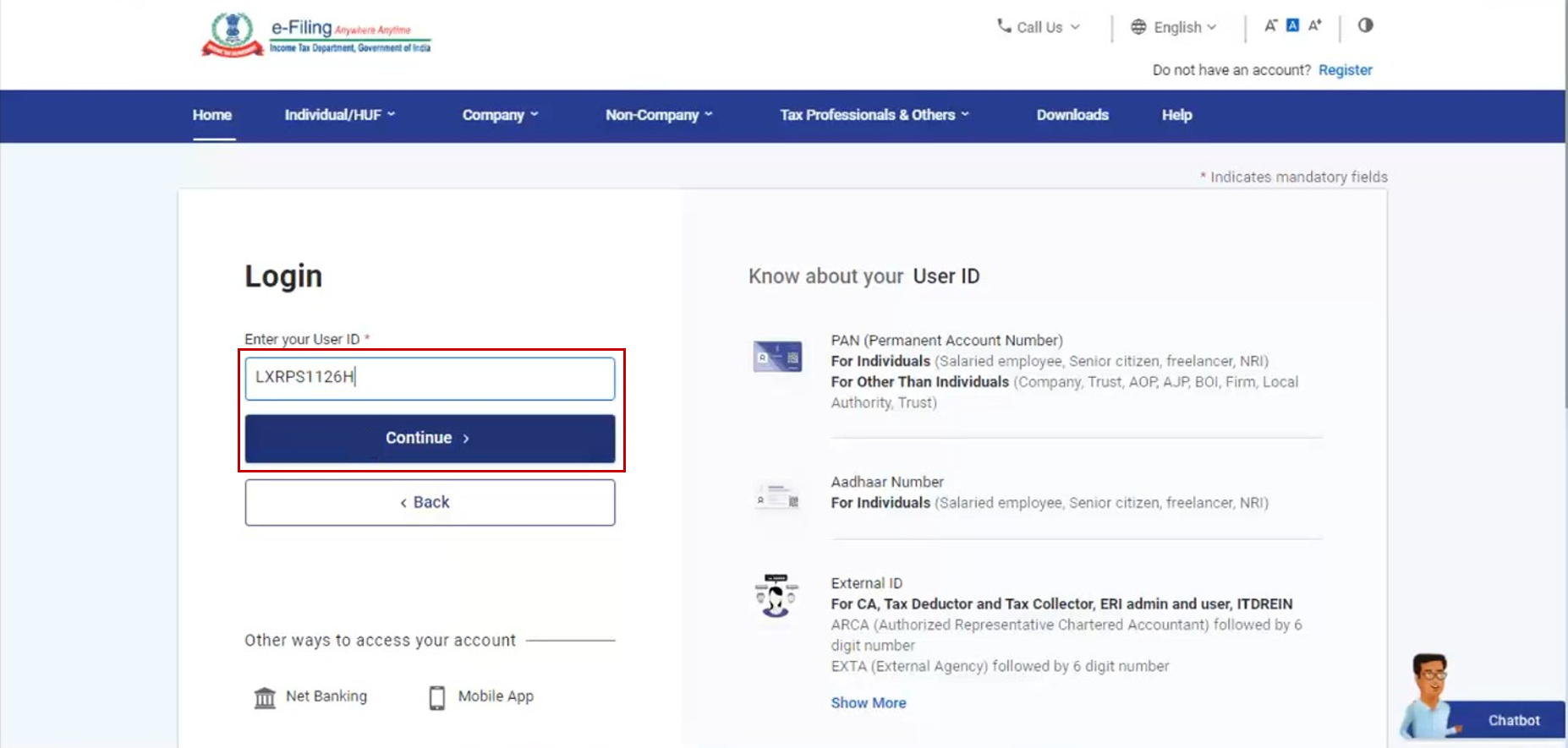
Step 3: Confirm your Secure Access Message. Enter your password and click Continue.
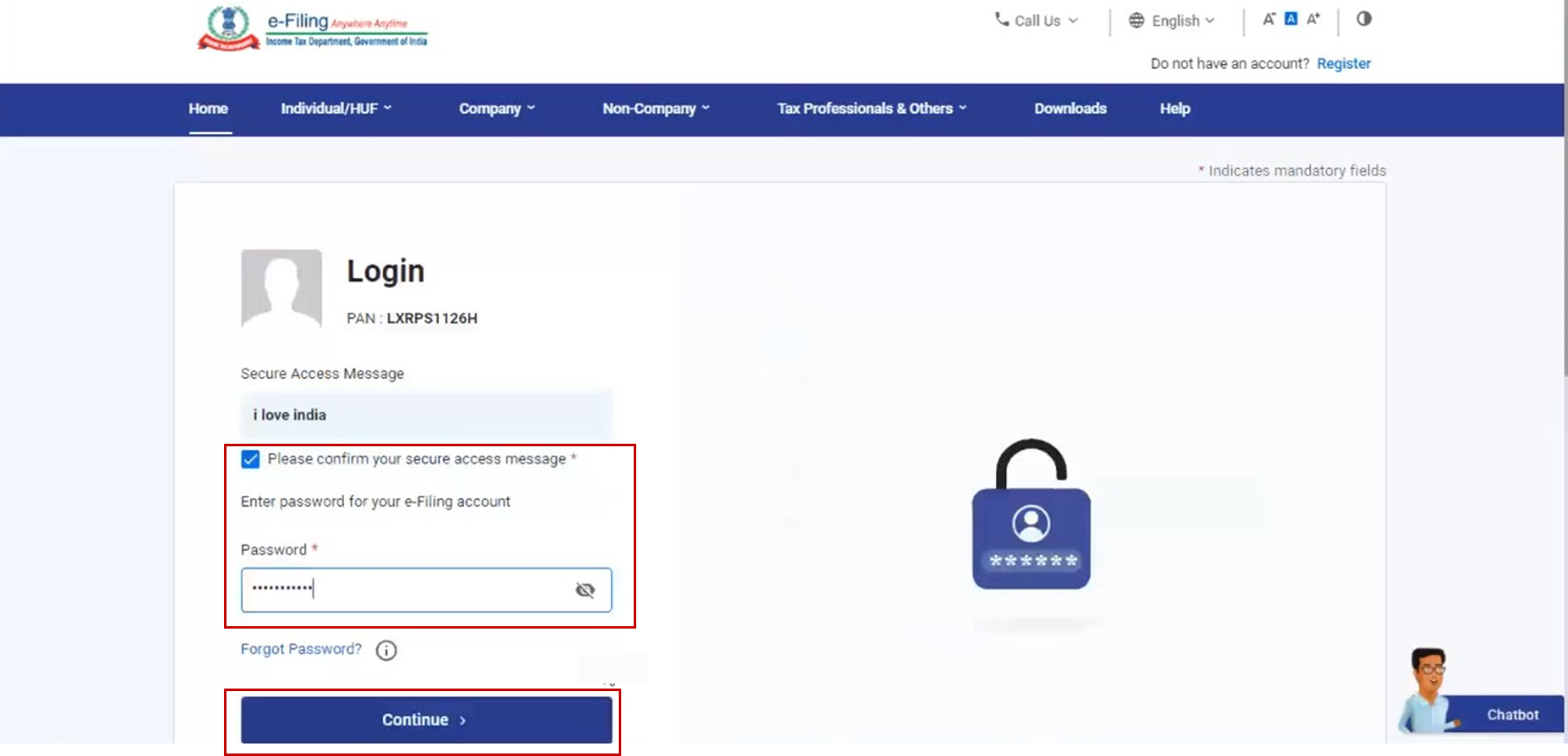
Step 4: Select the DSC Option and click on Continue.
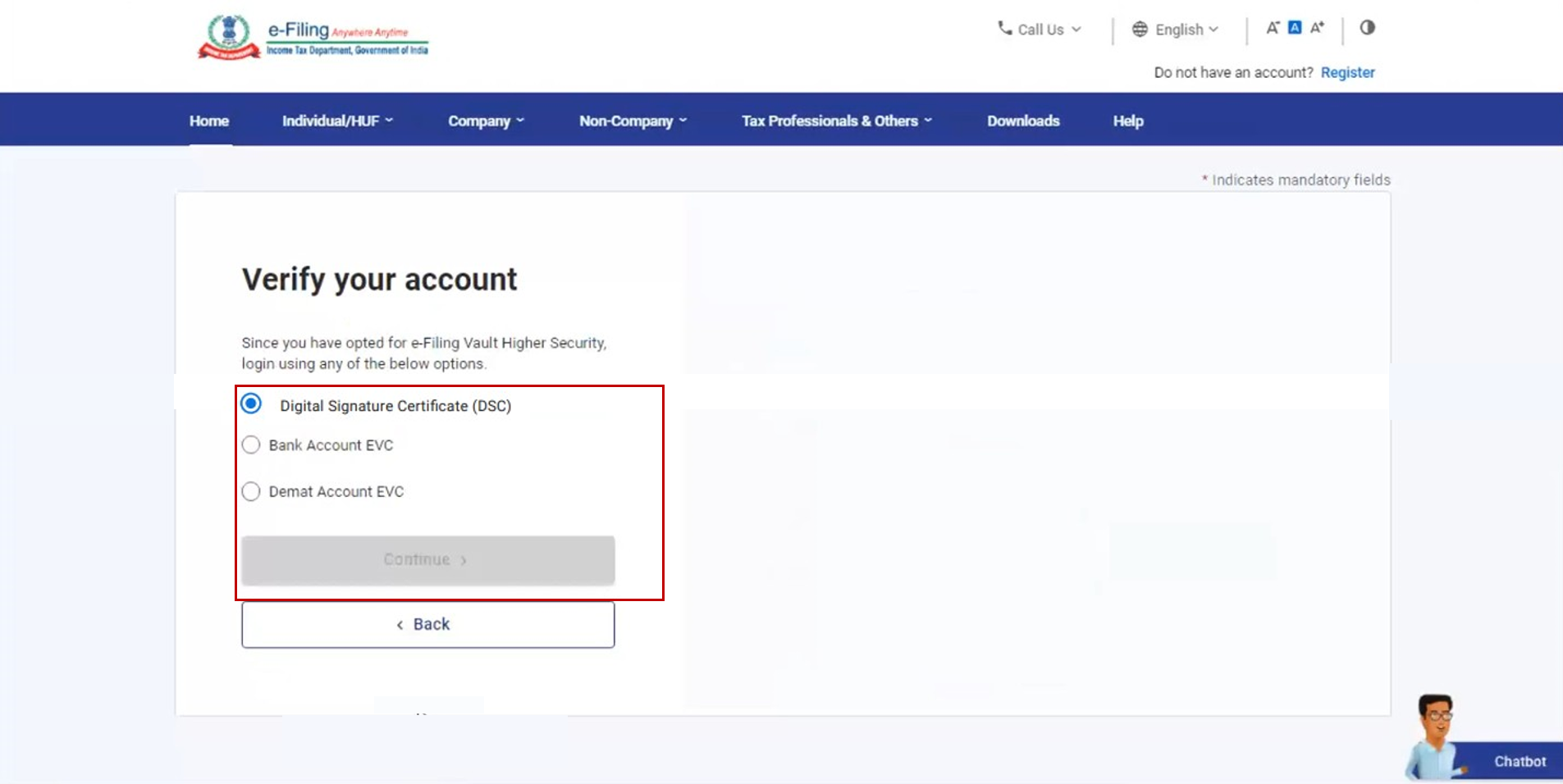
Step 5: Select New DSC or Registered DSC (as required) and click Continue. Refer to the Register DSC user manual to learn more.
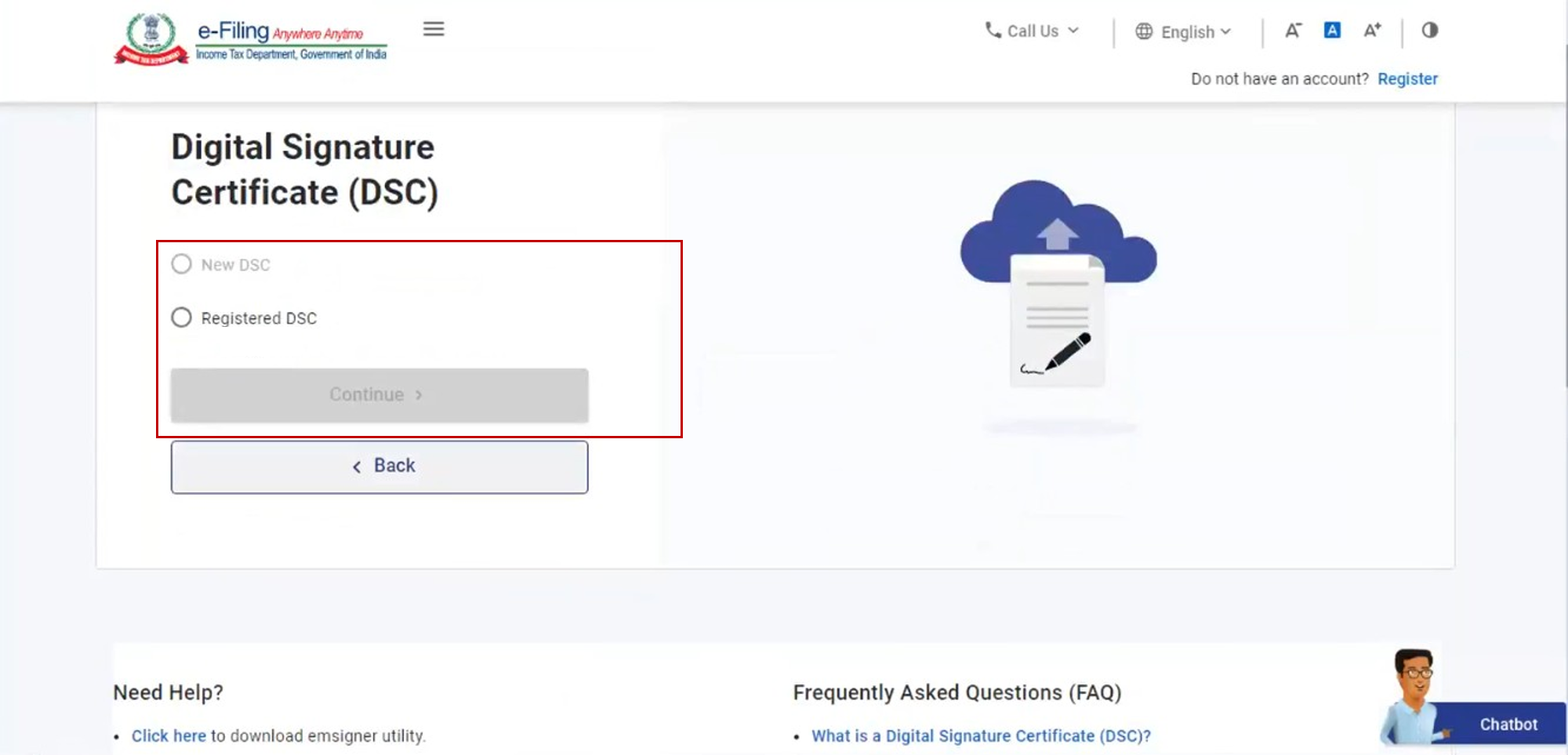
Step 6: Select I have downloaded and installed emsigner utility and click Continue.
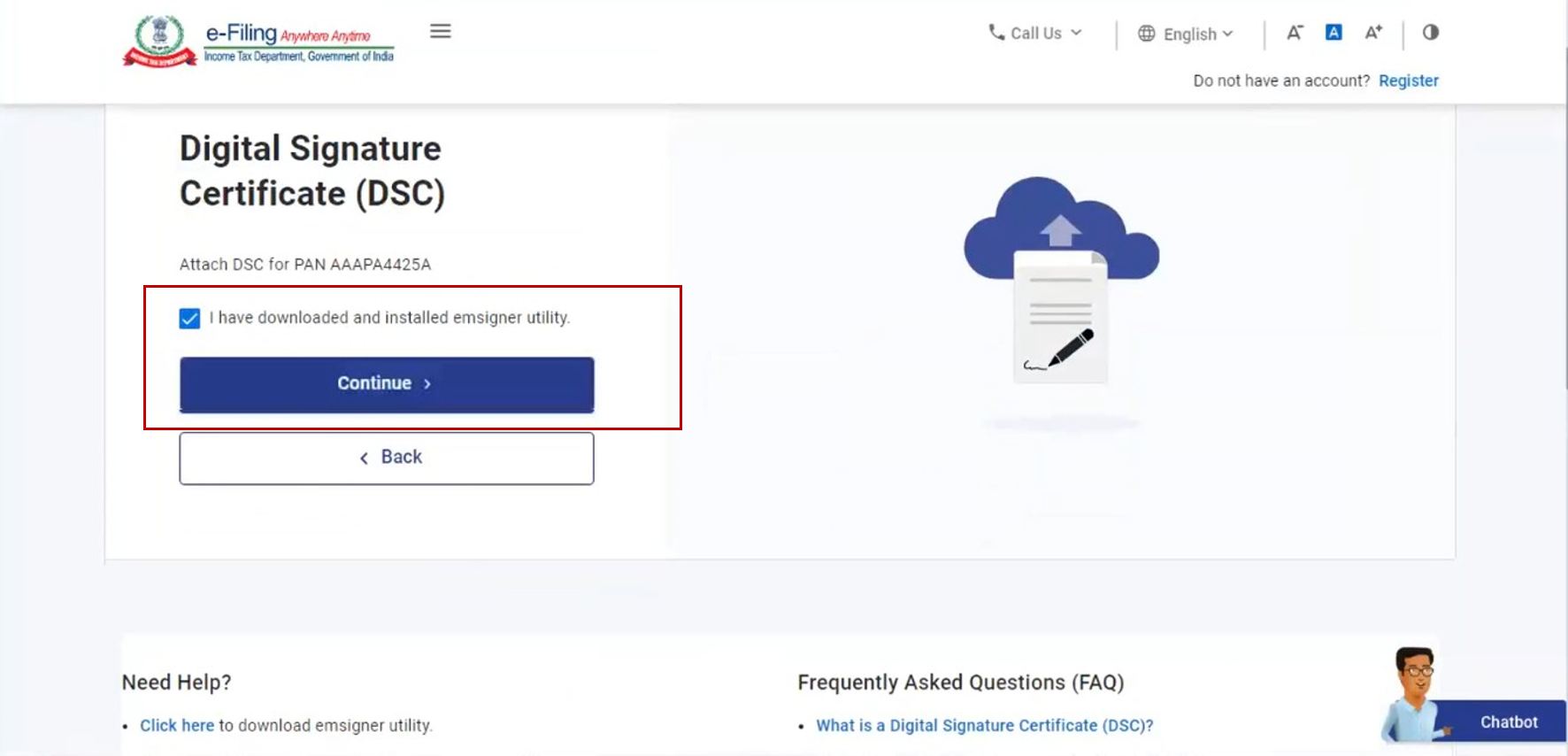
Note: You can download and install the utility, using the hyperlink on the bottom of the page.
Step 7: On the Data Sign page, choose the Provider and Certificate. Enter the Provider Password and click Sign.
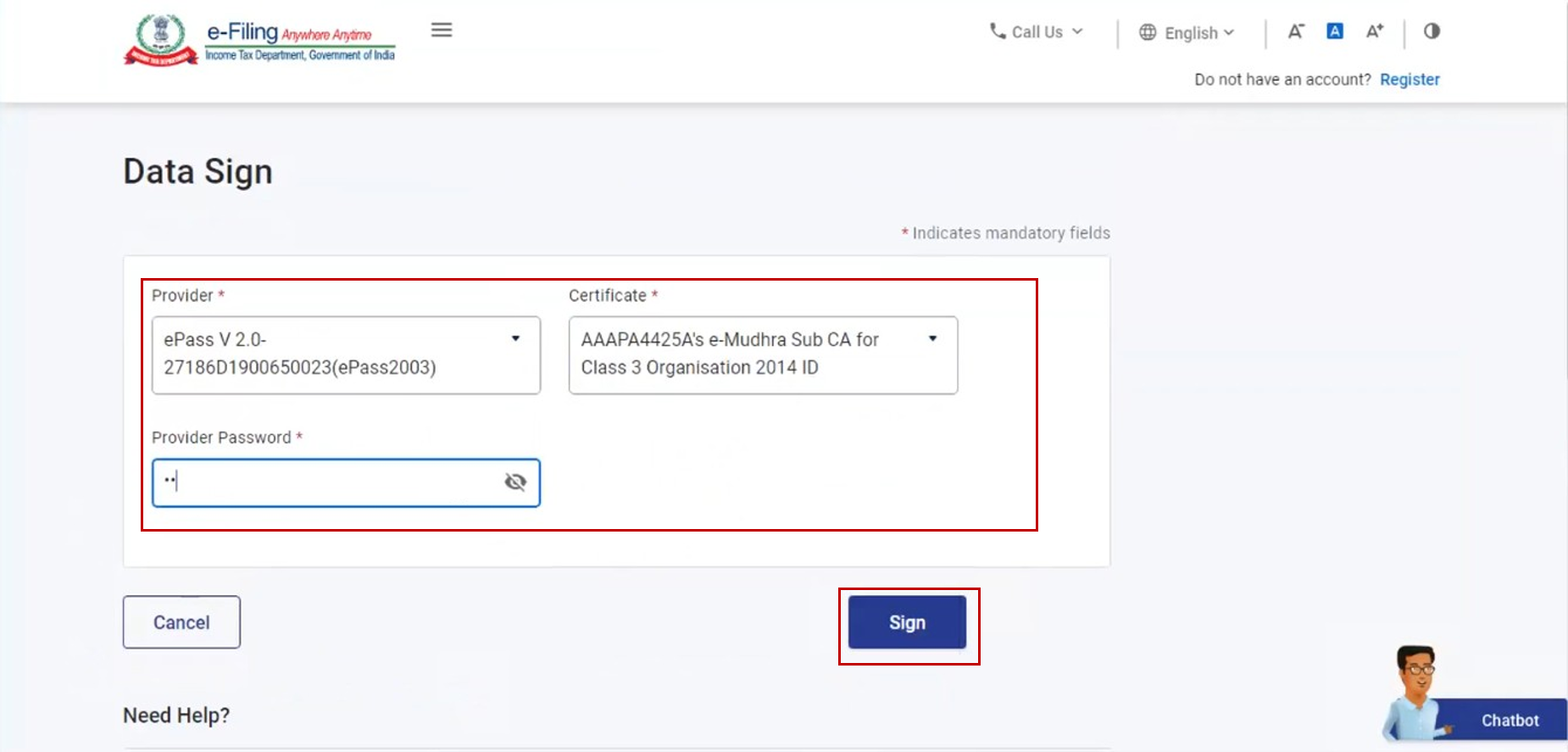
Post successful validation, you will be taken to the e-Filing Dashboard.
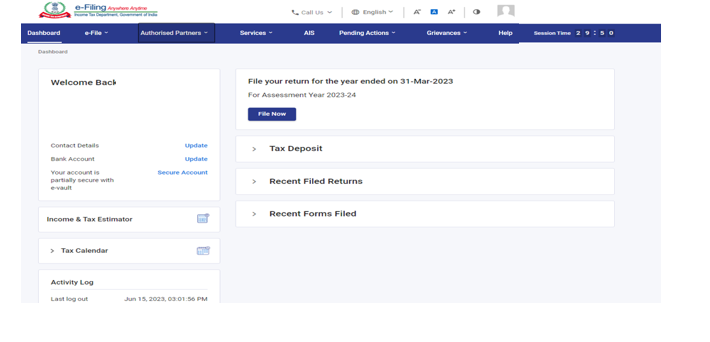
For Individual users, if PAN is not linked with the Aadhaar, you will see a pop-up message that your PAN is made inoperative as it is not linked with your Aadhaar.
To link the PAN with Aadhaar, click on Link Now button else click Continue.
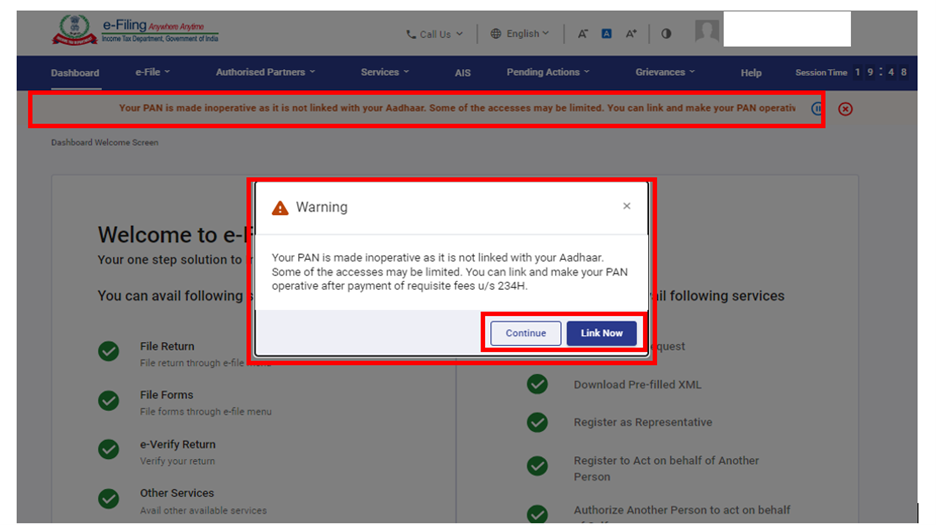
3.6 Login for other than taxpayers (CA, TAN User, ERI, External Agency, ITDREIN user)
Step 1: Go to the e-Filing Portal homepage and click Login.
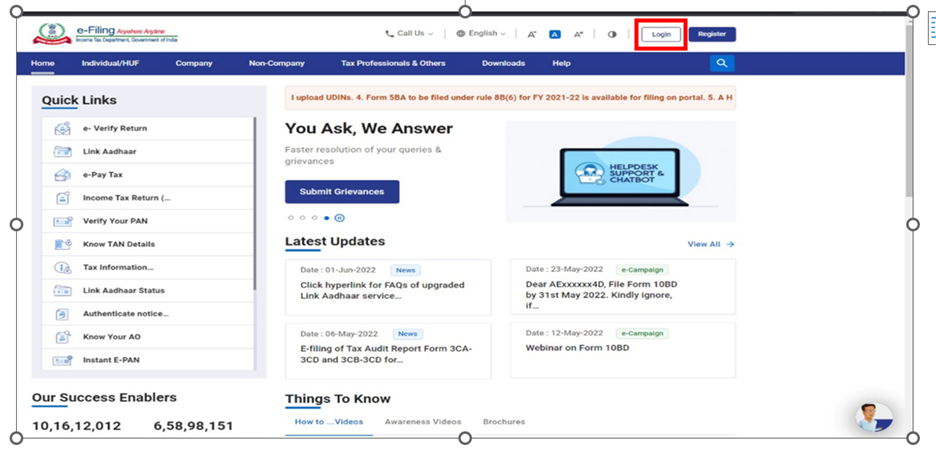
Step 2: Enter your user ID in the Enter your User ID textbox and click Continue.
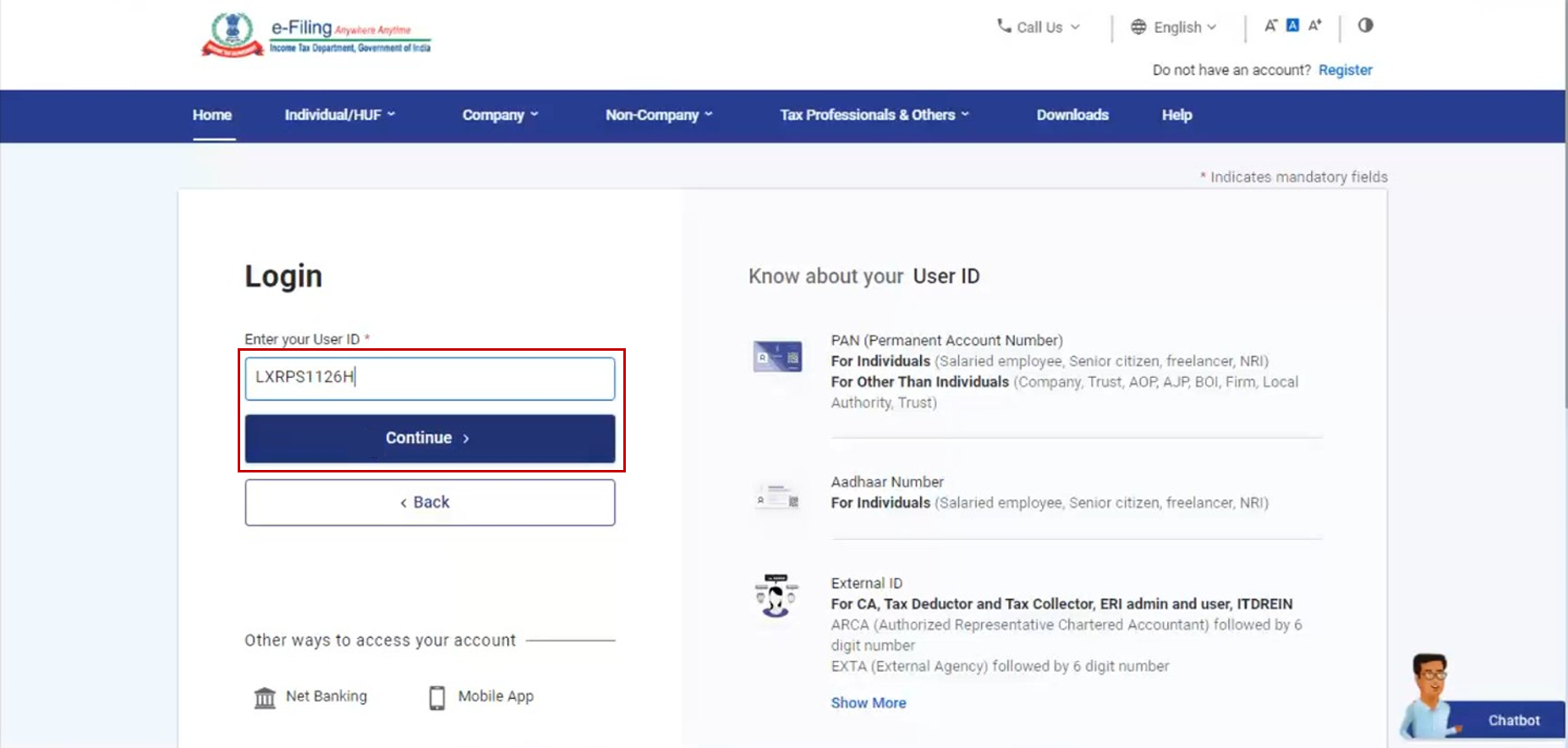
Note: The user IDs for different users are mentioned in the table below:
|
Sl. No. |
User |
User ID |
|
1 |
CA |
ARCA followed by the 6-digit membership No. |
|
2 |
Tax Deductor and Collector |
TAN |
|
3 |
ERI |
ERIP followed by the |
|
4 |
External Agency |
EXTA followed by the 6-digit number. |
|
5 |
ITDREIN User |
PAN/TAN of reporting entity followed by 2 alphabets and 3 digits; |
Step 3: Confirm your Secure Access Message. Enter your password and click Continue.
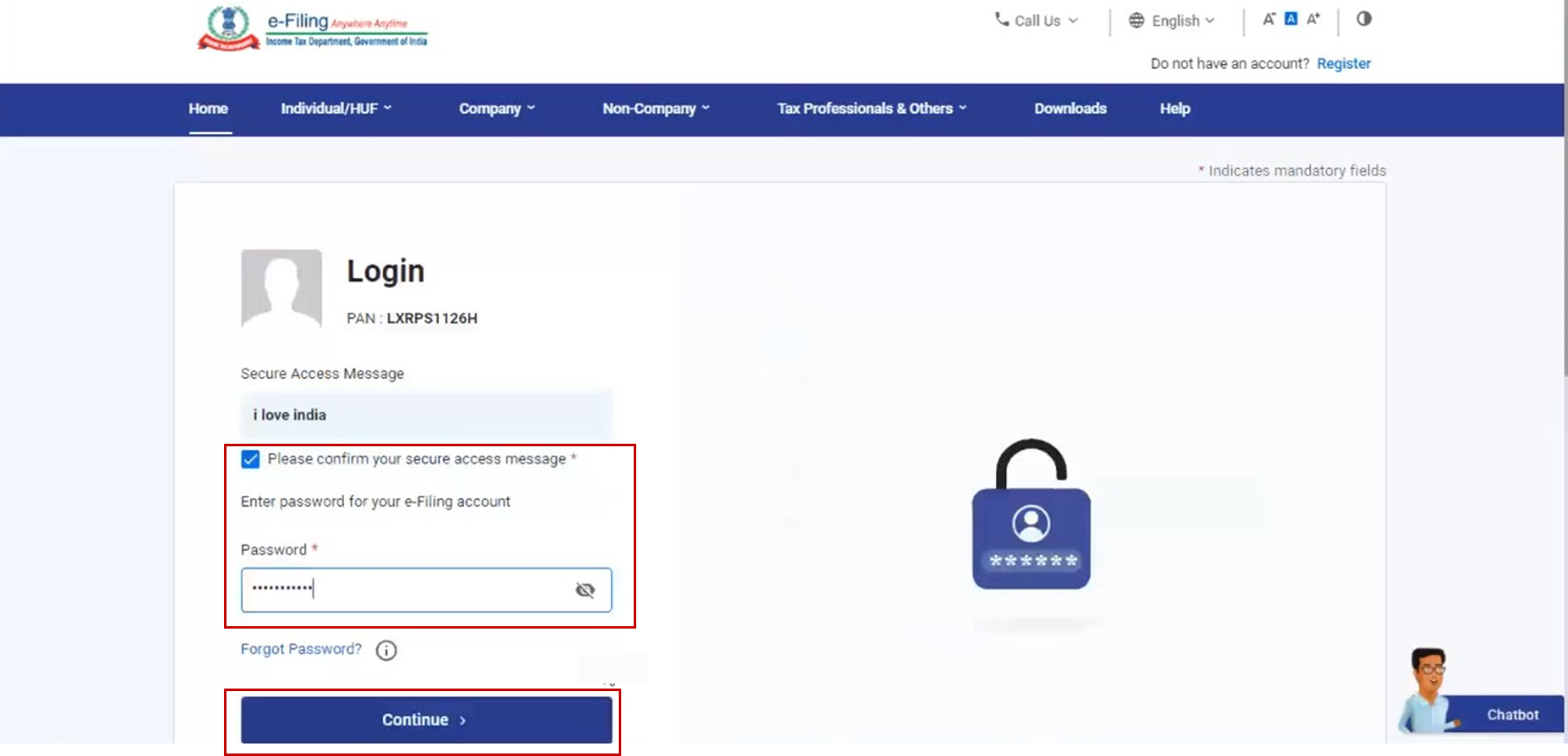
Refer to the table below to proceed further:
| Log in using e-Filing Password | Refer to Section 3.1 |
| Log in using Aadhaar OTP | Refer to Section 3.2 |
| Log in using Net Banking | Refer to Section 3.3 |
| Log in using Bank Account / Demat Account EVC | Refer to Section 3.4 |
| Log in using DSC | Refer to Section 3.5 |
4. Related Topics


