1. Overview
This pre-login facility is available to all Companies who want to register on and access the e-Filing portal. The Registration service enables the user to access and track all tax-related activities.
2. Prerequisites for availing this service
- Valid and Active PAN of the Company
- PAN of Principal Contact should be registered on the e-Filing portal
- Digital Signature Certificate (DSC) of Principal Contact registered for the specified PAN
3. Step-by-Step Guide
Step 1: Go to the e-Filing portal homepage, click Register.
Step 2: Select Register as Taxpayer and enter the PAN of the company. Click Validate. In case the PAN is already registered or invalid, an error message is displayed.
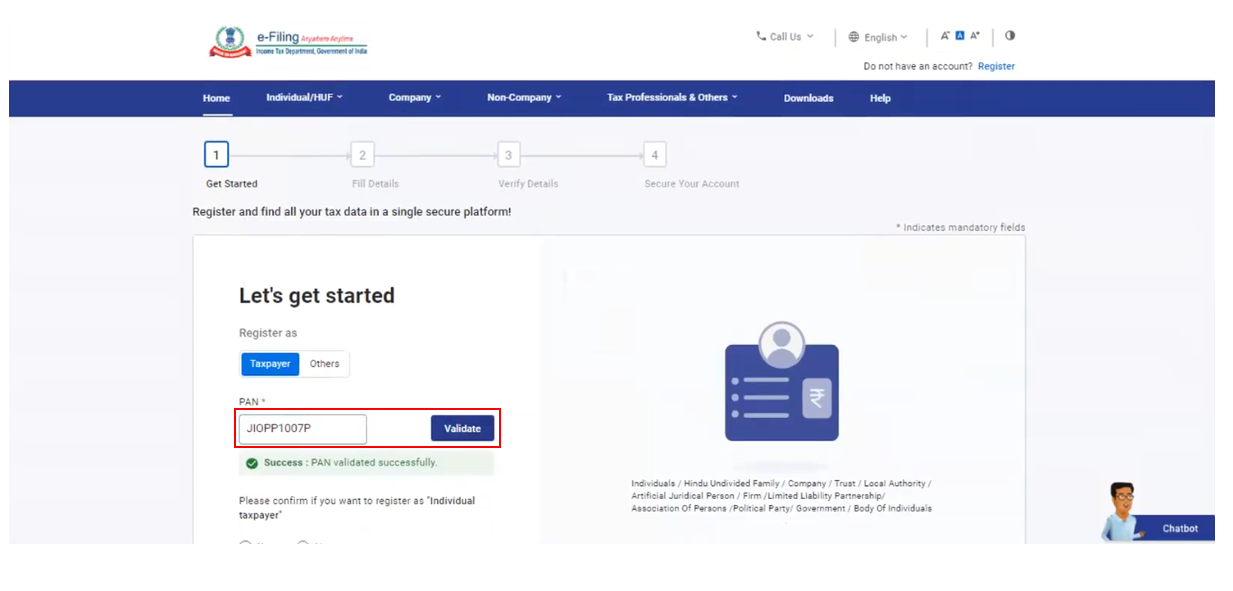
Step 3: Enter all the mandatory details like Name of Organization, DOI, Type of Company and CIN on the Basic Details page and click Continue.
Step 4: After PAN is validated, the Principal Contact Details page is displayed. Enter the mandatory details like Primary Mobile Number, Primary email ID and Postal Address of the Principal Contact and click Continue.
Note:
- The system checks if the PAN of the Principal Contact is registered in the e-Filing portal, if not registered, the Principal Contact must register PAN first.
- The system checks if valid and active DSC is registered for the PAN provided. If not, DSC must be registered / updated for the PAN first.
Step 5: Two separate OTPs are sent to the primary mobile number and email ID of the Principal Contact as entered in step 4. Enter the two separate 6-digit OTPs received on the mobile number and email ID and click Continue.
Note:
- OTP will be valid for 15 minutes only.
- You have 3 attempts to enter the correct OTP.
- The OTP expiry countdown timer on screen tells you when the OTP will expire.
- On clicking Resend OTP, a new OTP will be generated and sent.
Step 6: Edit the details in the Verify Details page if necessary, and click Confirm.
Step 7: On the Set Password page, enter your desired password in both the Set Password and Confirm Password fields. Provide your personalized message and click Register.
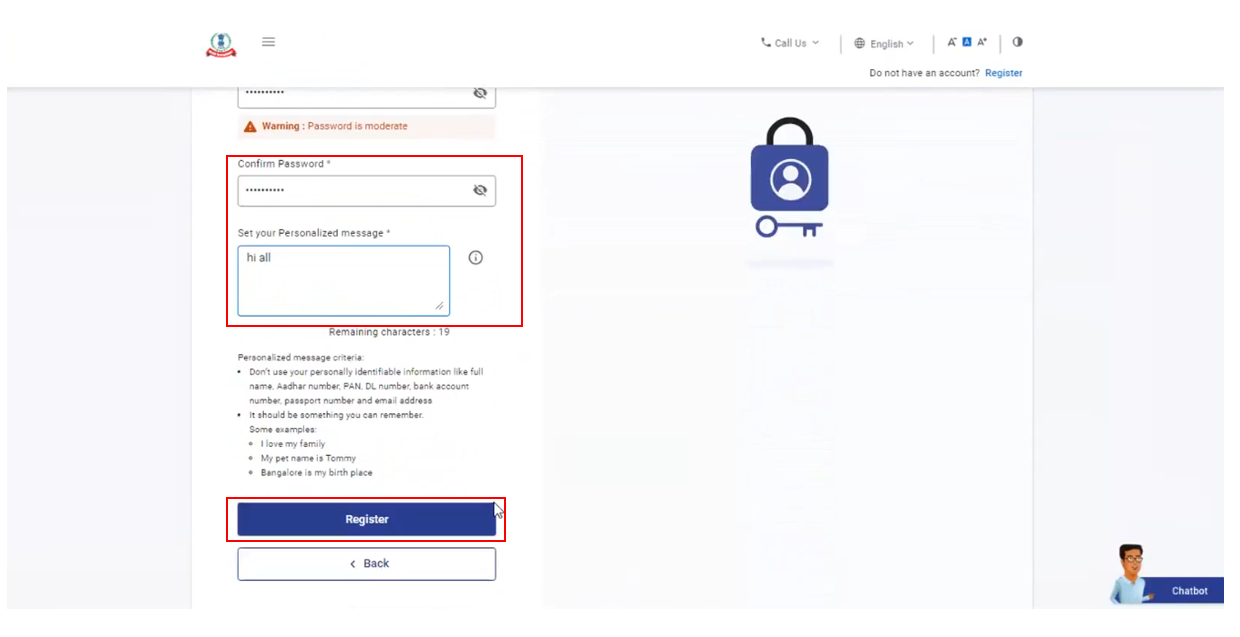
Note:
- Do not click Refresh or Back.
- While entering your new password, be careful of the password policy:
- It should be at least 8 characters and at most 14 characters.
- It should include both uppercase and lowercase letters.
- It should contain a number.
- It should have a special character (e.g. @#$%).
Step 8: When you are successfully registered, click Proceed to Login to begin the login process.
Note: Log in to the e-Filing Portal and update your profile to access all the available services.


