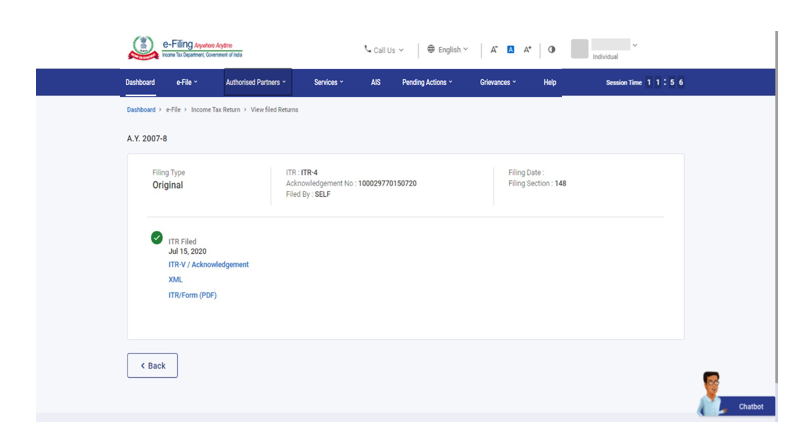1. Overview
The ITR Status service is available (pre-login and post-login) to the following registered users:
- All taxpayers for ITRs filed against their PAN
- Authorized Signatory, ERI, and Representative Assessee for ITRs filed by them in such a role
This service allows the above users to view the details of ITRs filed:
- View and download the ITR-V Acknowledgement, uploaded JSON (from the offline utility), complete ITR form in PDF, and intimation order
- View the return(s) pending for verification
2. Prerequisites for availing this service
Pre-Login:
- At least one ITR filed on the e-Filing portal with valid acknowledgement number
- Valid mobile number for OTP
Post-Login:
- Registered user on the e-Filing portal with valid user ID and password
- At least one ITR filed on the e-Filing portal
3. Process/Step-by-Step Guide
3.1 ITR Status (Pre-Login)
Step 1: Go to the e-Filing portal homepage.
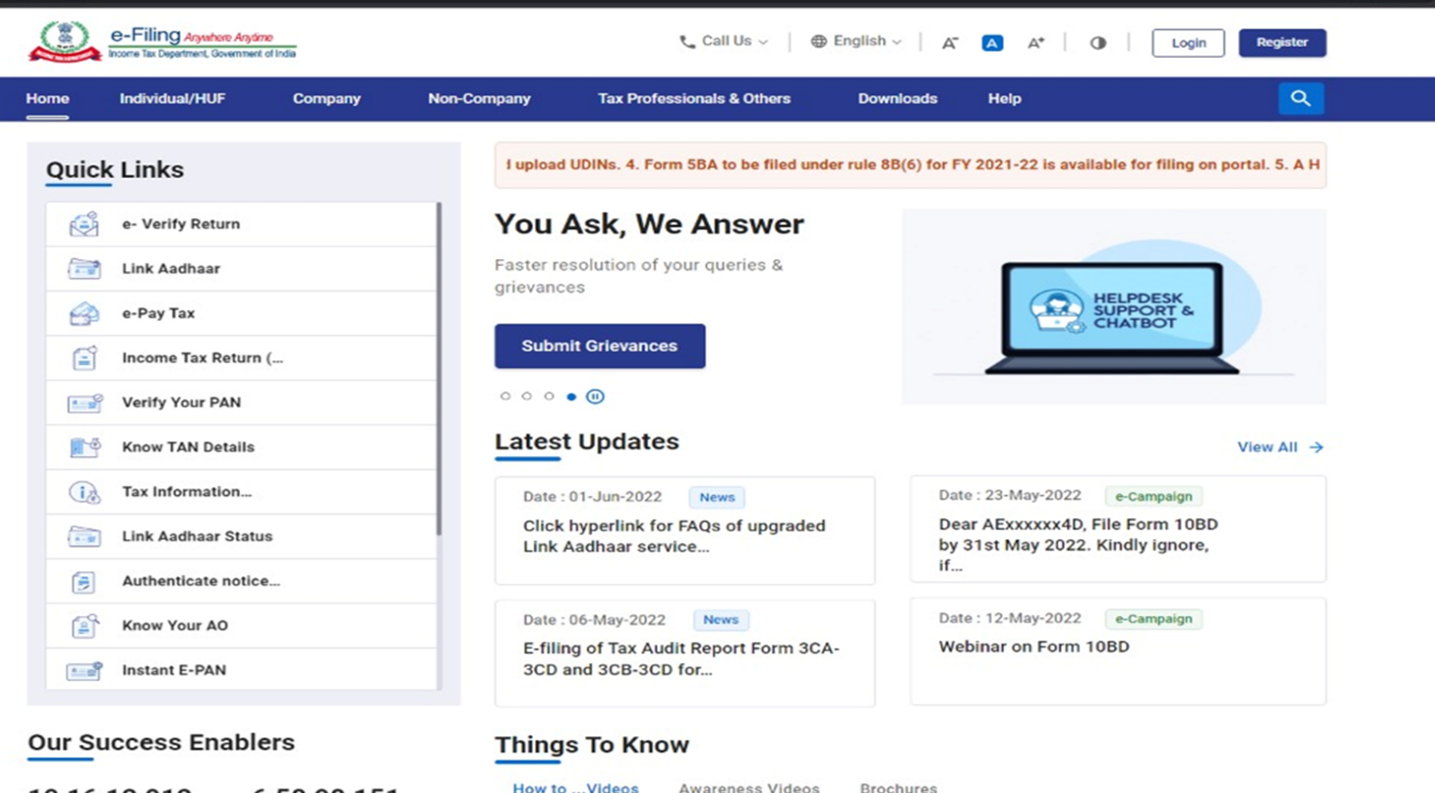
Step 2: Click Income Tax Return (ITR) Status.
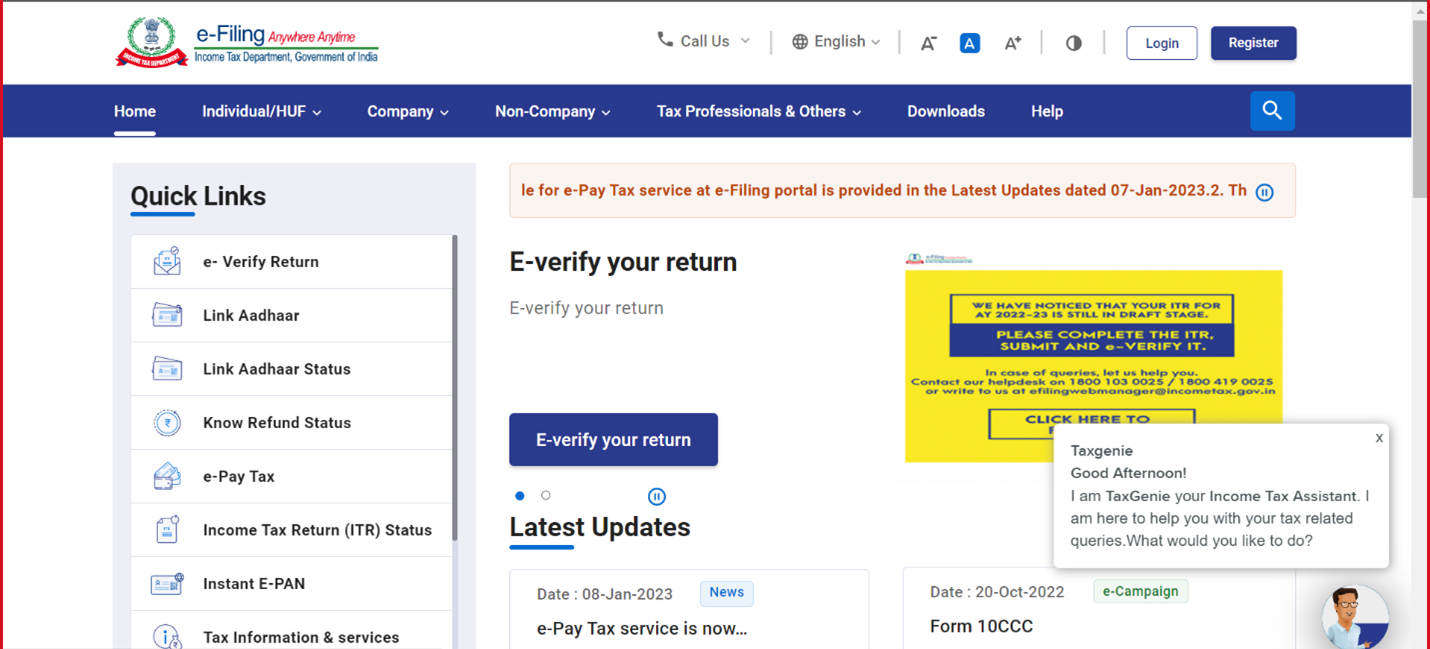
Step 3: On the Income Tax Return (ITR) Status page, enter your acknowledgement number and a valid mobile number and click Continue.
Step 4: Enter the 6-digit OTP received on your mobile number entered in Step 3 and click Submit.
Note:
- OTP will be valid for 15 minutes only.
- You have 3 attempts to enter the correct OTP.
- The OTP expiry countdown timer on screen tells you when the OTP will expire.
- On clicking Resend OTP, a new OTP will be generated and sent.
On successful validation, you will be able to view the ITR status.
If your PAN is inoperative, refund cannot be issued. Kindly link your PAN with Aadhaar after paying requisite fee u/s 234H.
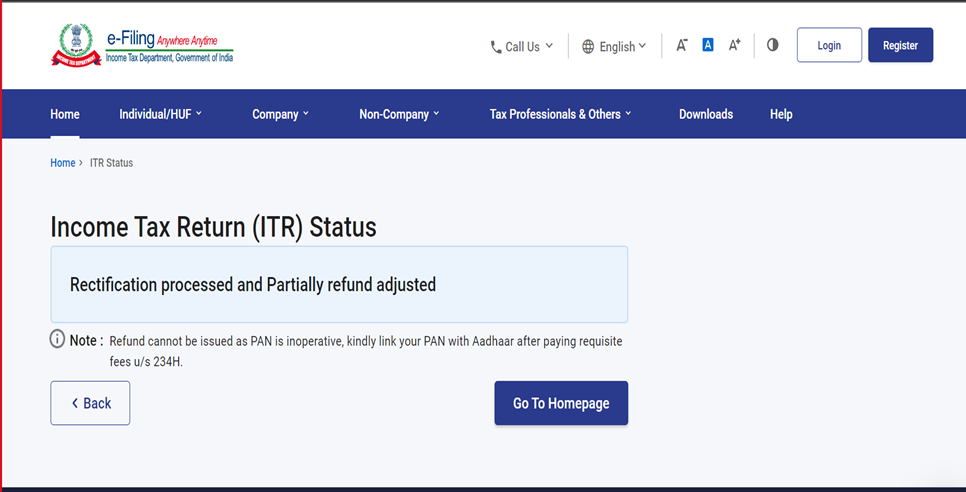
3.2 ITR Status (Post-Login)
Step 1: Log in to the e-Filing portal using your valid user ID and password.
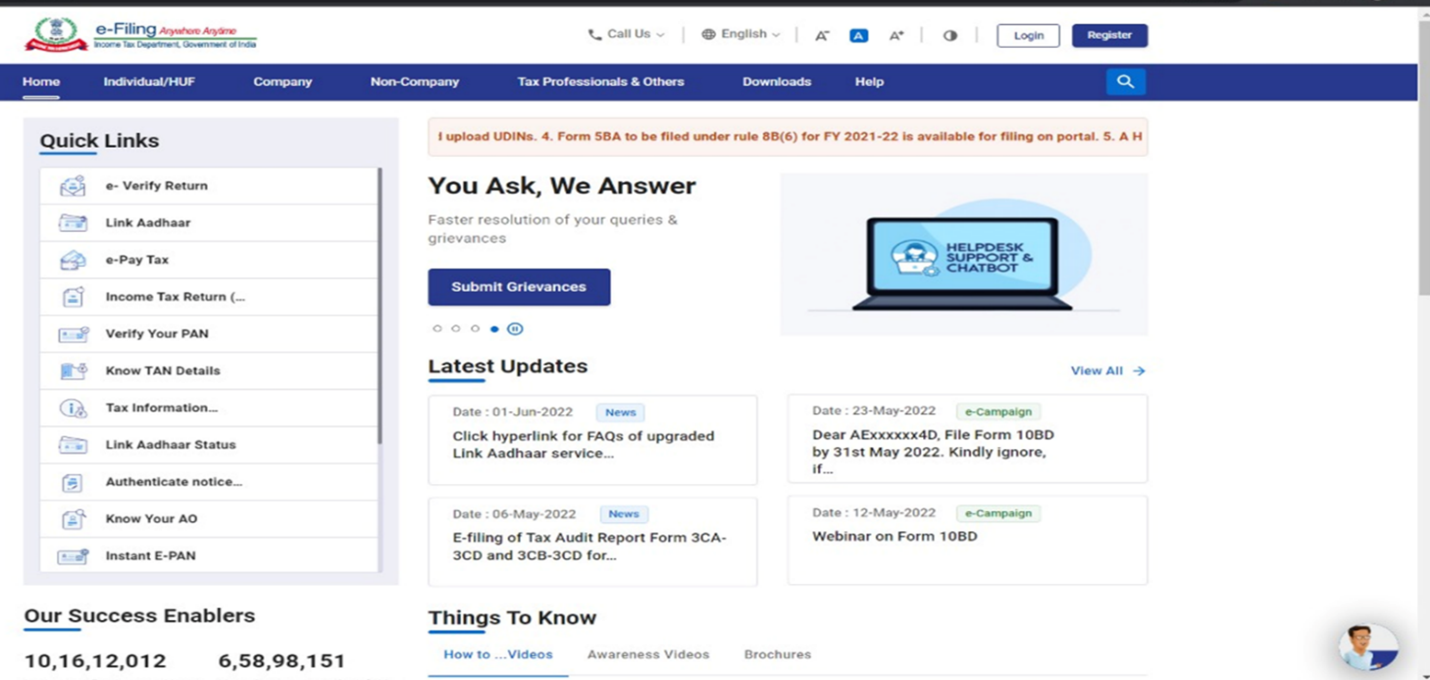
For individual users, if PAN is not linked with the Aadhaar, you will see a pop-up message that your PAN is made inoperative as it is not linked with your Aadhaar.
To link the PAN with Aadhaar, click on Link Now button else click Continue.
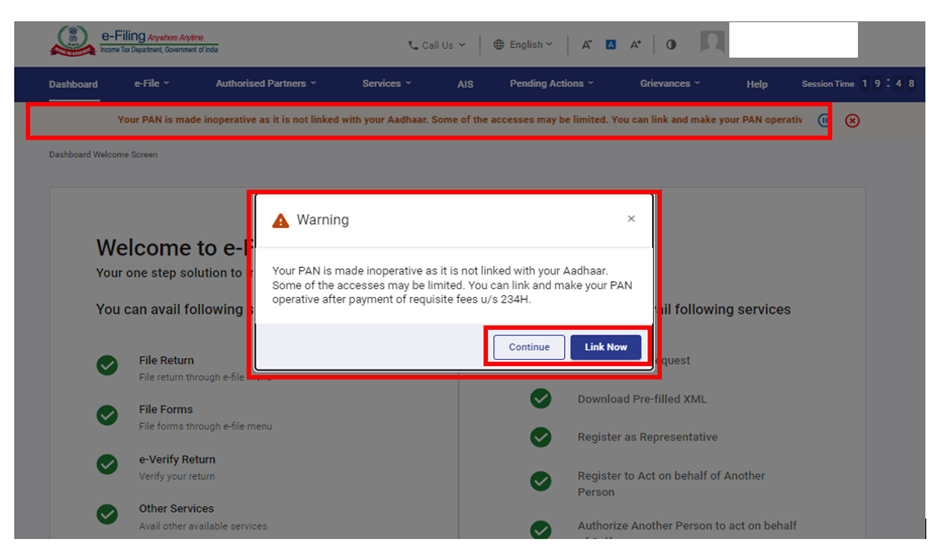
.Step 2: Click e-File > Income Tax Returns > View Filed Returns.
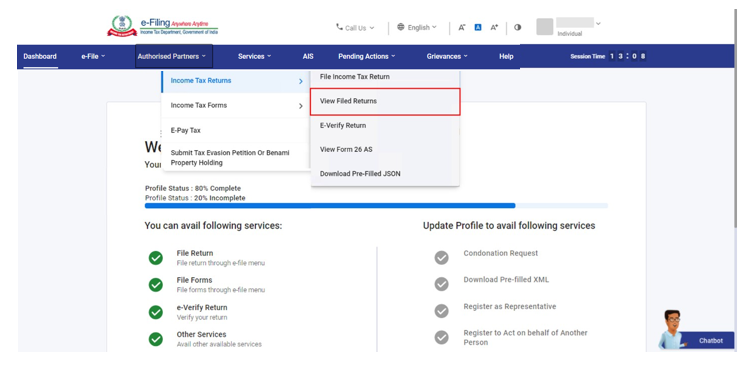
Step 3: On the View Filed Returns page, you will be able to view all the returns filed by you. You will be able to download the ITR-V Acknowledgement, uploaded JSON (from the offline utility), complete ITR form in PDF, and intimation order (by using the options on the right-hand side).
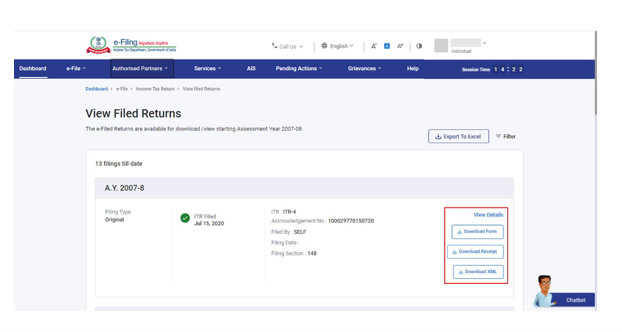
Note:
If your PAN is inoperative, you will see a pop -up message that Refund cannot be issued as your PAN is Inoperative. You can link your PAN by clicking on Link Now button otherwise you can click Continue.
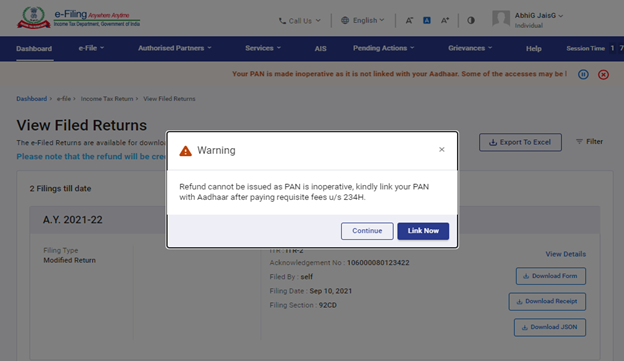
Note:
- Click Filter to view your filed returns based on different criteria (AY or Filing Type).
- Click Export to Excel to export your returns data to excel format.
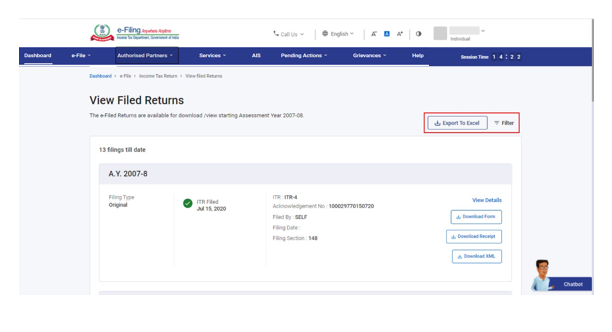
- Click View Details to view the life cycle of the return and action items related to it (e.g., returns pending for e-Verification).