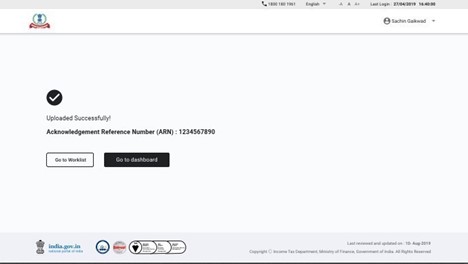1. Overview
Form 15CB is required for payments made to Non-Resident, not being a Company, or to a Foreign Company which are taxable and if the payment exceeds ₹5 Lakh during financial year. Form 15CB is an event-based form and is required for each remittance that satisfies the condition laid. In form 15CB, a CA certifies the details of the payment, TDS rate, TDS deduction and other details of nature and purpose of remittance. In other words, Form 15CB is the Tax Determination Certificate in which the CA examines a remittance with regard to chargeability provisions. This form can be submitted both in online and offline mode and no time limit is prescribed for filing the Form.
2. Prerequisites for availing this service
- CA should be registered as Chartered Accountant on the e-Filing portal
- Status of PAN of CA should be Active
- CA should possess a valid Digital Signature Certificate that is not expired
- Taxpayer should have assigned Form 15CB Part-C to the CA
3. About the Form
3.1 Purpose
Form 15CB is an Accountant's certificate required for payment to be made to a Non-Resident (not being a Company) or to a Foreign Company, which is taxable and if the payment / aggregate of such payments exceed ₹5 Lakh in the financial year. This form enables the CA to certify the details of remittance to be made outside India and ultimately used by the person who is responsible for making the payment in filing Form 15 CA Part-C.
3.2 Who can use it?
A CA who is registered on the e-Filing portal and one who has been assigned Form 15CA, Part-C by the person responsible for making the payment is entitled to certify details in Form 15CB. The CA should also possess a DSC registered with the e-Filing portal for e-Verification of the submitted form.
4. Form at a Glance
Form 15CB has six sections to be filled before submitting the form. These are:
- Certification
- Remittee (Recipient) Details
- Remittance (Fund transfer) Details
- Taxability under Income-tax Act (without DTAA)
- Taxability under Income-tax act (with DTAA relief)
- Accountant Details
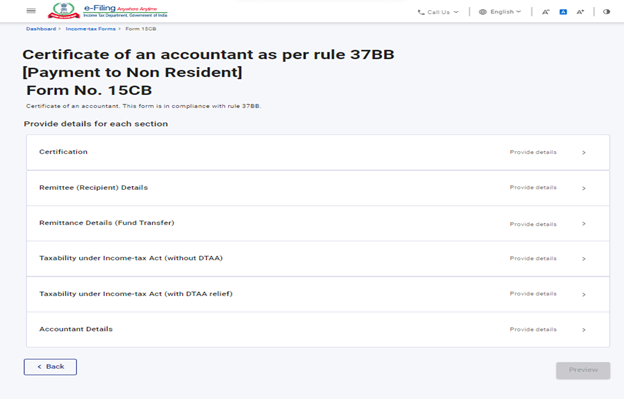
4.1 Certification
The Certification page is the page where accountant provides certification information.
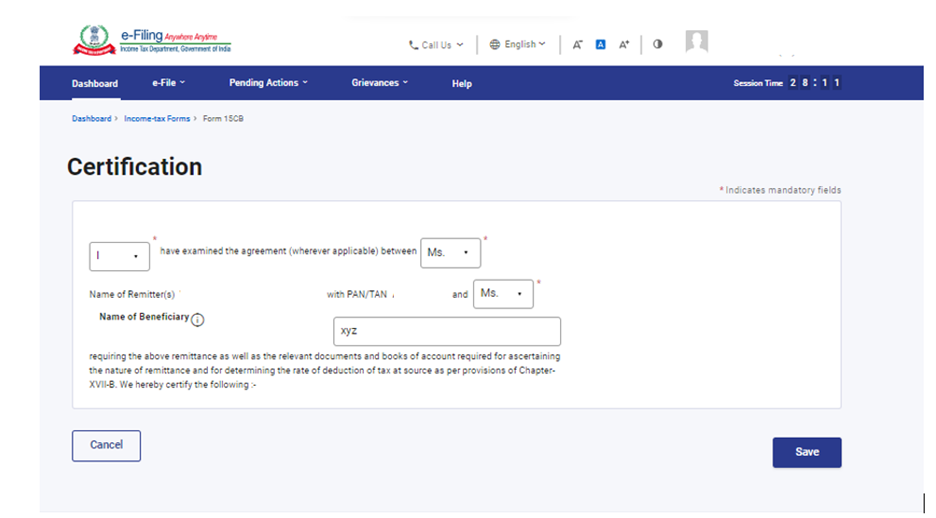
4.2 Remittee (Recipient) Details
In the Remittee (Recipient) Details page, the details / profile of the recipient is updated and displayed.
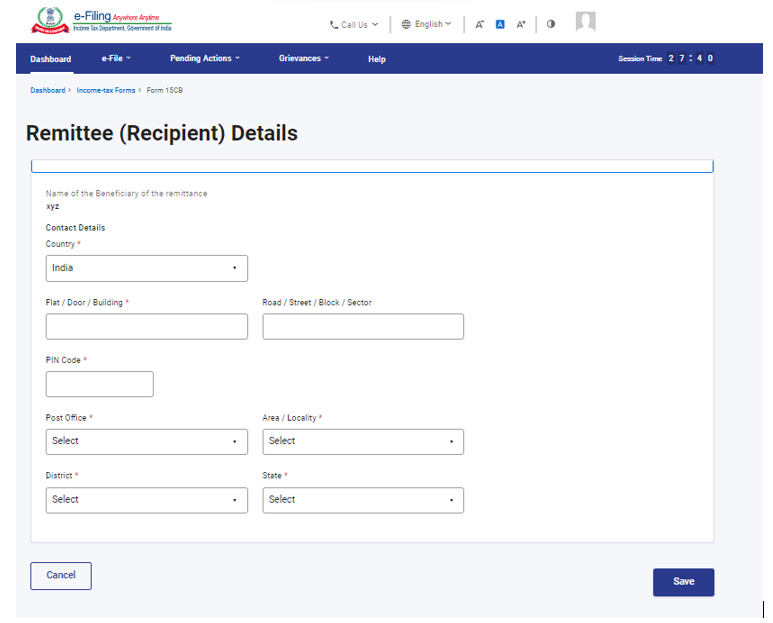
4.3 Remittance (Fund transfer) Details
In the Remittance (Fund transfer) Details page, the remittance amount and the bank details are updated and displayed.
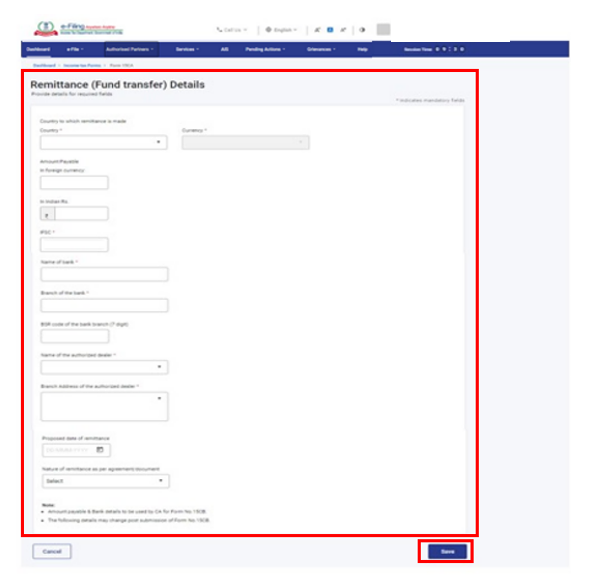
4.4 Taxability under Income-tax Act (without DTAA)
In the Taxability under Income-tax Act (without DTAA) page, you need to select Yes/No for the Is remittance chargeable to tax in India? field.
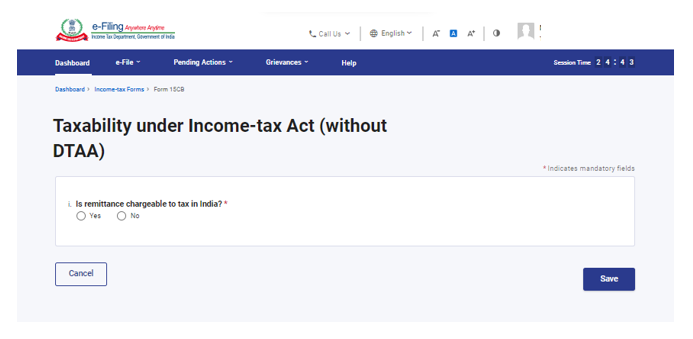
4.5 Taxability under Income-tax Act (with DTAA relief)
In the Taxability under Income-tax Act (with DTAA relief) page, you need to provide the income details, if DTAA relief is applicable.
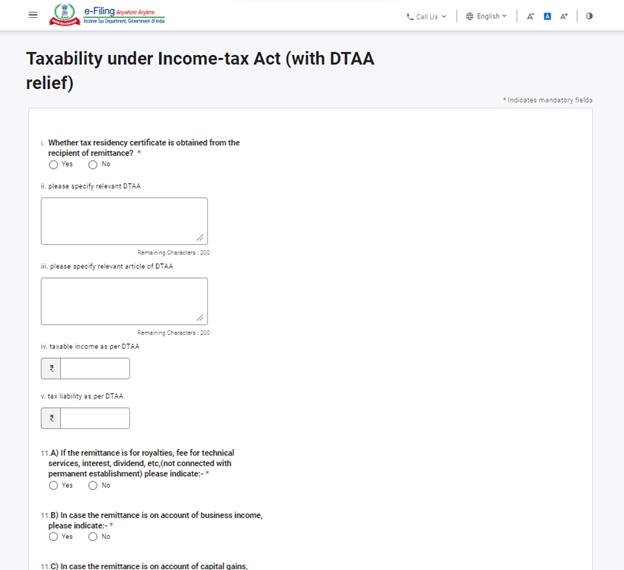
4.6 Accountant Details
The Accountant Details page is where you provide details of Accountant Name, Firm, Membership ID and Address.
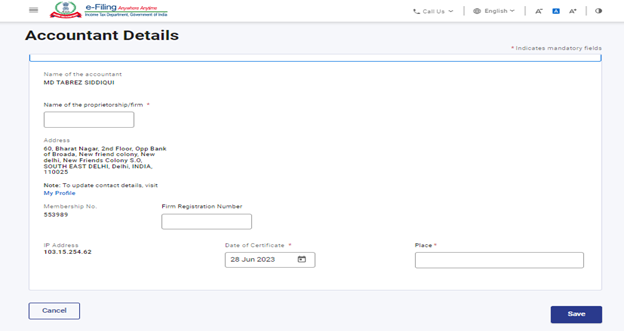
5. How to Access and Submit
You can fill and submit Form 15CB through the following methods:
- Online Mode - through e-Filing Portal
- Offline Mode - through offline utility
Note: Refer to the Offline Utility for Statutory Forms user manual to learn more
Follow the below steps to fill and submit Form 15CB through online mode:
5.1 Submitting Form 15CB (Online Mode)
Step 1: Log in to the e-Filing portal with valid CA credentials.
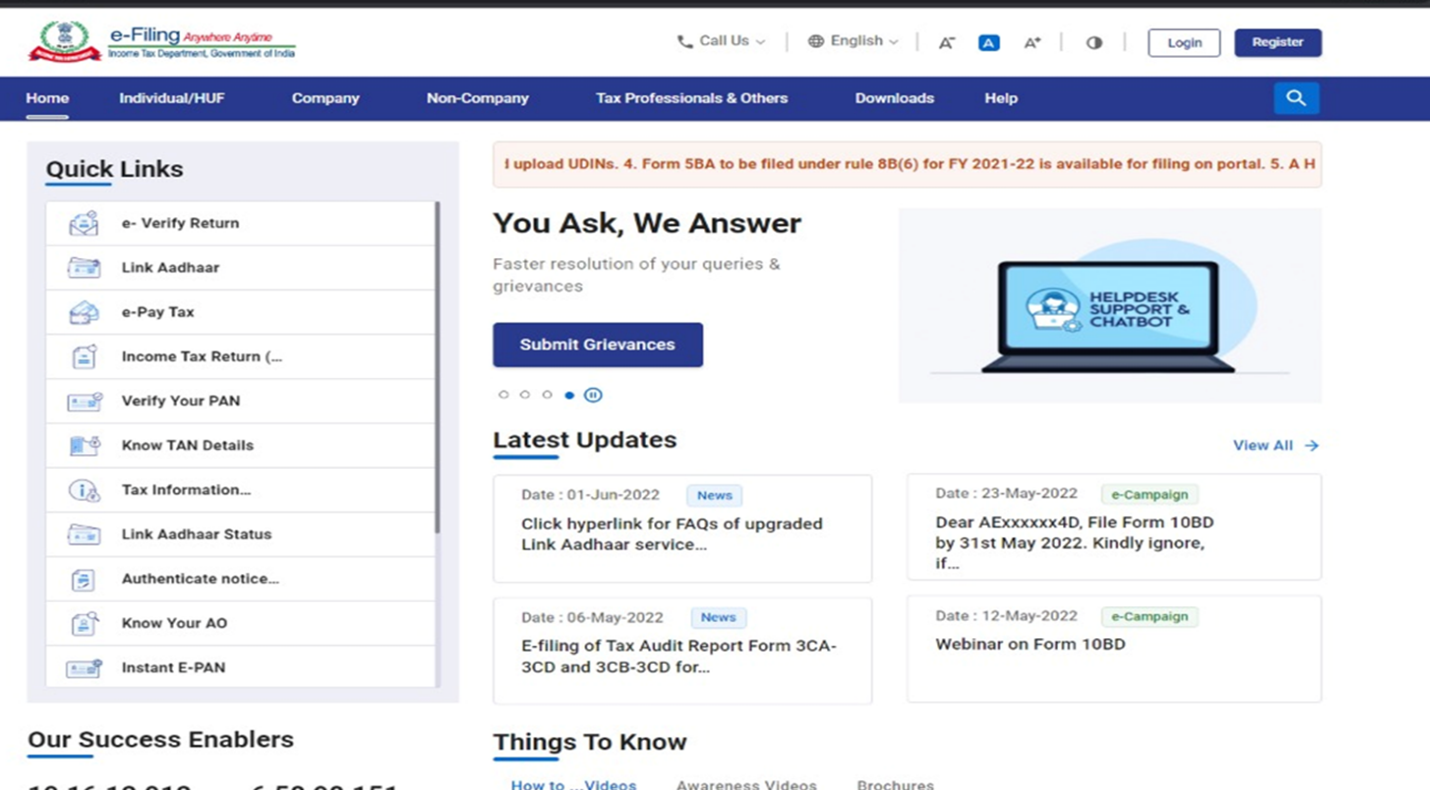
Step 2: On your Dashboard, click e-File > Income Tax Forms > File Income Tax Forms.
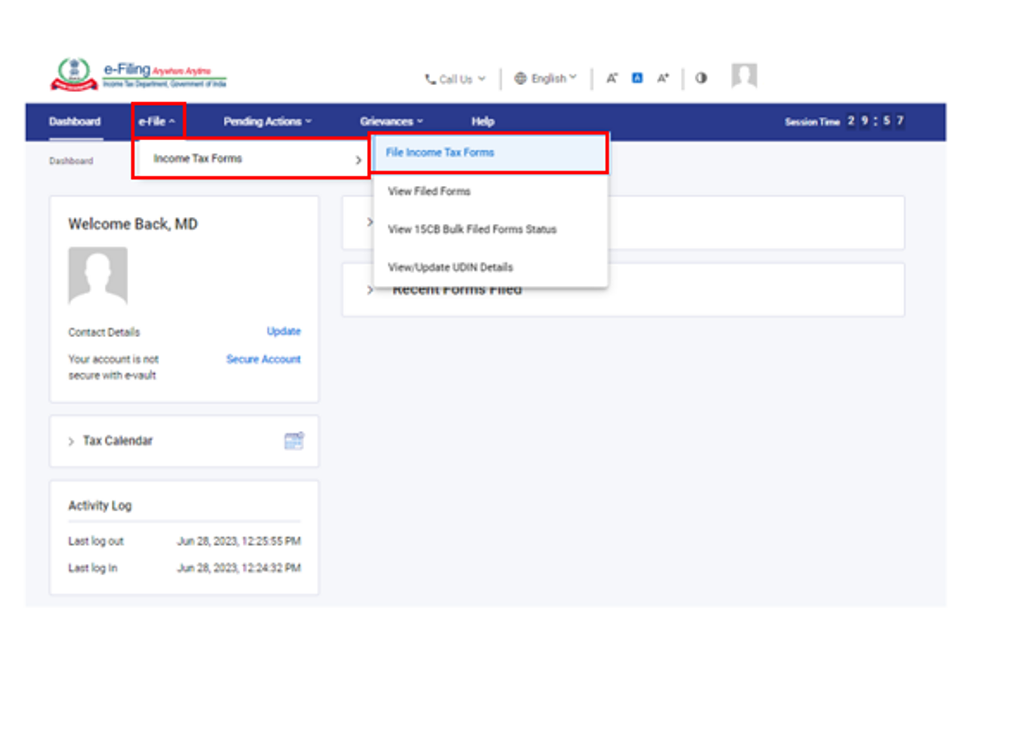
Step 3: On the File Income Tax Forms page, select Form 15CB. Alternatively, enter Form 15CB in the search box to file the form.
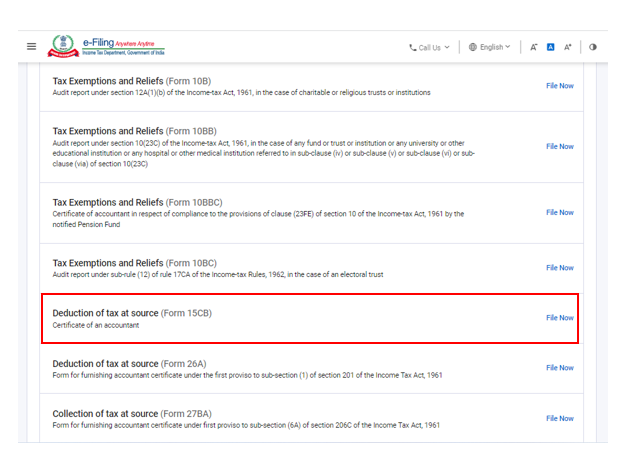
Step 4: On the Form 15CB page, select the Submission Mode as Online, choose the appropriate Financial Year (F.Y.) and click Continue.
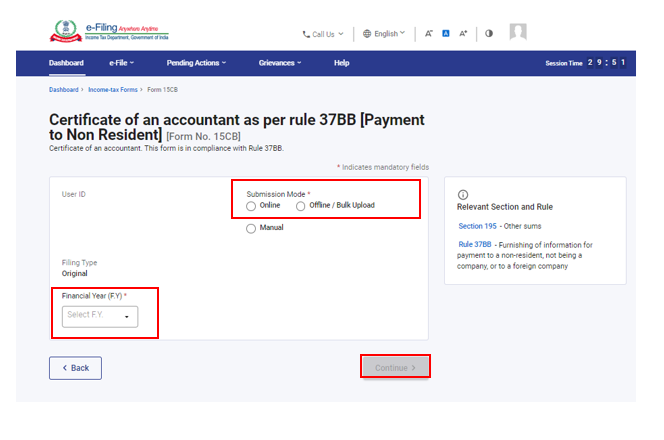
Step 5: On the Instructions page, click Let’s Get Started.
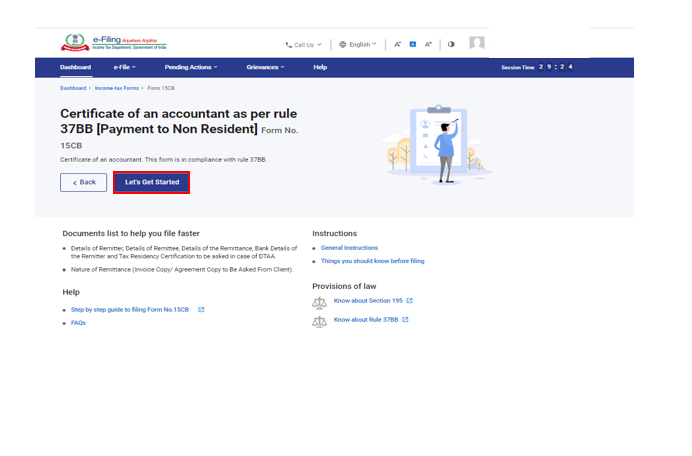
Step 6: Before starting to fill the details, enter the PAN of the taxpayer who has assigned the form to CA and click Proceed.
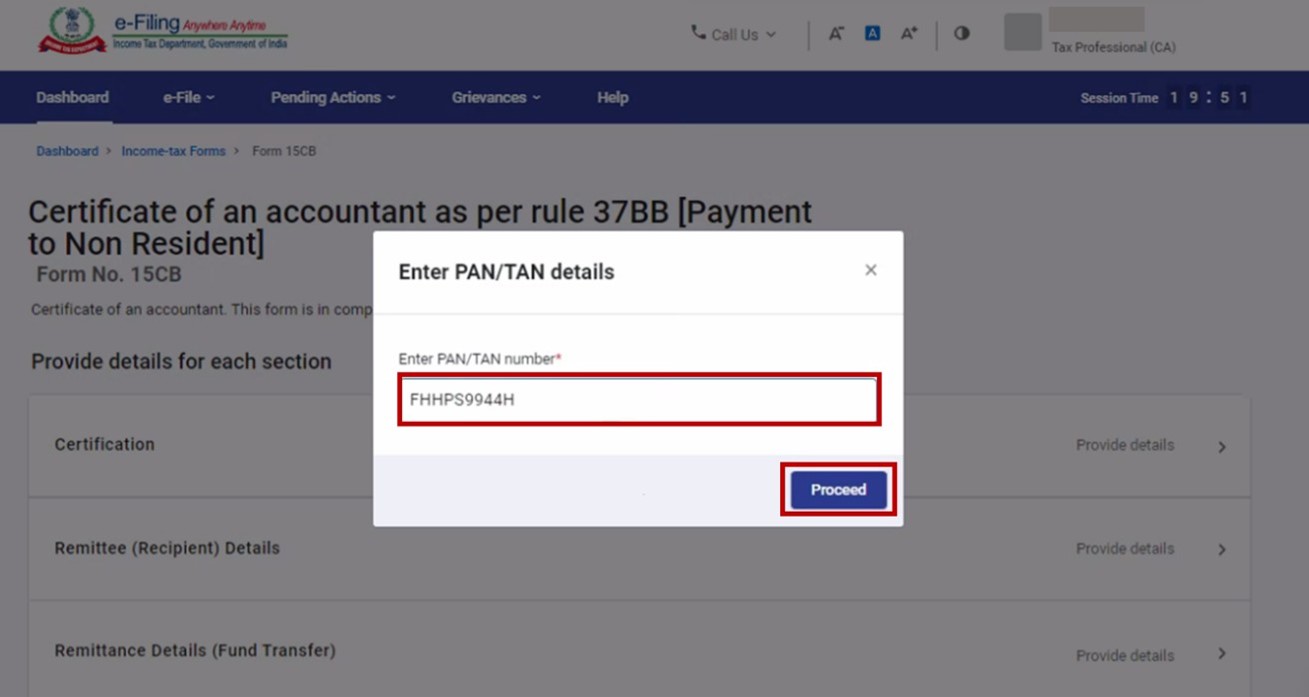
If PAN of the Taxpayer is not linked with the Aadhaar, CA will see a pop-up message that PAN of the Taxpayer is inoperative as it is not linked with Aadhaar.
Click on Continue button to file the Form.
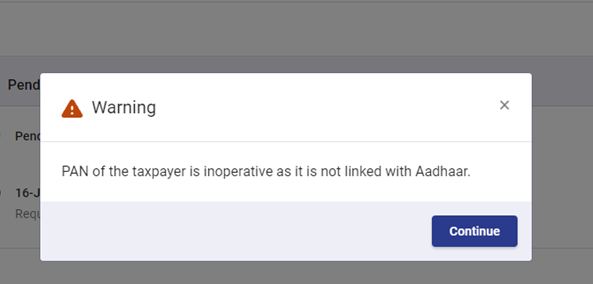
Step 7: Fill the required details and click Preview.
Step 8: On the Preview page, click Proceed to e-Verify.
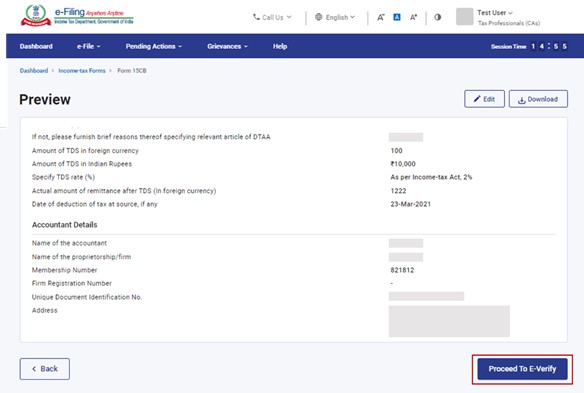
Step 9: Click Yes to submit.
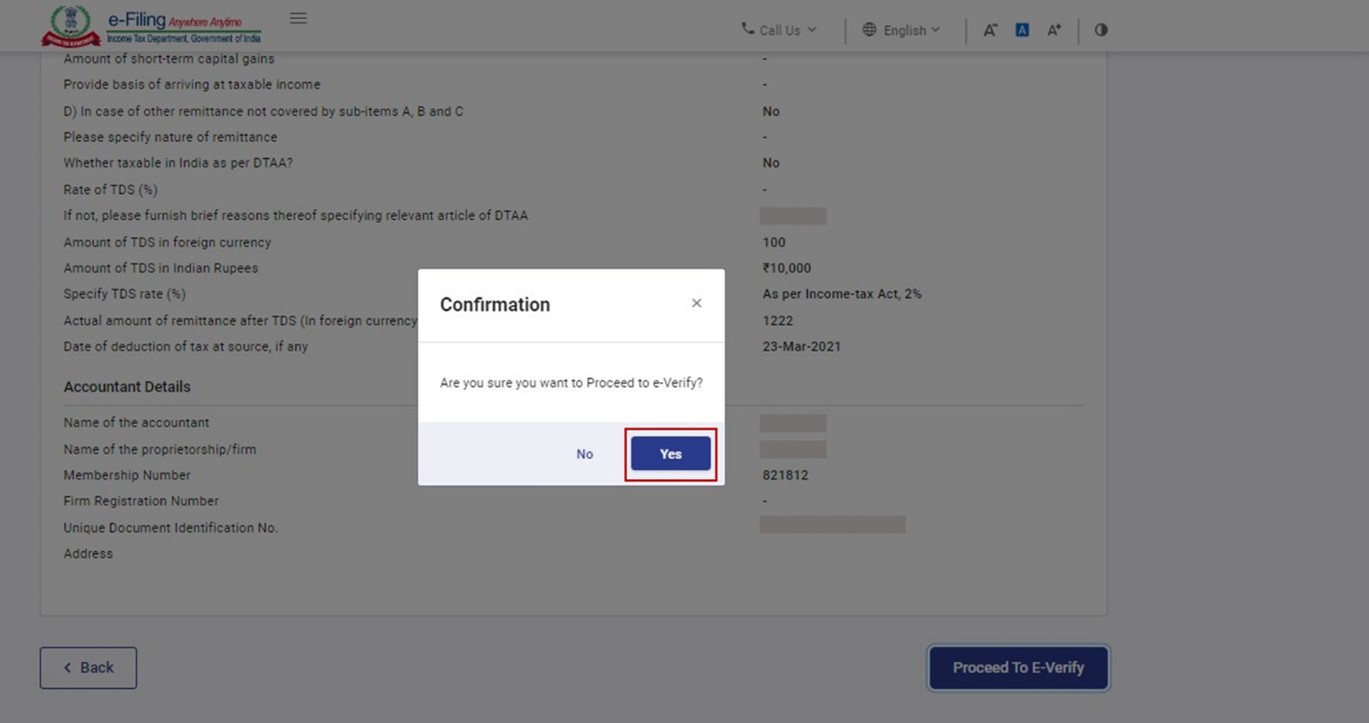
Step 10: On the Unique Document Identification Number page, enter the Unique Document Identification Number, select the checkbox and click Proceed.

Note: You can choose to proceed without entering the Unique Document Identification Number (UDIN). In that case, select the checkbox I do not have UDIN / I will update UDIN later.
Step 11: On clicking Proceed, you will be taken to the e-Verify page. (e-Verify the form using DSC.)
Note: Refer to the How to e-Verify user manual to learn more.
On successful e-Verification, a success message is displayed along with the Transaction ID and Acknowledgement Number. Please keep a note of the Transaction ID and Acknowledgement Number for future reference An email confirming successful submission will be sent on your email ID registered on the eFiling portal.